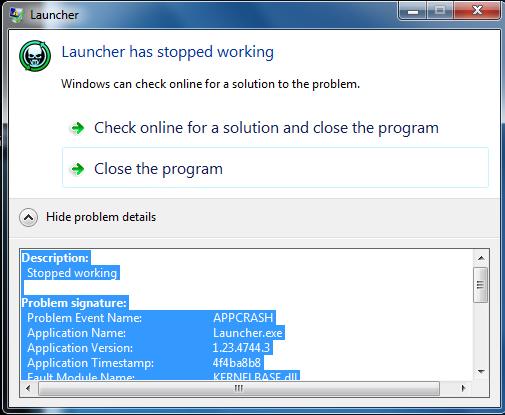Overview
This is a fairly conprehensive guide to fixing Far Cry 3 when it breaks due to sloppy coding, rushed delivery and that trainwreck known a s Uplay. Not all of you will need this guide, but most will! Have a great day, and always remember: Buying Ubisoft Is a Gamble!
part 1
So after having this issue constantly I went to troubleshoot it on my rig and Here’s the results.
Issue: “Far Cry 3 Has Stopped Responding.”, hangs, freezes, crashes, on a Black Screen and or gets minimized.
Cause 1: Windows 7/8/vista is attempting to change the visual theme to basic but is unable to change it due to Far Cry 3 Auto Disabling Desktop Composition….
Cause 2: DX11 Players only -> MultiThreading is broken and doesn’t work properly.
Cause 3: Missing or damaged windows runtime files.
Cause 4: Overlay and Directx Hook Software including Steam causes the Updater/Patcher/Game to crash….
Cause 5: Game crashes with this error: “Exception Code: c0000005” -> This one is Possibly hardware related and its hard one to track down due to its generalized nature.
Cause 6: Corrupt/missing/damaged Game Files and or failed install or Outdated of Uplay Software.
Including ” Ubisoft Game Launcher was not found. Please try re-installing the game. Error code: 3.”
Cause 7: Blank/Corrupt “GamerProfile.xml” Config file & improper resolution startup.
Note: The Solution 7 can also be used to reset your game’s GFX if you set something wrong and you can’t get back into the game to change it.
Solution 1:
1. Navigate to your Far Cry Game Folder:
Ubisoft Default install location:
Code:
“C:Program Files (x86)UbisoftFarCry 3bin”
Steam Default install location:
Code:
“C:Program Files (x86)SteamsteamappscommonFarCry 3bin”
2A. Right Click on “farcry3.exe” and Select “properties”, Then Select the “compatibility tab” and change the settings according to the image below:
2B. Windows 8 Users Only: Use this method to setup the Compatibility mode -> [link]
3. Click Apply, then OK and Repeat Step 2 above for this file too “farcry3_d3d11.exe”
Note – Steam Users: If you get this error “Failed to execute command: farcry3_d3d11.exe (error 740). Please make sure this executable file exists”. That error is part of Steam’s DRM; And to fix it just don’t set any settings for the compatibility for “farcry3_d3d11.exe”, then launch the game which will pass down the settings from the “farcry3.exe”.
4. Launch the game and enjoy.
Solution 2(Directx11 Only):
1. Navigate to here
Code:
“C:UsersDocumentsMy GamesFar Cry 3″
2. Open this file with Notepad “GamerProfile.xml”
3. Search for this “D3D11MultithreadedRendering”
4. Make sure it is Set to “0” which will disable it.
5. It now should look like this:
Code:
D3D11MultithreadedRendering=”0″
6. Go File>Save then Close Notepad; Run your game and Enjoy.
Solution 3 -> Install these in Order:
1. Directx9c: [link]
2. Microsoft Visual C++ 2010 x86: [link]
3. Microsoft Visual C++ 2010 x64: [link]
4. Microsoft Visual C++ 2010 SP1 x86/64: [link]
5. (Win7/Vista)Microsoft .NET Framework 3.5 Service Pack 1: [link]
(Win8)Microsoft .NET Framework 3.5 on Windows 8: [link]
6. Microsoft .NET Framework 4.0: [link]
7. Microsoft .NET Framework 4.5: [link]
Note: If they ask you to repair, do so as the runtime files can get corrupted/damaged.
Solution 4:
1. Disable/Close any Overlay or DirectX Hooking software before launching the game.
The Following list of overlay/hooking Programs are known to interfere with Far Cry 3:
Fraps(overlay fps display)
Xfire
Team Speak
Mumble
Steam Overlay(read below if you don’t know how to disable this one)
Evga Precision X
Gigabyte OC Guru I & II
ASUS GPU Tweak
ASUS Smart Doctor
Gamer OSD
MSI Afterburner
MSI kombuster
Evolve Client( [link] )
Note: This Excludes Uplay because you need it for achievements, etc.
2. Launch and enjoy the game.
If anyone finds anymore Programs that conflict, please let me know so I can add them to the list. Thanks
Steam Users:
1. Go to your Steam Library and locate “Far Cry 3” then Right-click it and Select Properties.
2. Uncheck the “Enable Steam Community In-Game” box, then click close and run the game.
Solution 5:
It has come to my Attention that some of the Overlay/Hooking Apps are causing some of the “Exception Code: c0000005” errors to show up… So before you go testing the RAM(as it can also cause this error), Read and Try Solution 4 First!!.
If you did disable the overlay/hook software and you still get that error and or a BSOD then try the Solution Posted below.
Memory Testing.
Read this first:
The Game Crashes with this error “Exception Code: c0000005” can be due to a memory(RAM) issue…. This game has memory Fault checks implemented and because Ram is tricky it can fail at random times.
FC3 is most likely allocating memory(RAM) that is normally unused because it requires more/bigger chunks to operate, thus if it hits a spot where the ram is faulty the game will Throw an exception error and crash because it couldn’t read or write to the block or chunk it required to.
Think of it this way, Ram is layered, like a cake for example; and a Game that requires big chunks can, and will, allocate the layers as whole layers which can fail due to faulty ram.
So if a Stick is bad, errors such as these don’t always show up until you use a heavy load on the RAM.
Now Try this:
1. If you are Overclocking then Restore ALL your Overclocked settings to default before the next step.
2. Run this to test your ram: [link]
3. Set Memtest86 to run ALL the tests then leave it Testing your Ram for a night.
4. If that test shows nothing, then you can try and remove one stick at a time to attempt to see if one of your sticks is bad; Or you can buy New higher quality ram to get rid of the issue completely.
Tutorial: If you need help with Memtest86 then here’s a great Tutorial you can use: [link]
Important NOTE: Remember to ground yourself with an Antistatic Wrist Strap, because any static electricity can kill you RAM quite easily…
And Finally Most programs don’t allocate the memory(RAM) layers like FC3 is doing because they don’t require big chunks of memory to operate. So If you want another game to test out then Try FC2 or GTAIV as they use the Ram in a slimier way.
If Nothing works for this Solution 5, then Submit a support ticket here: [link]
Solution 6:
Uplay Users:
1A. Uninstall Uplay and FC3 from the “Programs and features” in your “Control Panel”
1B. Or you can Manually uninstall Uplay: Navigate to the Uplay Installed Location and double click on “Uninstall.exe” then follow through to uninstall Uplay.
Default Uplay Installed Location:
Code:
“C:Program Files (x86)UbisoftUbisoft Game Launcher”
2. Download & install Ccleaner from here: Download Ccleaner
3. Run the Registry Fixer in Ccleaner Continually until no more errors/issues show up.
4. Read & Install ALL the Stuff in Solution 3, then continue to step 5 below.
5. Download & install Uplay from here: [link]
6. Install & Patch FC3
7. Login to Uplay using the same account you used before to register the game
8. Enjoy the game. Also if you still have game crashes or hangs/freezes but your game atleast launches then try the Solutions 1-5 & 7 to see if they fix the game.
Steam Users:
1A. Uninstall Uplay from the “Programs and features” in your “Control Panel”
1B. Or you can Manually uninstall Uplay: Navigate to the Uplay Installed Location and double click on “Uninstall.exe” then follow through to uninstall Uplay.
Default Uplay Installed Location:
Code:
“C:Program Files (x86)UbisoftUbisoft Game Launcher”
part 2
3. Run the Registry Fixer in Ccleaner Continually until no more errors/issues show up.
4. Read & Install ALL the Stuff in Solution 3, then continue to step 5 below.
5. Download & install Uplay from here: [link]
6. Right-click “Far Cry 3” in your Steam games Library list and Select Properties.
7. Select the “Local Files” Tab
8. Press the “Verify Integrity of Game Cache…” button and wait for it to finnish including the download of missing files.
9. Launch FC3 and Login to Uplay using the same account you used before to register the game
10. Enjoy the game. Also if you still have game crashes or hangs/freezes but your game atleast launches then try the Solutions 1-5 & 7 to see if they fix the game.
Solution 7:
Note: This solution will make Far Cry 3 startup with the bare minimum settings which is in windowed mode, using directx 9, with Low gfx settings and with the resolution 1024×768.
1. Navigate to this folder:
Code:
“C:Users[user_name]DocumentsMy GamesFar Cry 3”
2. Open “GamerProfile.xml” with Notepad or Wordpad. <- if the file doesn’t exist jump down to Number 7.
3. Paste this code into it:
Code:
<GamerProfile>
<SoundProfile MusicEnabled=”1″ MasterVolume=”100″ MicEnabled=”0″ IncomingVoiceEnabled=”0″ Language=”English” />
<RenderProfile MSAALevel=”0″ AlphaToCoverage=”0″ SSAOLevel=”1″ SDSM=”0″ ResolutionX=”1024″ ResolutionY=”768″ Quality=”low” QualityEditor=”editor_ps3″ Fullscreen=”0″ Borderless=”0″ UseD3D11=”0″ D3D11MultithreadedRendering=”0″ WidescreenLetterbox=”0″ UseWidescreenFOV=”0″ FOVScaleFactor=”1.23″ EnableSubResolution=”0″ SubResolutionX=”960″ SubResolutionY=”540″ VSync=”0″ RefreshRate=”0″ DisableMip0Loading=”0″ GPUMaxBufferedFrames=”1″ ShowFPS=”0″ Brightness=”1″ Contrast=”1″ GammaRamp=”1″ AllowAsynchShaderLoading=”1″>
<CustomQuality>
<quality ResolutionX=”1280″ ResolutionY=”720″ EnvironmentQuality=”low” AntiPortalQuality=”default” PortalQuality=”low” PostFxQuality=”low” TextureQuality=”low” TextureResolutionQuality=”low” WaterQuality=”low” DepthPassQuality=”low” VegetationQuality=”low” TerrainQuality=”low” GeometryQuality=”low” AmbientQuality=”low” DeferredAmbientQuality=”low” ShadowQuality=”low” EditorQuality=”” Hdr=”0″ HdrFP32=”0″ ReflectionHdr=”0″ EnableVertexBinding=”0″ id=”custom” />
</CustomQuality>
</RenderProfile>
<NetworkProfile VoiceChatEnabled=”1″ CustomMapMaxUploadRateInBitsOnline=”10240000″ OnlineEnginePort=”9000″ OnlineServicePort=”9001″ FileTransferHostPort=”9002″ FileTransferClientPort=”9003″ LanHostBroadcastPort=”9004″ LanClientBroadcastPort=”9005″ ScanFreePorts=”1″ ScanPortRange=”1000″ ScanPortStart=”9000″ SessionProvider=”” MaxUploadInbpsOnline=”10240000″>
<Accounts />
</NetworkProfile>
<GameProfile />
<ProfileSpecificGameProfile Sensitivity=”1″ Invert_x=”0″ Invert_y=”0″ DefaultFlickFireDirection_y=”0″ UseMouseSmooth=”1″ Smoothness=”0.2″ Smoothness_Ironsight=”0.2″ HelpCrosshair=”1″ Gamepad_vibration=”1″ UseRoadSignHilight=”1″ UseSubtitles=”0″ TaggingEnabled=”1″ WikiUpdatedEnabled=”1″ CollectibleUpdatedEnabled=”1″ TutorialUpdatedEnabled=”1″ ObjectiveReminderEnabled=”1″ CraftingTipsEnabled=”1″ DisplayXPEnabled=”1″ DetectionIndicatorEnabled=”1″ HitIndicatorEnabled=”1″ GrenadeIndicatorEnabled=”1″ UseAmbx=”0″ UseGamePad=”0″ GamepadAnswered=”0″ Autosave=”1″ Machete=”0″ IronsightToggleMode=”0″>
<FireConfig QualitySetting=”VeryHigh” />
</ProfileSpecificGameProfile>
<RealTreeProfile Quality=”VeryHigh” />
<EngineProfile>
<PhysicConfig QualitySetting=”VeryHigh” />
<QcConfig GatherFPS=”1″ GatherAICnt=”1″ GatherDialogs=”0″ IsQcTester=”0″ />
<InputConfig />
<ZoneConfig />
</EngineProfile>
<UplayProfile LockString=”” />
</GamerProfile>
4. Go File>Save & Exit Notepad/Wordpad.
5. Launch Far Cry 3 and Change the settings in the Video & Video Quality to what you Desire.
6. Enjoy the game.
——————————————————————————————————————
7. Navigate to this folder:
Code:
“C:Users[user_name]DocumentsMy Games”
8. Create a new folder and name it “Far Cry 3” without the quotes.
9. Your directory tree should look like this:
Code:
“C:Users[user_name]DocumentsMy GamesFar Cry 3”
10. Create a new text file and rename it to this: “GamerProfile.xml” without the quotes. <- Make sure there is no .txt at the end of it to check read here under “Let me fix it myself”: [link] For Showing the file extensions.
11. Jump Back up to Number 2 and continue till Number 6.
special thanks to EternalCore
[link]Just for posterity, EternalCore, one of the contributors, has contacted me and asked to mention that I specifically did not recieve his permission to publish this guide. I however dont want to steal credit so I am keeping the ‘special thanks’ mention and calling the situation done.