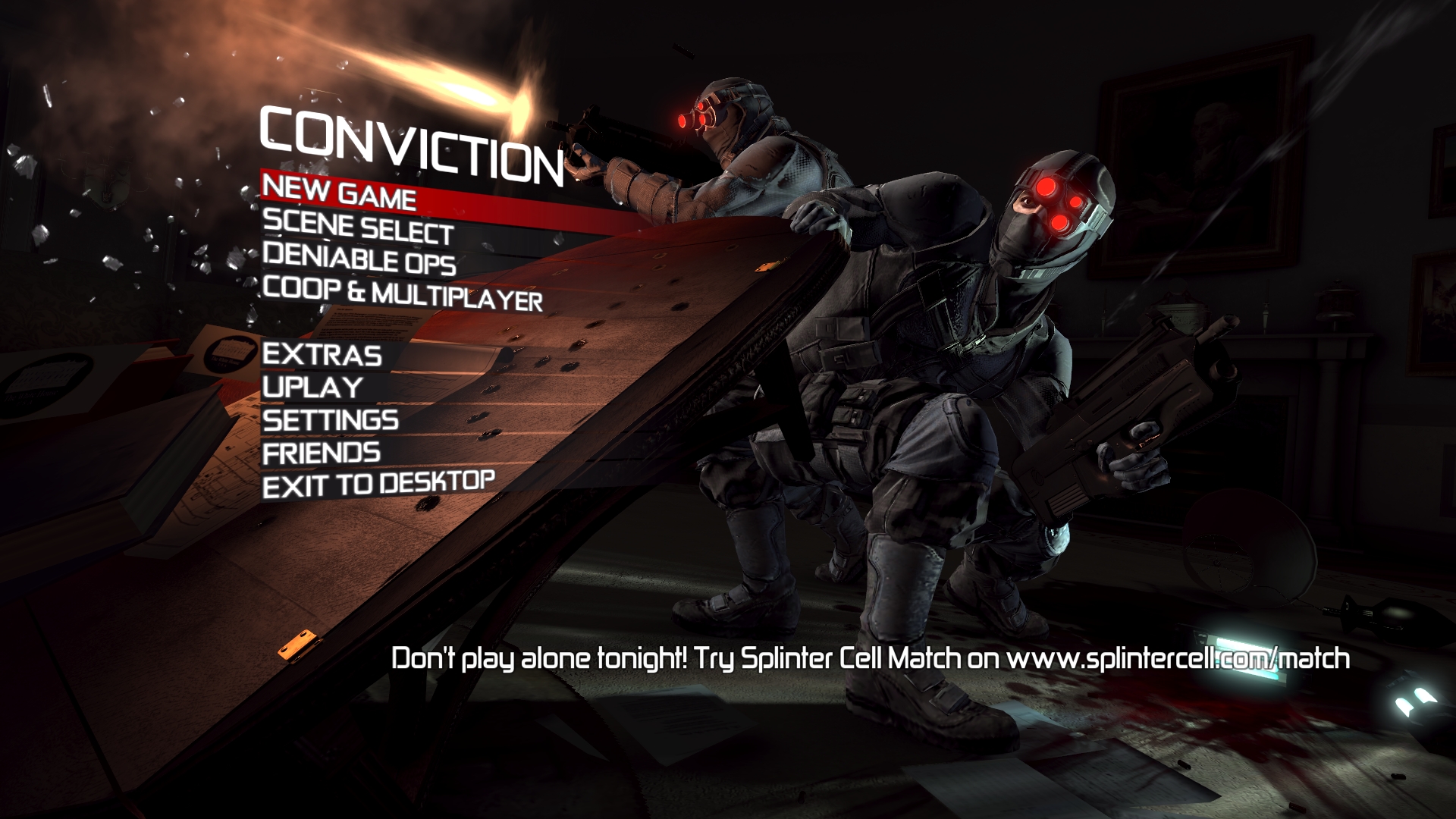Overview
How to get the game running on a custom unsupported Screen size!
How to set up your custom screen size!
Start the game as normal, and go to video setting, and pick every thing you want. vsync, quality and all that,(this will save time later) pick what ever screen size lets you read the text best. (we will be using a custom on later.
Apply the changes, and exit the game, (you can leave uplay running if you want)
next open up ‘Computer’ or ‘windows explorer’
click inside the address bar, and it should highlight the text,
remove any text and paste in this:
C:ProgramDataUbisoftConviction
[if windows is not on the C: drive replace C: with the drive you’re using]
and press enter.
you will now be in a new folder, with a singe file.
right click on the file ‘ ConvictionUserPC’ and click ‘edit’ from the list of options.
scroll down to around the 62’nd line, it should be under the entry [UserVideoOptions.YOURUSERNAME]
set ‘FullscreenViewportX=’
to the width of your screen, for 1080p make it look like this:
FullscreenViewportX=1920
and for ‘FullscreenViewportY=’ set that to the height,
for 1080p make it look like:
FullscreenViewportY=1080
(both these options are also fount under ‘[DefaultVideoOptions]’ but you do not have to change those)
then save and close the document, now when you start up the game, it will be in 1080p!
(or higher if you used diffrent settings!)
I hope this helped you play the game better!
and ubisoft fix yo’ game!