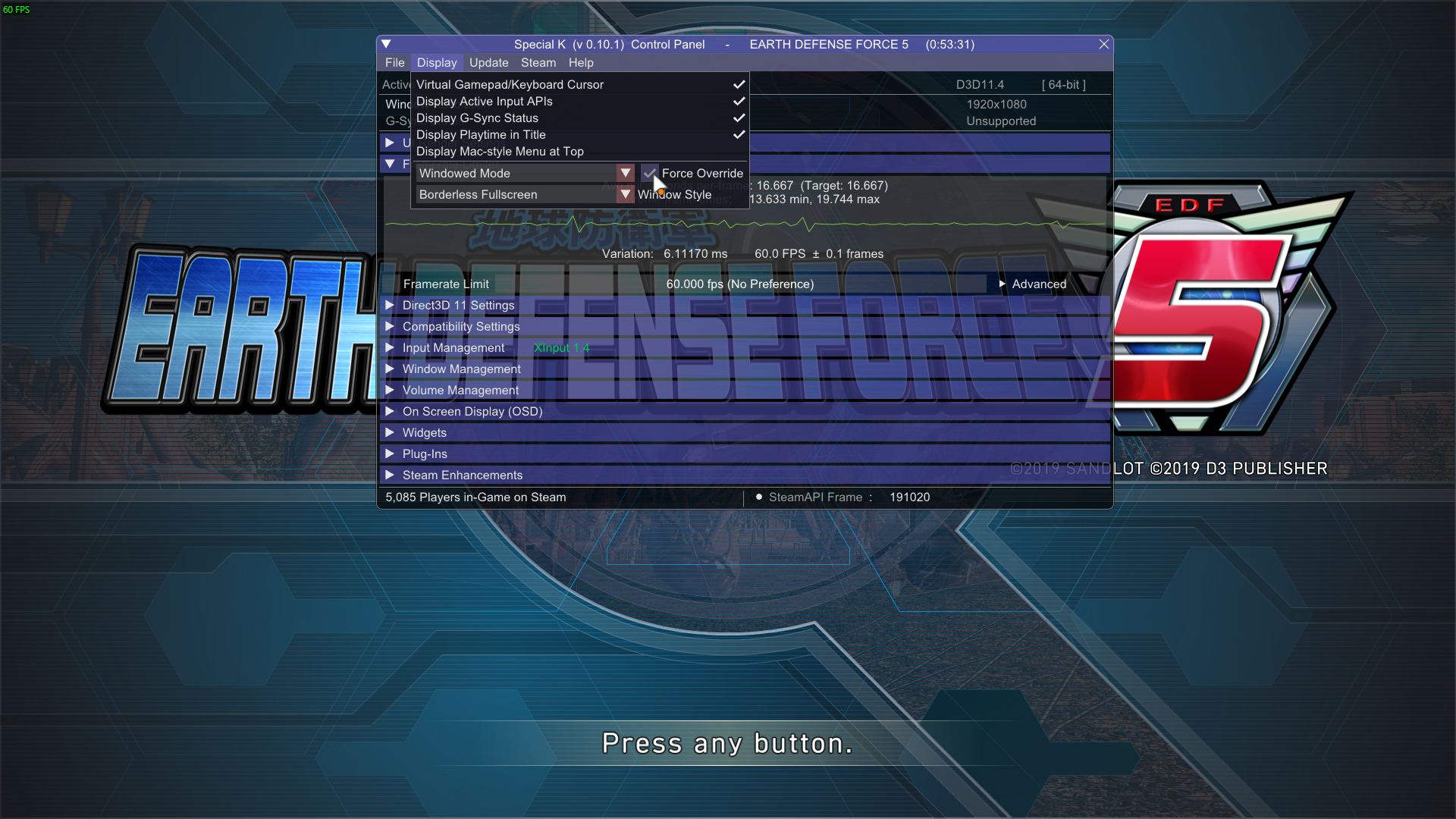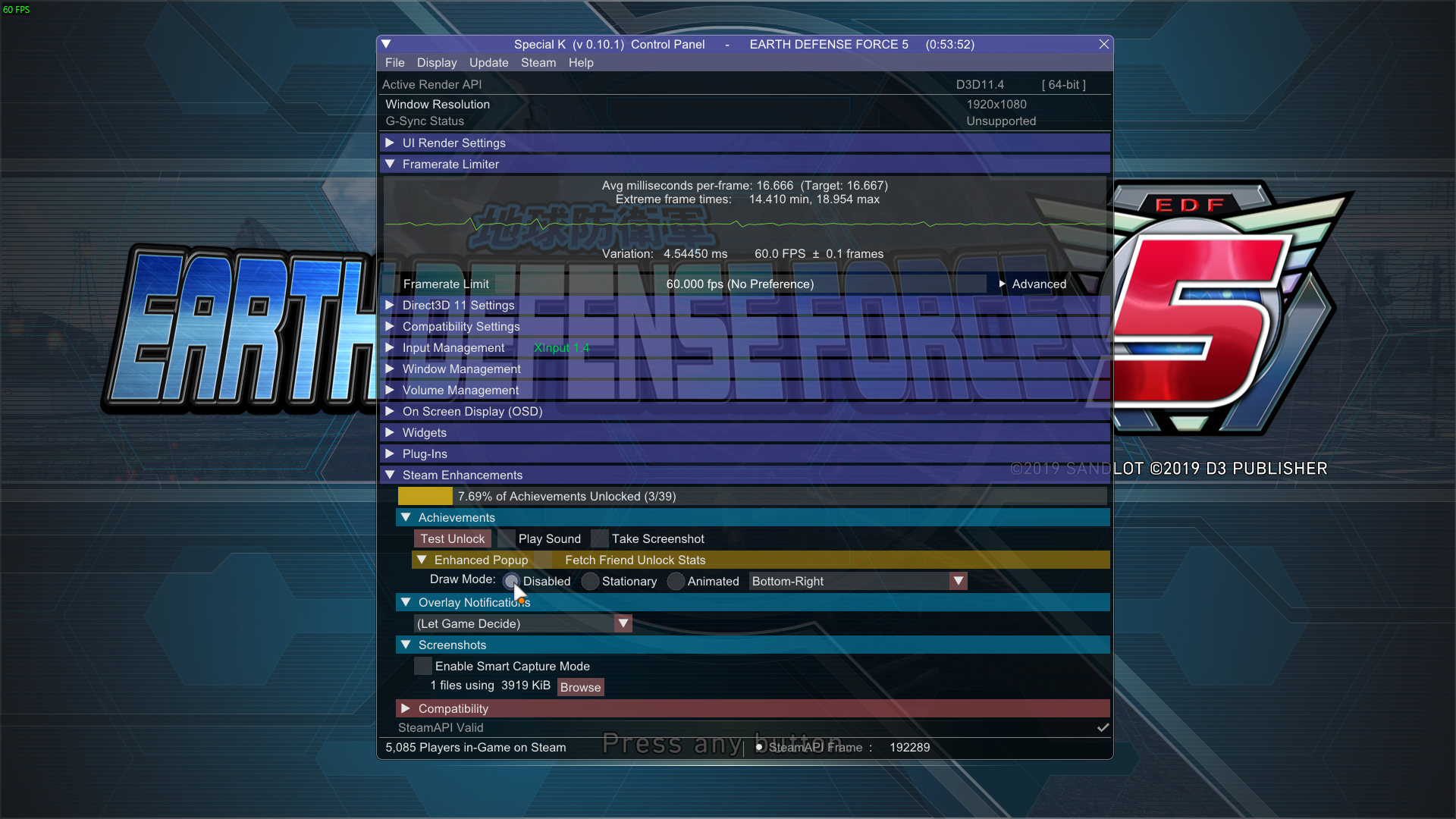Overview
Tired of having to re-adjust Borderless Gaming just because you tabbed out and back in? Here’s a guide on how to set up EDF 5 Mod Loader and easily get a perfect Borderless Fullscreen Window!
New, Far Easier Step!
Simply download Blue Amulet’s EDF 5 Mod Loader here:
[link]
Extract EDF5ModLoader.zip into the root of your game’s installation folder, then download Plugins.zip from the github page as well. Extract it in the same spot, and then go into your new “Mods” folder. Move “BorderlessWindow.txt” from the “ExtraPatches” folder to your “Patches” folder.
You can also increase the FOV with “ChangeFOV.txt” and move that to your “Patches” folder too!
You’re done. That’s it. Now when you boot up the game it’ll be in a perfect borderless fullscreen, no need to use Special K anymore!
——————————————————————————————————
——————————————————————————————————
What follows is the original guide (which is now unnecessary):
——————————————————————————————————
——————————————————————————————————
Step 0: Prerequisites
Make sure you have these installed, they’re pretty common so you likely already do.
DirectX End-User Runtime:
[link]
Visual C++ 2017 Redistributable (install both x86 and x64):
x64: [link]
x86: [link]
If you’re on Windows 7 you’ll also need these two:
KB2670838: [link]
KB2533623: [link]
Step 1: Downloading Special K
To get started, download Special K here:
[link]This is a direct link to their latest stable release archive, feel free to visit their GitHub yourself if you don’t trust the link.
Step 2: Extraction
Extract the archive to your EDF 5 folder. It’ll look like this:
“SteamLibrarysteamappscommonEARTH DEFENSE FORCE 5”
Step 3: Renaming
Rename “SpecialK64.dll” and “SpecialK64.pdb” to “d3d11.dll” and “d3d11.pdb”
Step 4: In-Game settings
Launch the game, you should see an overlay for Special K. If not, you’ve already done something wrong.
Change your in-game EDF 5 settings to Windowed instead of Fullscreen if you haven’t already. That Letter Box setting doesn’t appear to do anything for me so I left it off.
Step 4: Special K settings
Press CTRL+Shift+Backspace. This will bring up Special K’s overlay. Change all of your settings to the same as mine in these screenshots:
Under “Display” enable Force Override:
Under “Window Management” enable Borderless, Fullscreen (Borderless Upscale), and Prevent Always-On-Top:
Personal preference, disable all the Steam enhancements like fancier achievement notifications:
Step 5: Wrap Up
That’s it. You’re all done! Restart the game and it should be working perfectly. No more need to fiddle with bars re-appearing or anything un-centering.
If you’d like, you can also delete these files from your EDF 5 folder, they aren’t being used:
- SpecialK32.pdb
- SpecialK32.pid
- SpecialK32.dll
- ReadMe folder
Side note, I have a single monitor. If you’ve got a multi-monitor setup you may need to change other settings under Window Management, like cursor behavior.