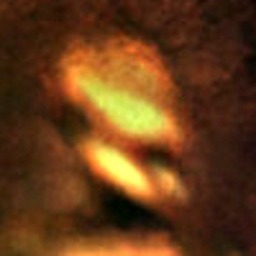Overview
This guide will help in providing a performance boost on Postal Redux for low end craptops and computers. That is, if you’re prepared to make your “remaster” look the same or perhaps even worse than the original.
Introduction
This guide is all about helping those who need a performance boost in Postal Redux, if you have a low end computer.
I am not responsible for your game files being damaged in any way, use of this guide is at your discretion and by using this guide and following the steps within you acknowledge that I may not be able to assist you.
Let’s start.
FPS Boost
Press the Windows Key at the bottom left of your keyboard and R at the same time to open the Run… window.
Type in “%localappdata” without the quotations and press enter.

Navigate to “PostalREDUXSavedConfigWindowsNoEditor”
Now, before you do anything copy and paste “GameUserSettings.ini” so you have a backup.
If correct, your folder should look something like this:
Right click GameUserSettings.ini (not the copy you just made) and press Open With…
When a window comes up, select Notepad, or if you have it installed, Notepad++, as it makes things easier to read.
Once the window is open, now the fun part can begin.
At the top, there should be a section headed “[ScalabilityGroups]”.
Mess with the numbers here to your hearts content, I set sg.ResolutionQuality to 40 from 70,
sg.TextureQuality to 0, and sg.FoliageQuality to 1.
The Results
In-game lowest possible settings:
sg.ResolutionQuality=40, sg.TextureQuality=0, sg.FoliageQuality=1:
Restoring a Backup
If your game broke somehow while following my instructions,try restoring a backup if you can’t remember the original values that were in the original, unedited .ini file.
To do this, simply delete GameUserSettings.ini and rename “GameUserSettings – Copy.ini” (or whatever you called it) back to GameUserSettings.ini
If your game is still broke, try verifying your game files.
To do this:
- Right click on Postal REDUX in your Steam library
- Click Properties
- Click the Local Files tab at the top of the window
- Click Verify Integrity of Game Files…
This might take a while, hold on.
If your game is somehow still broken, try reinstalling the game.
To do this:
- Right click on Postal REDUX in your Steam library
- Click Properties
- Click the Local Files tab at the top of the window
- Click Uninstall Game
- If prompted, confirm that you want to uninstall the game
- Once finished, press Install and start installation again.
If your game is SOMEHOW still broken, I can’t help you. Sorry.
Conclusion
Hopefully, your game now has better FPS! Enjoy your game of Minecraft Postal Redux!
If this helped, please rate up and favourite.