Overview
This will show you how to get a previous or older version of Blender.
Why you might want to consider using a previous version
Very recently, The Blender Foundation made an new update where there was major changes made to UI. The update I’m referring to is the 2.80 update.
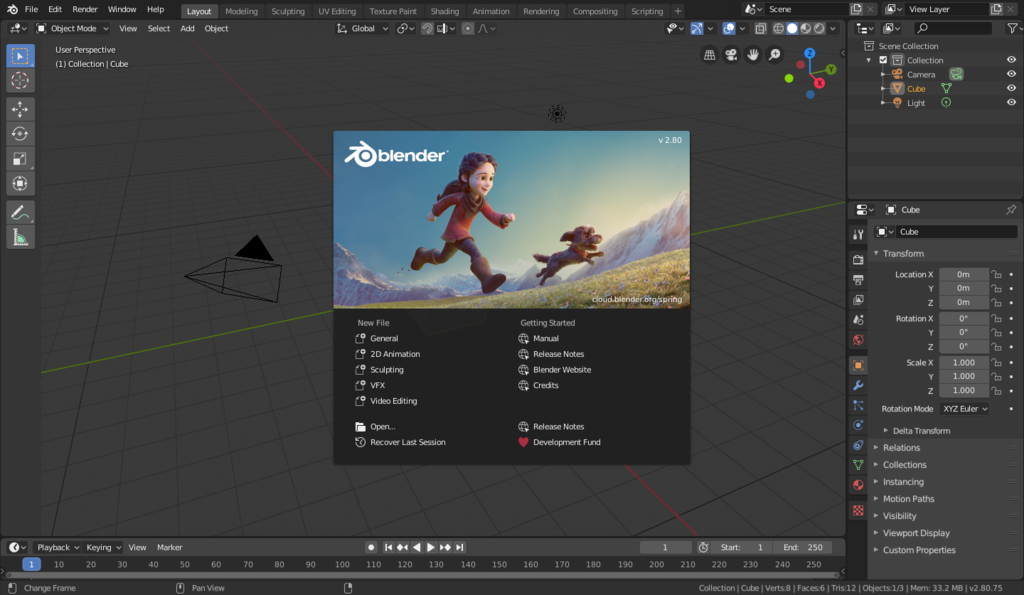
- More familiar UI (User Interface) that you used in that version.
- Certain Blender addons only work with an older version of Blender.
- And you might experience better performance (Yes, I’m talking about low-end potatoes).
So for now, lets get started.
Downloading an older version of Blender
Start out by going to the the following website: [link]
The page you will see will look a little something like this…
From there, you may look for your version of choice, for this example I’m going to use Blender 2.79.
To pick your version of Blender, click on one of the links, so for me I will click Blender2.79/.
From there you may see different types of files like the photo shown below.
So I’m going to click blender-2.79a-windows64.zip
NOTE: I THINK YOU CAN DOWNLOAD THE MSI FILE TO INSTALL THE VERSION OF BLENDER THAT YOU PICKED. ALL YOU JUST HAVE TO DO I THINK IS MAKE THE INSTALLATION PATH LOCATE TO THE STEAM VERSION OF BLENDER. I’M NOT SURE BECAUSE I JUST DID THIS WITH THE ZIP FILE.
Opening the zip file and extracting it
Once your download has finished, open File Explorer.
When in File Explorer, locate your download. It might have a file name like this with the zip file extension.
Right-Click on the zip file and click on Open
You will then see this..
Then, open the the folder and you will then see this…
Once opened, highlight all the files and then open another window of File Explorer. In this new window, go to the your Steam directory where you have Blender located. It is usually this: C:Program Files (x86)SteamsteamappscommonBlender
So go ahead and enter the Blender folder and you will see this…
Either delete the new version folder or move it.
Now go back to the window where you opened the zip file. Drag the highlighted files onto the Blender folder and let it do it’s stuff.
You may get a dialogue where it says there are some files have the same names. For that, click on replace these files.
Finishing up!
When it is done extracting the files to the Blender folder, open Blender from Steam and you will be presented with the screen you very well know and love!!!
Also, you may want to consider NOT updating Blender so it won’t go back to the new version. You could do this by repeating the extraction steps (if you can’t ignore the update) or by putting the update on an infinite pause in your Steam downloads page.








