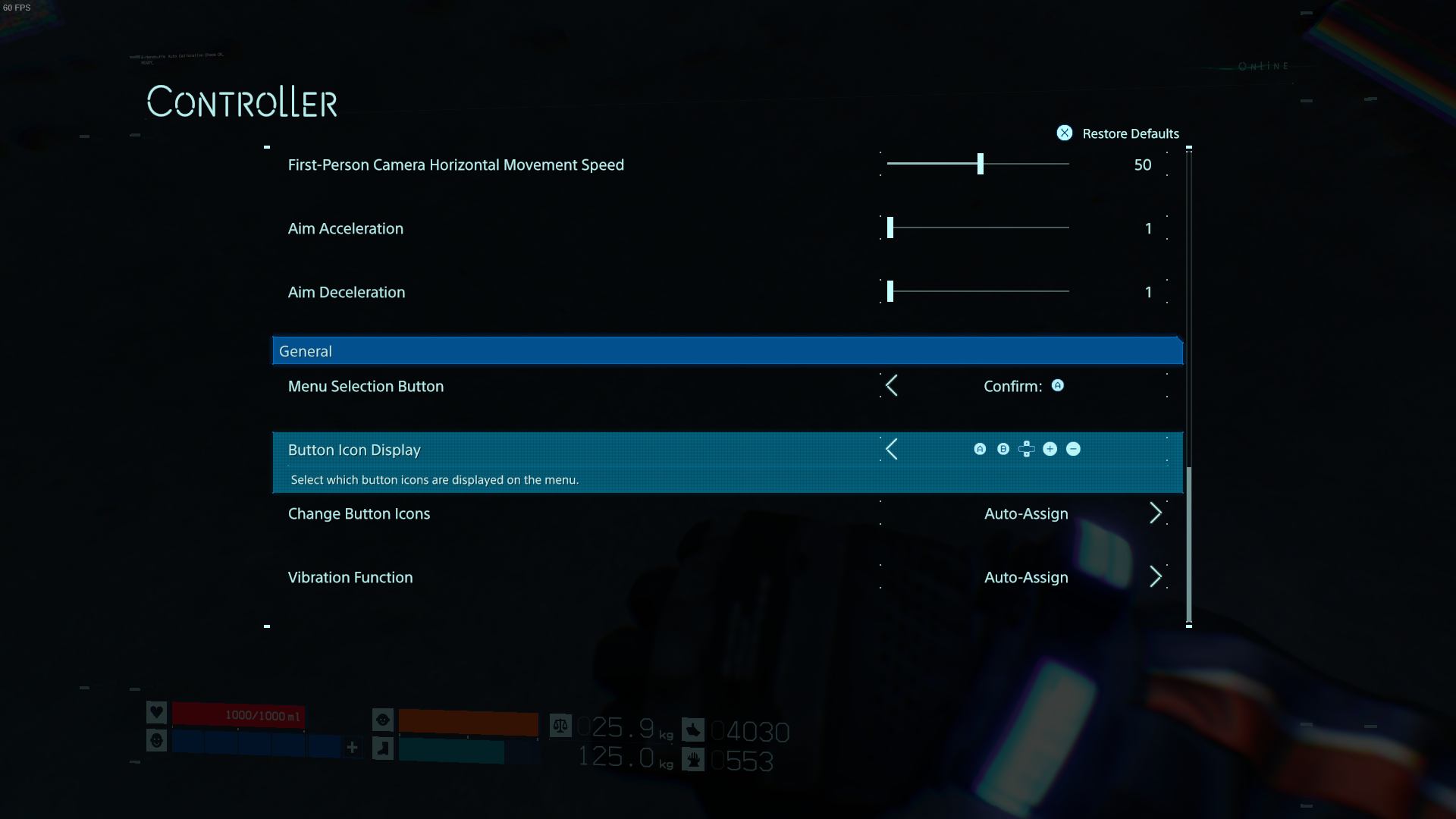Overview
A quick tutorial how to set up Nintendo Switch Pro Controller in a way that matches the original PS4 controls and having the button prompts show correctly in game.
Initial Nintendo Switch Pro Controller configuration
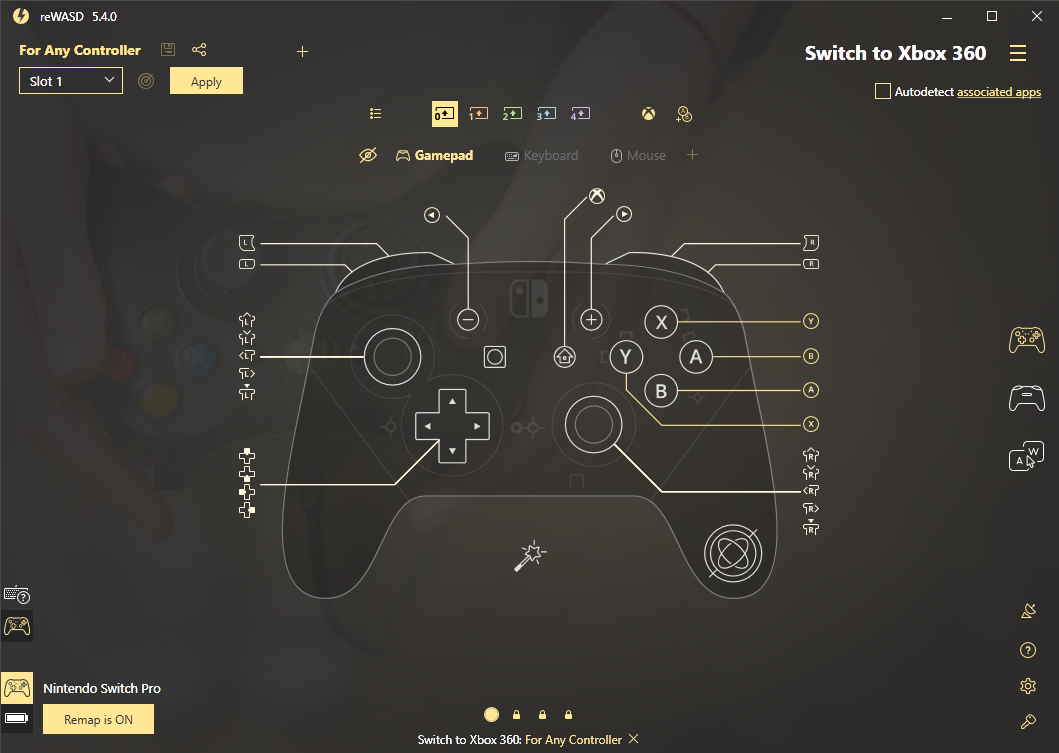
Before launching the game, in my use case I’m using commercial third party controller configuration software called reWASD to configure my Nintendo Switch Pro Controller. You can use other software if you so desire, or use Steam to configure your controller, but for me reWASD has been only software that gives me 100% X360 controller emulation, even in games that are notorious to not behave with X360 controller emulation.
I play lot of games on PS4, Nintendo Switch and I occasionally use X360 / Xbox One controller on my PC as well, so switching back ‘n forth can throw your brain outta the loop and especially with Nintendo Switch Pro Controller support, games usually switch the inputs around to match the in-game button prompts. I prefer having universal button layout that matches between platforms, so for Death Stranding on PC, I’ve changed my controls to mimic X360 button layout.
Essentially, make sure you switch B to be A and vice versa, and X to be Y and vice versa and you’re ready for the next step. Included is my reWASD configuration if you need visual guidance.
Death Stranding in-game controller options
This next step is pretty straight forward. All you need to go is to go to system settings, options, controller settings (I don’t remember the path straight out of my head, I will edit this later) and then scroll down ’til you see the option listed in provided screenshot. Change it from auto-assign to the option hi-lighted in the screenshot, apply settings and presto! Now your in-game button prompts should match the controller buttons and you have matching controls with the PS4 version and the X360 / Xbox One controller configuration.
EDIT: I just realized that I have the confirm button set for A on Switch Pro Controller, while it should be B to properly match PS4 and X360/Xbox One. That one is easy to change, the confirm button configuration is above the setting you changed the button prompt designs, just switch it to B and now you have matching configuration. Sorry my bad!
Let me know if this was any help or if I got something wrong and I’ll do my best to help ‘n correct this guide if necessary!