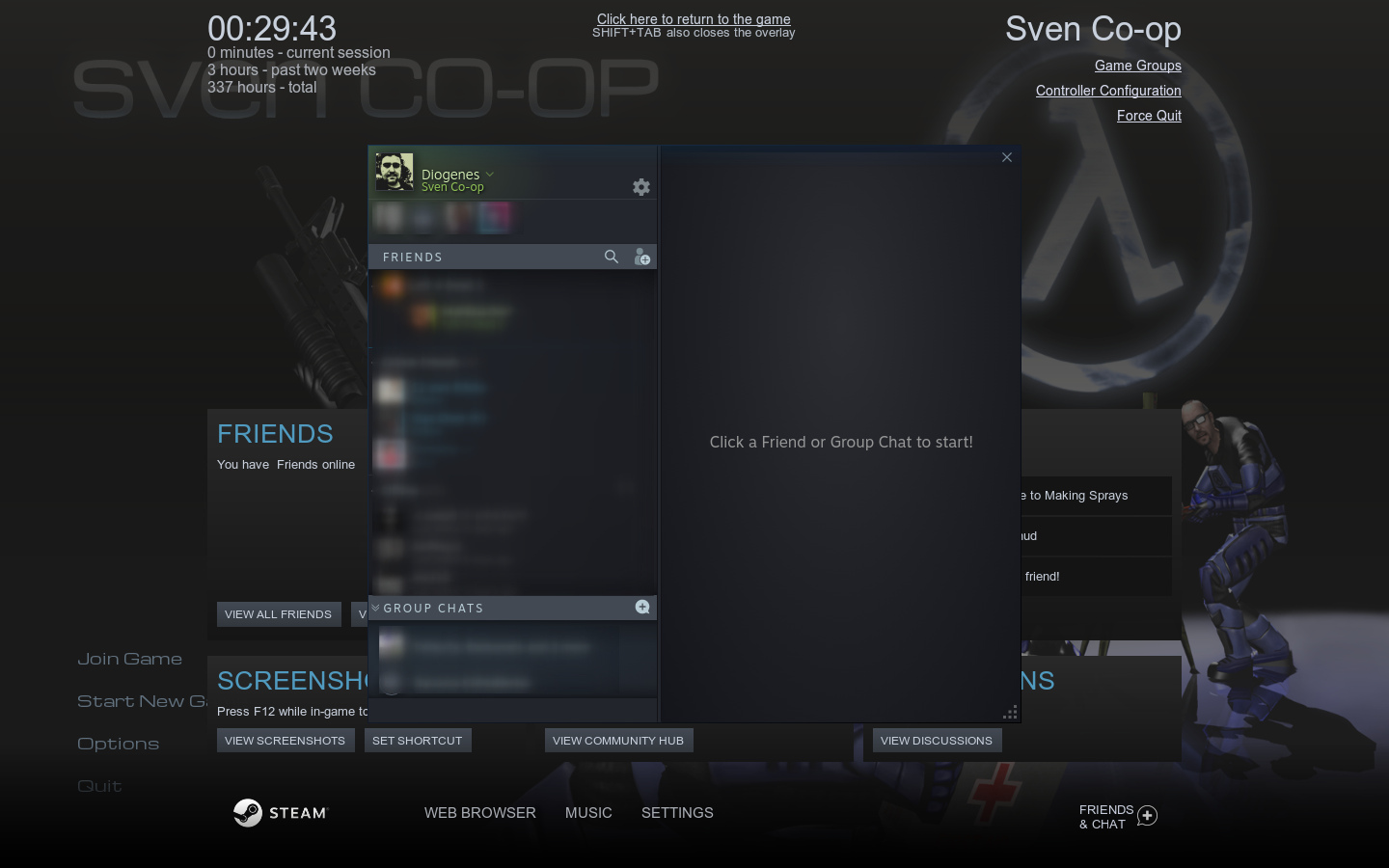Overview
Steam Overlay (Steam’s in-game client) is disabled by default for Linux. In this guide, you will see how to enable it.
Introduction
Steam Overlay is, as you probably know, Steam’s in-game program which you can access to your friend list, chat, web etc. by pressing Shift+F5 (by default).
In Sven-Coop, this menu is disabled for Linux due to the fact that it causes crashes in the game. I heard this from one of the devs and I don’t know if this is really the case but keep it in mind. In case your game crashes, you can revert it back to normal.
Locate Where Sven Co-op Resides
We are interested in the file named svencoop.sh. When you click “Play” on Steam, this file is launched. In a default installation, this file is in the path below:
You can confirm if this file exists by firing up a terminal and doing:
If this file does not exist, you probably have installed it somewhere else. You can check where it is located by checking Steam library folder paths. First you need to go in Steam settings:
Then you go into “Downloads” tab and click on “Steam Library Folders”.
You should see where Steam could have installed your games. You need to find Sven Co-op in one of these places.

Activating Steam Overlay
So you finally have found where svencoop.sh file is. You need to open it up with a text editor. There are many text editors in Linux and the flavor you’ve installed comes with a default one.
If you’ve installed official Ubuntu, that is a Gnome desktop, so default text editor for that is gedit. If you use a KDE desktop, that is kate.
Either way, when you find out your default text editor, you can just open the file as below with a terminal:
You will see the launch script. The line we’re looking for is as below:
If you uncomment the ending comment, Sven Co-op will load Steam overlay. So, change it to below:
Save it, close the editor. The next time you fire up Sven Co-op, you can activate Steam overlay with Shift+F5.