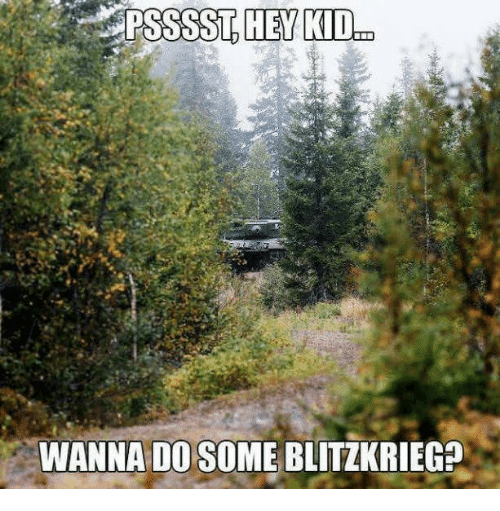Overview
Quick guide to get this great game running on Windows 10 for modern widescreen resolutions.DISCLAIMER: Follow the steps in this guide at your own risk. Whilst the following steps have worked perfectly for me, I claim no responsibility if any of these instructions cause your computer to explode, catch fire, or turn into an Engima machine.
Starting Up
After downloading and installing Steel Fury Kharkov 1942, run the game once to make sure that it works. You will probably notice that the main menu is stretched off screen.
To remedy this, do the following:
1. Close the game and exit Steam and go to …SteamLibrarysteamappscommonSteel Fury Kharkov 1942datak42loc_rusconfig (wherever you have your game installed).
2. Back up the file config.engcfg (copy it to another location).
3. Open this file with Notepad++ (don’t use regular Notepad!). Search for the entry (ctrl + F) “bb_wid”.
4. Change the values bb_wid, bb_hei to match your desktop resolution. If you have a 1920×1080 monitor, your values should look like this:
bb_wid = 1920;
bb_hei = 1080;
bb_freq = 60;
5. Check your display options on Windows desktop (right-click). If display scaling is set to more than 100%, set it back to 100%.
6. Fire up the game again, then manually select your resolution under “video options” and untick the box “use desktop resolution.” Now all the menus should be viewable!
7. Try loading a training or campaign mission–it should match your set resolution, but now the text is obscured by the top half of the screen!
NB: You can read that additional text by opening the map and clicking on options, so if you are fine with this (and don’t mind having just three tanks and a limited number of missions to play), you can stop here. But if you want to crush your enemies in your Tiger I, see them driven before your Stalinium T-34s, and hear the lamentation of their women through the hatches of your StuGs read on to the next sections where we’ll fit some Rüstsätze–I mean mods to get this old girl working as she should!
(Credit to Chuck Jiggles in this thread for his suggestion of modifying the config file. [link] . Check out his excellent guide on using the mission editor as well!)
Hosing Down the Crew Compartment
Still with us? Good. Here is where things may start to get a bit more complex.
1. Before doing anything, I strongly suggest doing a clean install of Steel Fury Kharkov 1942. To do this, open your main directory game directory, and delete all folders in SteamLibrarysteamappscommonSteel Fury Kharkov 1942 . bin, data, docs, MODS, redist, root, url, users all must go. (NB: obviously don’t do this whilst the game is running!)
2. Now, right-click on Steel Fury Kharkov 1942 in your Steam Library, select Properties, tab Local Files, then “Verify Integrity of Game Files.” This will re-download all of those folders, ensuring a clean install.
3. (Optional)After everything is restored, set the following .exes to compatibility mode for Windows XP Service Pack 2:
- JGSME.exe
- starter.exe
- unins000.exe
- shell.exe
NB: I cannot guarantee that this necessary, but it is what I did, and it has worked for me thus far.
(Credit to [TB6]Beef Chungus in this thread for his suggestions on generating a clean install of the game: [link] )
Modernisation Upgrade Package
The mod you need to make this game truly compatible with modern operating systems is the Steel Tank Add-on (or STA for short). The latest version is 3.2 (or 3.3), but it is hidden behind a paywall on a rather finicky forum.
You can try your luck registering here: [link] (they never got back to me about registration. I guess they have very few active admins?) You need to be a member with an activated account to even see download links for the STA 2.2, much less the 3.3 which apparently requires a PayPal donation to access. (This may change in the future, but I’m not a soothsayer.) I won’t digress by commenting on the ethics of paid mods…
…Or you can do what I did and get the STA 2.2 here: https://wikiwiki.jp/pzfr/Steel%20Tank%20Add-on
.
If you can’t read Japanese, you’ll need to translate the site. But to make things simple, here is what you need to download:
1. STA2.2+GMP+JCM (STA2.2+GMP+JCM_ausf.E3.7z)–should be around 4 GB
Don’t worry, the “Japanese Community Modpack” doesn’t include anime girls. For some of you, this may be a disappointment, I know
2. fix_widescreen (v11a_fix_widscreen_v1.0_STA2.x.rar)–should be around 28 KB
3. Large address patcher (4gb_patch.zip)–should be around 21 KB
4. JapaneseCommunityMissionPack (JCMission_Pack.zip)–should be around 761 MB
No waifus were harmed in the creation of this mission pack
5. Another Battle Effect MOD (Another_Battle_Effect_MOD1.zip)–should be around 161 MB
Check the files with your preferred antivirus, then unzip each of them. Place the unpacked folder containing a “data” folder into the MODS folder (located in SteamLibrarysteamappscommonSteel Fury Kharkov 1942MODS).
-Do not put the 4 gb patch in the mods folder. Leave it where it is after unpacking it.
– Check all files with antivirus first!
– Use 7zip to unpack each of them. WinRar doesn’t seem to work too well with .7z files in my experience
-Make sure you don’t place the folder containing the named mod folder. For example, your mod directory for the STA 2.2 should thus look like this: SteamLibrarysteamappscommonSteel Fury Kharkov 1942MODSSTA2.2+JCM_ausf.E3data
not
SteamLibrarysteamappscommonSteel Fury Kharkov 1942MODSSTA2.2+JCM_ausf.E3STA2.2+JCM_ausf.E3data
and definitely not SteamLibrarysteamappscommonSteel Fury Kharkov 1942MODSdata
– In the unzipped “Another Battle Effect MOD” folder, you’ll see two subfolders: Another_Battle_Effect_MOD and Another_Battle_Effect_MOD_for_winter . Choose just the first one for now and copy it into your MODS folder.
As of 7 September, the Japanese wiki website with the STA 2.2 mod has changed. Here’s what you should get:
From https://wikiwiki.jp/pzfr/Steel%20Tank%20Add-on :
1. JCM August (as far as I can tell it leads to the same file as STA2.2+GMP+JCM_ausf.E3.7z but is just named differently on the website)
2. Large Address Patcher
3. Japanese Community Mission Pack
4. Another Battle Effect Mod
The widescreen fix is on a different page here: [link]
Just ctrl +F “widescreen”
A New Coat of Zimmerit
Now you have all the mods installed, go back to your main Steel Fury Kharkov 1942 folder, and run JGSME.exe
When the .exe starts, you’ll notice your four mods (STA2.2+GMP+JCM_ausf.E3, v11a_fix_widscreen_v1.0_STA2.x, JCMission_Pack, & Another_Battle_Effect_MOD) in the left window.
On the right side, you’ll see Compass_mod.v02 and Unofficial_patch_SF_v0.1_eng .
Pay close attention, because the install order is critical.
1. Click on STA2.2+GMP+JCM_ausf.E3, then hit the arrow pointing to the right. Choose “yes” at the menu that pops up. JGSME will seem to freeze–don’t be deceived. It is not frozen; the 4 GB mod takes a while to install. So go make yourself a cup of tea, call your mother, walk your dog, take a ♥♥♥♥, or do whatever you prefer to pass the time, whilst you wait for it to install. When it finally is done, your list will look like this in the right pane:
Compass_mod.v02
Unofficial_patch_SF_v0.1_eng
STA2.2+GMP+JCM_ausf.E3
2. Repeat the same process for the v11a_fix_widscreen_v1.0_STA2.x in the left pane. Again, click “yes” on the screen that pops up, and wait. (This one shouldn’t take as long)
3. Repeat the same process for JCMission_Pack in the left pane. Again, click yes on the screen that pops up, and wait. (This one will take a bit longer, but not as long as STA 2.2)
4. Repeat the same process one last time for Another_Battle_Effect_MOD. Again, click “yes” on the screen that pops up, and wait.
When it is all done, your left side pane will be empty, and your right side pane will show the following in this order.
Compass_mod.v02
Unofficial_patch_SF_v0.1_eng
STA2.2+GMP+JCM_ausf.E3
v11a_fix_widscreen_v1.0_STA2.x
JCMission_Pack
Another_Battle_Effect_MOD
5. Remember that 4gb_patch which we unzipped, but left by its lonesome self? Open that folder, and run the exe. It will open a dialog box to select an executable. Navigate to your main Steel Fury Kharkov 1942 directory, and select starter.exe.
6. Click “another file” and navigate to SteamLibrarysteamappscommonSteel Fury Kharkov 1942binrel and select “shell.exe” . Hit “OK” to close the patcher.
Addendum: Blurry Texture Fix
After you have gotten everything installed and running, you may notice that some of the textures inside your tank (for the vehicles that have modelled interiors) are blurry. This isn’t too big of a problem in most cases, but it can be irksome in vehicles like the StuG Ausf. C in which you need to adjust the sights using a horizontal dial (the range isn’t shown on the reticle).
To fix this, do the following:
1. Locate your config.engcfg file and save a backup.
2. Open it with Notepad++, and locate the following entries:
formats()
{
user, 0, 2;
tbump, 0, 2;
hbump, 0, 2;
obump, 0, 2;
fbump, 0, 2;
lbump, 0, 2;
bump, 0, 2;
flora,0, 2;
trans, 0, 2;
normal, 0, 2;
techn, 0, 2;
human, 0, 2;
objs, 0, 2;
marks, 0, 2;
atest, 0, 2;
clouds, 0, 2;
detail, 0, 2;
menu, 0, 2;
font, 0, 2;
uncomp, 0, 2;
…
3. Change the 0s in tbump, bump, trans, and techn to -1, and save the file.
It will look like this when you are done (bold added for emphasis)
formats()
{
user, 0, 2;
tbump, -1, 2;
hbump, 0, 2;
obump, 0, 2;
fbump, 0, 2;
lbump, 0, 2;
bump, -1, 2;
flora,0, 2;
trans, -1, 2;
normal, 0, 2;
techn, -1, 2;
human, 0, 2;
objs, 0, 2;
marks, 0, 2;
atest, 0, 2;
clouds, 0, 2;
detail, 0, 2;
menu, 0, 2;
font, 0, 2;
uncomp, 0, 2;
…
(Credit to Lockie in post no. 7 in this thread: [link] ) .