Overview
This guide explains you how to have multiple savegames.
What this Guide is all about
This guide shows you how to have multiple savegames, in case you bought Far Cry 5 via steam.

1.) Disable “cloud save synchronization”
First, open the Uplay Application
Second, click on the three parallel lines (1.) in the left corner at the top.
Third, click on Downloads (2.).
At last, make sure that that the “cloud save synchronization for supported games” is not enabled (3.)
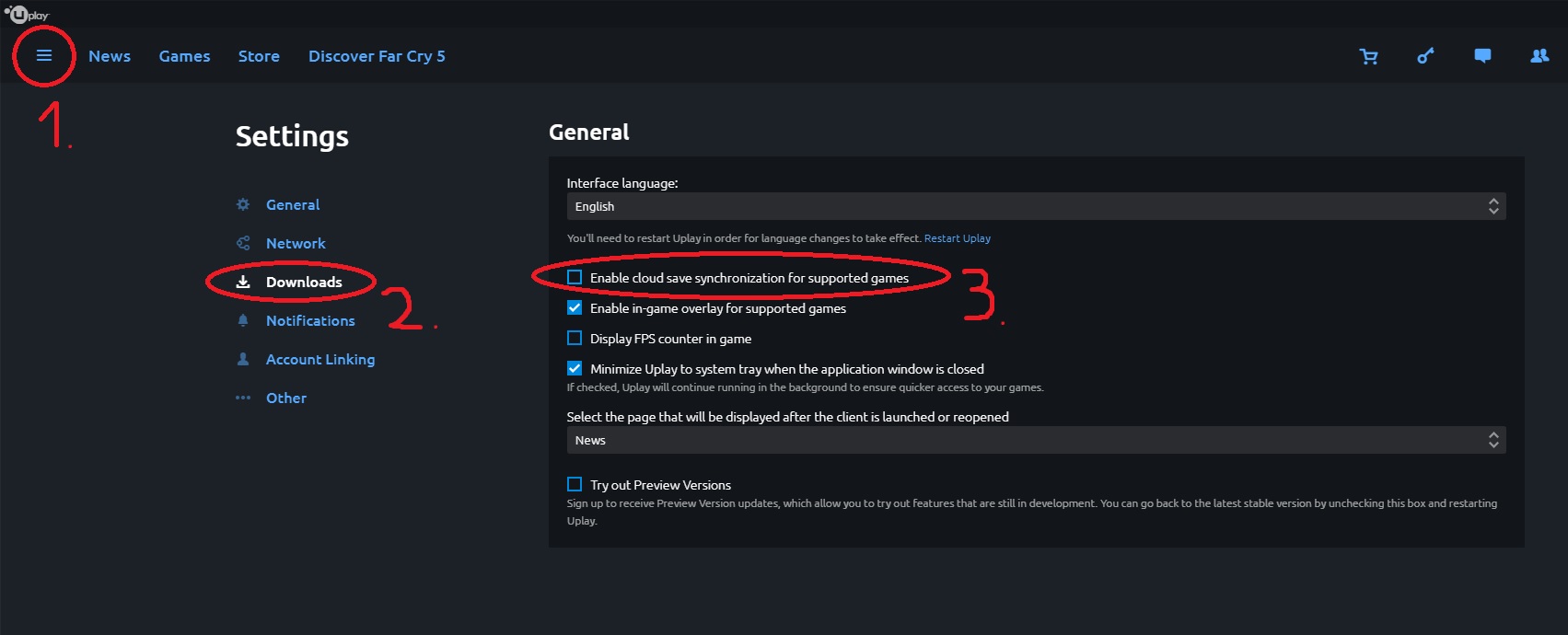
2.) Savegame Location
You can open the folder where the savegame files are located via this folder path:
C:Program Files (x86)UbisoftUbisoft Game Launchersavegames836fcb99-139a-4afd-b2ea-ffcf62aa28094311

3.) Backup of the savegame files
All you have to do now is to make a backup of the two (1. save & 2. save) or four files.
Simply copy and paste them to your desktop or a folder of your choice.
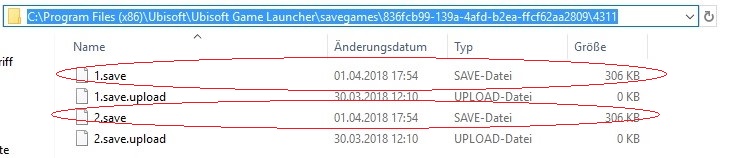
4.) Start a new Game
After you made a backup of your current savegame files, you can start a new game.
6.) Switching the savegames
Play the backuped savegame without losing your current progress?
Simply copy and paste the current files from the savegame folder to another folder on your desktop.
It is important that you don’t place them in the same folder where your last savegame backup is located.
Example:
-Savegames (Main folder)
–100% (first sub folder)
–Everything but side missions (second sub folder)
You can create as many different folders as you want. You might add a .txt file to the folder which explains what the specific savegame looks like (e.g. you finished all the missions except for the last one). This way you won’t forget which savegame is the one you are looking for.
You can switch the savegames with this copy & paste methode whenever and how often you want.
-Copy & paste the new savegame files to a new folder
-Copy & paste the old savegame files to the Far Cry 5 savegame folder


