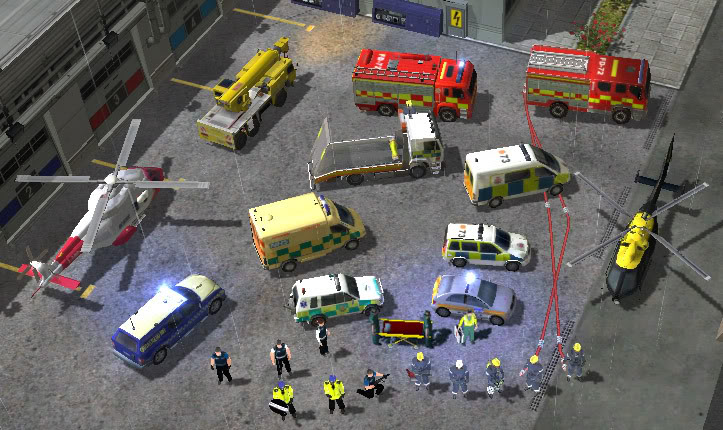Overview
This guide will teach you how to port forward for your router so that you will be able to host games on the game list for 911FR. IT IS NOT HARD do not panic!
Beginning Information
To begin, you will need to open Ipconfig and figure out your computers local IP.
- Click start button, Open Command Prompt
- Once command prompt opens, type in “ipconfig” and press enter (do not include quotes).
- Next Look for the IPv4 address, in this case its 192.168.1.2. NOTE: Its important to get that right, most people assume that its always 192.168.1.1, you want the address to the computer you are hosting off, not the router!
- Next look at your router. On the router there should be a sticker that will give you the Username and Password to login to the router (not the wifi password).
- Now look for your routers name and model number and write that down too.
Login to Router
Now we have to login to the router and go into the control panel.
1) Open up your preferred browser and type in 192.168.1.1 and press enter. (Its different for some people.)

2) Type in your login information located on your router. If not you can contact your ISP to find out what it is.
3) Once logged in, look for firewall settings, then something that says port forwarding.
4) Once you find port forwarding, pause. Now its time to use a guide specific to your router to make this super easy.
Begin Port Forwarding
1) You need to go to port forward’s website now.
Port Forward Router Guide[portforward.com]
2) Look for the companys brand name on this page that made your router then click it.
3) Look for the model name of your router (model number is on your router) and click it.
4) Now a list of games will appear. Look for the game “Emergency 2012”. Yes I know its a different game but trust me.
5) Once you click on that it will show you how to port forward. Please continue on my guide to see the correct ports you will need. THE PORT FORWARD WEBSITE GUIDE DOES NOT GIVE YOU THE CORRET PORTS!! I will list them in my guide.
Port Forwarding Router final steps.
At this point you should be on portforwards website guide for your router and ready to input the port information.
It is important you get this correct! Just replace the ports in the guide you are looking at with the ones I provide on this guide!
The first port you need to open: Port 80 and make sure you specify it as TCP. Selecting it as both TCP and UDP will mess it up.
Second port you need to open: Port 58282 and that is TCP.
Last port: 12345 and choose UDP
Follow the portforward website guide as i state just replace the port numbers with the one I listed above.
Troubleshooting.
If this is still not working, there are a few things that would cause that.
1) Other players attempting to join have additional mods you dont have.
2) Your windows firewall or antivirus is still preventing you from hosting. Disable it if you want to host.
3) If you live in a Demilitirized zone, you will have to enable DMZ host and configure DMZ settings.
4) When you created the rules to forward ports, please make sure you did not select “both TCP and UDP” for the port rules, that will not work.
5) Update the router’s firmware if on a older router through the routers dashboard.
If you are still having issues feel free to comment with your PC specs and type of antivirus you run.