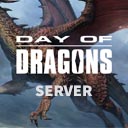Overview
Follow these steps to create you own dedicated Day of Dragons server.
Hosting a Server (Rental Service Providers)
You can alternatively host a server at a Game Server Hosting Provider.
[link]Your server will be started instantly!
Server Requirements
- Windows 7, 8, 8.1, Server 2008, Server 2012 & 64-Bit
- Quad Core processor (requires up to 2 full cores)
- Up to 4GB memory (currently uses around 2GB memory minimum)
- 2GB disk space (install folder)
- A copy of the Day of Dragons game from Steam
The Guide
- Create a folder C:DoDServer
- Download SteamCMD for Windows: [link]
- Extract the contents of the zip to the folder
- Create a file called FetchServerFiles.bat and place the following code in there:
@echo off start “” steamcmd.exe +login USER PASS +force_install_dir “C:DoDServer” +app_update 1088320 validate +quit
- Fetch server files from Steam by running the FetchServerFiles.bat
Configuring your server
Now comes the fun part, setting up your Day of Dragons game server to your liking.
To modify game server settings you can open the Dragons/Saved/Config/WindowsServer/Game.ini
You can modify settings in here (in addition to the launch line) – these settings overwrite your launch line settings:
Game.ini
[/game/dev/libraries/classes/runtime/dragonsgameinstance.dragonsgameinstance_c] ;This config variable allows users to set server max players. Values are currently hardcoded set to 2 min and 250 max. If users do not define the max player count in Game.ini, the server defaults to 100. Please note, we have not yet stress tested our servers for max capacity! iServerMaxPlayers=100 ;range is 2-250 ;This array config variable allows users to define who are admins. This must be set before the server is started. Add additional entries below the first. sServerAdmins=Steam64ID sServerAdmins=Steam64ID sServerAdmins=Steam64ID ;etc. ;This blacklist array config variable allows users to ban players by their Steam ID. Replace Steam64ID with the actual Steam ID of the banned player. sServerBanList=Steam64ID sServerBanList=Steam64ID sServerBanList=Steam64ID ;etc. ;Change this value to True if the server uses a whitelist bServerUseJoinList=false ;This whitelist array config variable allows users to prevent any player from joining their server unless their Steam ID is on this whitelist. Replace Steam64ID with the actual Steam ID of the allowed player. bServerUseJoinList=true must be set to enable the whitelist. sServerJoinList=Steam64ID sServerJoinList=Steam64ID sServerJoinList=Steam64ID ;etc.
How to Join a Server
To join your newly created Day of Dragons server, you can use the Multiplayer server button in the game.
Conclusion
More options and steps coming soon as they are made available (including how to change port, port forward, etc)