Overview
A short, simple guide on how to import your own music to listen to on the in-game radio.
Step 1: Get an MP3 file
Obviously, to play the music you’ll need an MP3 file (as far as I know, Vice City does not support mp4 files). If you already have one, then just ignore this section. If you don’t have an MP3 file and would like to know how to get one, then read on. You can get MP3 files from just about everywhere on the internet, but I find that the best place is through http://www.youtube.com/.
There are many useful Youtube to MP3 sites out there, which usually take seconds to download.
Here[www.youtube-mp3.org] is the one I use. All you need to do is:
1. Find the Youtube video you want
2. Copy the URL at the top
3. Paste it onto the text area above “convert video” on the site I mentioned
4. Click convert video
5. Save your file
But like I said, there are tons of other ways of obtaining an MP3 file: this is just the way I use.
Step 2: Place the file in your Vice City mp3 folder
Once you have your MP3 folder, open your documents and place it in the following area:
C:/Program Files (x86)/steam/steamapps/common/Grand Theft Auto Vice City/mp3 (place it anywhere in the mp3 folder).
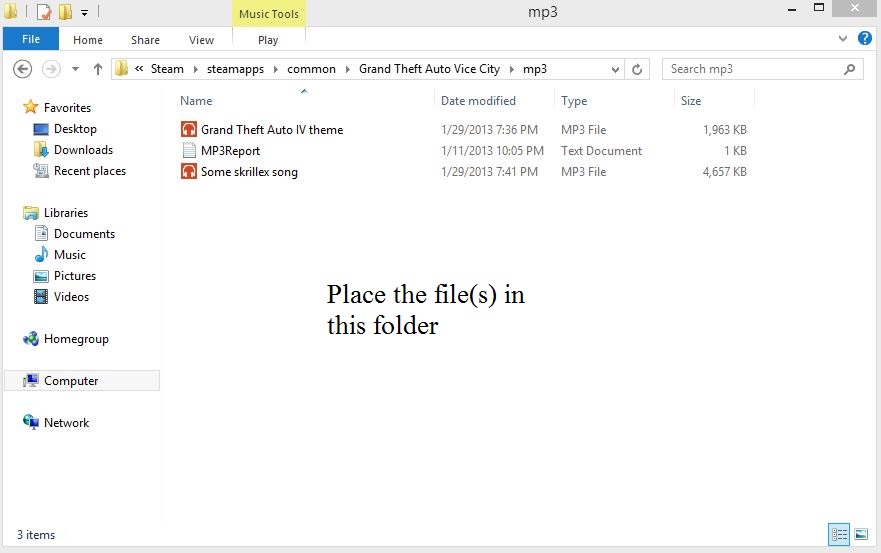
Step 3: Enjoy your music
If everything worked well, there should be a new radio station after Wave 103 titled “MP3 Player”. You can now listen to your tunes on the in-game radio!
For Grand Theft Auto 3, it’s the same as this except instead of opening your Grand Theft Auto Vice City folder, you need to open up your Grand Theft Auto 3 folder.
[link]Hope this helps.


