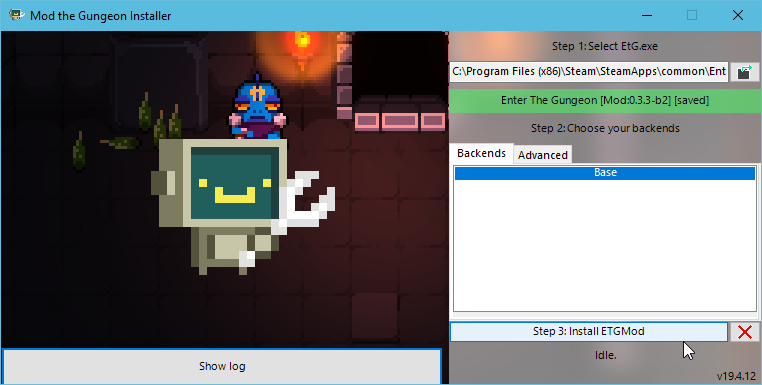Overview
Are you tired of Player 2 always stuck as being the cultist? Do you want more variety in Gungeon’s character selection? This guide will go over how to use Kyle’s Custom Characters mod[modworkshop.net] to change your character into any of the vanilla Enter The Gungeon characters or any custom characters uploaded to ModWorkshop.
Mod The Gungeon
- The first thing you’re gonna need is to install Mod The Gungeon.
You can do that from THIS LINK[modthegungeon.eu]
Make sure to get the latest version available.
- After running the executable, make sure your Gungeon directly is selected and that the Base backend is selected, then click Install.
- When it says that your installation is complete, Mod The Gungeon should now be installed. You can verify this by launching the game and pressing the ~ key on your keyboard to open the console. If it opens and you are able to type in it, you are good so far.
Installing Mods
- To begin installing mods, close your game and navigate to your Enter the Gungeon directory (C:Program Files (x86)SteamsteamappscommonEnter the Gungeon). In there, you should see a folder titled “Mods”. Keep up with this, as this is where your mods will go after you download them.
- All of Gungeon’s can be found on the ModWorkshop, however, the mod we specifically need is Kyle’s Custom Characters Mod[modworkshop.net] As of writing this guide, the latest version of the mod is 1.2.1. Make sure this version or greater is the one you have installed, otherwise this won’t work.
- After downloading the mod, make sure your game is closed and place the Zip file into your Gungeon’s mod directory. If there is a mods.txt file, delete it. You’ll have to delete this file anytime you add new mods, or else they’ll be disabled.
- Launch Enter The Gungeon, make sure you’re in the breach, then press F1. If done correctly, you’ll see that the Custom Characters Mod should be in the Enabled Mods list on the left. If not, then something was done wrong.
Adding Custom Characters
- After installing Kyle’s Custom Character Mod, close your game. In your Gungeon’s Mod directory, there should be a file called CustomCharacterData. This is where all of your custom characters will go.
- You can find any custom character you want from here[modworkshop.net]. After downloading your selected character’s zip file, extract the folder and place it in CustomCharacterData. It should look similar to this.
And that’s it, your custom character should now be installed!
Changing Characters
Open you open your game and make sure that Kyle’s Custom Characters mod is enabled, here’s how you can change Player 1 and Player 2 to whoever you want.
- Make sure you’re in the breach and press F1 to open the game’s console.
- To change Player 1, type in the console character [nameofcharacter]
- To change Player 2. type character2 [nameofcharacter]
- Depending on if you are changing to a custom character or not, the ModWorkshop’s character listing should have the alias you need to type in to change to them. The names of all of the original characters in Gungeon will be down below.
And that’s it! You have successfully changed Player 1 or Player 2 into the character of your choosing!
GungeoneerCommandPilotrogueConvictconvictBulletbulletRobotrobotParadoxeeveeGunslingergunslingerCultistcoopcultistMarinemarineHunterguide