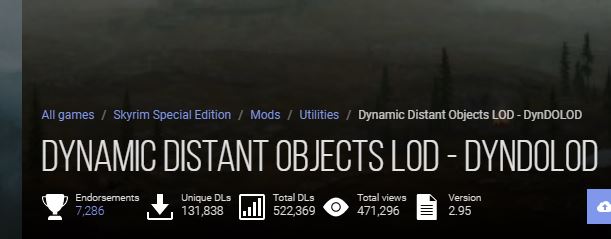Overview
DynDOLOD is a modding tool made by user Sheson (not my software!!! I take no credit for this amazing software!!!) and made available to far-seeing players of SSE and classic TESV:Skyrim at the cost of their first born.https://www.nexusmods.com/skyrim/users/3155782DynDOLOD aims to make the distant object LOD, way cooler. You know how in skyrim when you are looking down into a valley, everything looks kind of low resolution or blurry, and becomes more defined as you get closer? This modding tool changes how that works in game, and makes everything look way better in an interesting way, if you can manage to install it properly.From the SSE Nexus page: https://www.nexusmods.com/skyrimspecialedition/mods/32382/”DynDOLOD is a set of simple tools based on xEdit/xLODGen to automatically create a Skyrim mod based on the load order which adds distant LOD for objects and trees to Skyrim. By combining DynDOLOD with xLODGen users can create drastically enhanced static object LOD + tree LOD and the new, optional dynamic distant object LOD in a few simple steps.”This guide will focus on how to install DynDOLOD properly with using Mod Organizer 2 as a mod manager, and SSE as your version of skyrim.
Requirements=>
A (good?) computer
An internet connection
Steam installed
Skyrim Special Edition purchased, downloaded, and installed with Steam into your Steam Library
A Nexus Mods account
SKSE64 installed properly (google/bing/search ‘skse silverlock’ for the download link)
Mod Organizer 2 application (use as your main mod manager. Highly recommended over other mod managers such as the official Nexus Vortex mod manager.)
LOOT (always good to have anyway)
DynDOLOD SSE Resources (Mod Manager download – download and install with MO2)
DynDOLOD SSE files (manual download – contains readme, VERY USEFUL, R.T.F.M. for more detailed info, you can save it where ever you want but these files need to be extracted “outside of special OS folders like ‘Programs Files’ or ‘Program Files (x86)’, the SteamApps or game folders and Mod Organizers virtual file structure.”)
Vanilla Skyrim LOD Billboards (install with MO2)
Papyrus Util SE – Modders Scripting Utility Functions (install with MO2)
RaceMenu SSE mod (I don’t know why, this was a hidden requirement for me to get DynDOLOD to work, DynDOLOD would not generate properly unless I had RaceMenu mod installed, download and install with MO2)
Microsoft Visual C++ Redistributable for Visual Studio 2015, 2017 and 2019 (link for this is in the DynDOLOD documentation in the DynDOLOD manual download files)
SkyUI mod (highly recommended, download and install with MO2)
Mods that contain new worldspaces (this one is a bit not as important, but the coolest part of DynDOLOD is how it will DYNAMICALLY generate lod for new worldspaces, this includes mods such as Falskaar, Wyrmstooth, Vigilant, Gray Cowl of Nocturnal, and DLC areas such as Soul Cairn, Solsthiem, Apocrypha, Forgotten Vale. Basically any mod that adds a new outdoor worldspace to skyrim will be automatically detected by the DynDOLOD software, and have its visuals greatly enhanced)
heres a snippet of the requirements section from the online readme,
Run LOOT as executable
I find running LOOT as an executable from MO2 gives one a lot more info than just using the built in modlist sorter in MO2.

Create 2 Empty Mod Folders in MO2
call one, TexGEN output
call the other, DynDOLOD output
Right click -> ‘open in explorer’ is useful in MO2 for this,
As well, you can use the ‘Overwrite’ mod folder to create a new mod folder by right clicking on ‘overwrite’ and then selecting ‘Create Mod’ if the overwrite folder contains any files.
Leave these two empty mod folders at the bottom of your modlist, with Dyndolod output being last
the end of your mod folder list should look something like this, you want dyndolod and its requirements at the bottom
so just leave the two empty mods empty (no files in the folder), but still ‘activated’
Add TexGen and DynDOLOD from DynDOLOD manual download as MO2 Executables
go to the drop-down menu in MO2 where you select SKSE, SkyrimSE, SkyrimSELauncher, etc
go to <EDIT…>
Modify Executables:
go to Add executable
executable 1:
-Title: TexGenx64
-Binary: install path of the TexGenx64.exe file (needs to be “outside of special OS folders like ‘Programs Files’ or ‘Program Files (x86)’, the SteamApps or game folders and Mod Organizers virtual file structure”)
-Start In: I left this empty
-Arguments: “-sse” (character specific, do not include quotes)
executable 2:
-Title: DynDOLODx64
-Binary: install path of the DynDOLODx64.exe file (needs to be “outside of special OS folders like ‘Programs Files’ or ‘Program Files (x86)’, the SteamApps or game folders and Mod Organizers virtual file structure”)
-Start In: I left this empty
-Arguments: “-sse” (character specific, do not include quotes)
Run TexGen64.exe and install what it gives you
so, now you have your first executable for DynDOLOD ready to go, you can run it from the drop down menu, follow the prompts, let it run,
…
When TexGen finishes, click Save and Exit if it says ‘completed successfully’, then navigate to where the output is saved, copy it, paste it into the MO2 folder that you created called ‘TexGen output’
You may have to hit the “All Mods” -> “Refresh” MO2 buttons, in order for MO2 to recognize that there is now some texture files in your no-longer-empty TexGen Output mod folder.
It should just be one folder called “Textures” in your TexGen Output folder.
So now you have all the DynDOLOD requirements at the bottom of your load order, followed by texGen Ouput with some textures in it, and the DynDOLOD output mod, which is still an empty folder.
In the next step we will run DynDOLOD64.exe, and it will use the textures created by TexGen in this step.
Run DynDolod64.exe and install what it gives you
Before you run this one, close other apps. Maybe also give your computer a restart, it takes a while, and make sure you are plugged into power definitely.
There are many many configuration options included here. I havent explored them much. Choose low medium or high and DynDOLOD will start!
When it finishes (it will take a while usually), make sure it says “completed successfully”, then click save and exit. Then navigate to where the output is saved, and copy it over to the last empty mod folder in MO2, like you did in the previous step for TexGen output.
Run LOOT again
DynDOLOD output should include a .esp and .esm for DynDOLOD. the .esm file goes up top below your last master file. Here’s what the top of my load order looks like:

The bottom of load order:
- Notice how DynDOLOD.esp is dead last, beneath other ‘bottom of load order mods’ like Bashed Patch and Alternate Start
Run SKSE and start the game
Run SKSE through Mod Organizer 2 executable drop down menu (Note to new mod-users, this is always how you start your modded skyrim game, by activating SKSE from within Mod Organizer, not by hitting ‘play’ from within Steam application, although for me, the Steam application still needs to open)
If the game loads your character into an exterior cell, you should know immediately whether the process worked or not, due the increase in visual quality, even on lowest DynDOLOD settings. But in any case, there is a ‘DynDOLOD Successfully Initialized’ message you should look for to confirm a successful DynDOLOD install. This message will be given to you once you are in an exterior cell.
Then you should get a ‘MCM loaded’ message, if playing with SkyUI, where some more configuration settings can be accessed.
Enjoy
I consider the successful installation of this software to be elite mod-list building, if you can follow my steps or have your own way that works for you, good job, and remember traveller to keep an eye on the sky, there are dragons about 😉