Overview
A simple guide teaching you how to install Hotline Miami 2 music mods! This guide will cover the basics of music mods, how to install music mods, and various other tips to make sure you have a smooth, easy installation.
What is a Music Mod?
A Music Mod is a modification to the stock music in Hotline Miami 2, wherein the original tracks are replaced with ones chosen from the modder. These are made in a file format known as .WAD
Music mods can be downloaded, created, and shared by anyone!
During this guide, I’ll be using this Super Cool Music Mod as an example:
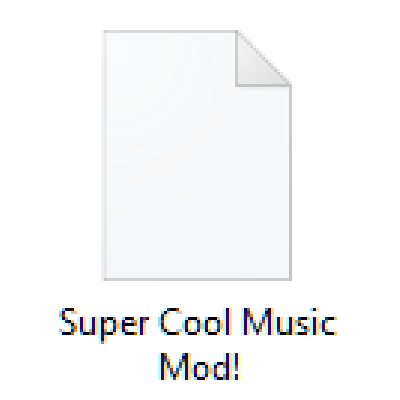
Note:
It is important to confirm the file type you are trying to install is not a “PatchWAD” file, as those are not the correct format for music mods, and could potentially cause your game to crash on startup if installed in place of a WAD file.
Installation
Now that you’ve got your mod, it’s time to install it!
Navigate to the “Hotline Miami 2” Folder within your steam directory:
(This PC / Local Disk (C:) / Program Files (x86) / Steam / steamapps / common / Hotline Miami
2)
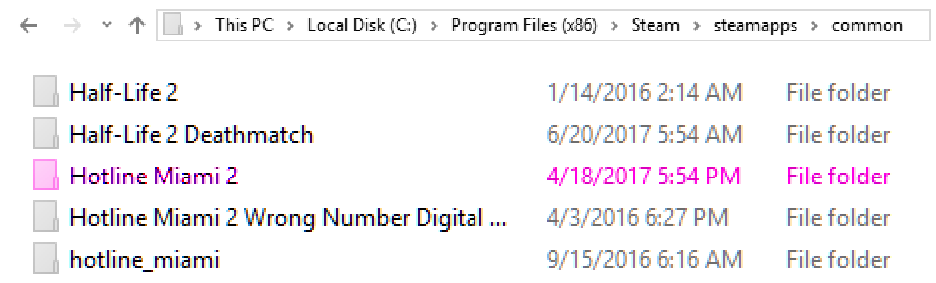
Open this folder, and locate a file called “hlm2_music_desktop”

Note:
It is highly recommended that you make a backup of the “hlm2_music_desktop” file, as we will be replacing it with your music mod.
To do this, simply copy the file to a new area (preferably in some sort of backups folder) using your computers Copy and paste function. [CTRL+C → CTRL +V]
Leave this folder somewhere handy, you never wanna misplace backups!
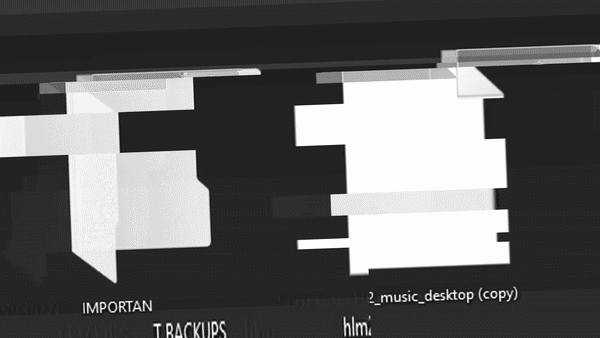
Good. Now it’s time to replace it!
We will start out by renaming the music mod. (If the mod is not renamed, the game won’t recognize the file, and could potentially crash on startup)
Locate the music mod .WAD and rename the file to: “hlm2_music_desktop”

Note:
It is important not to mix up the original music file, with your renamed music mod, as you don’t want the two files being confused for one another.
(If this does happen, a good way to tell them apart is the file size. The original music file’s size should be 476,796 KB)
The last step is to place the newly renamed music mod into your Hotline Miami 2 Folder.
- If you receive a popup telling you: The destination already has a file named “hlm2_music_desktop.wad” Press the Replace the file in this destination button, just make sure you have your backup file stored somewhere safe first.
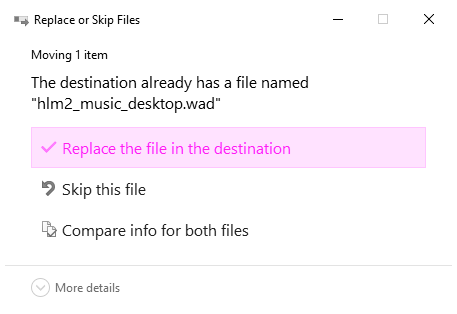
And now. close out of the file browser, run HM2, and you should be able to hear the sweet sounds of your brand new music mod!
Enjoy!~
F&Q
Why would I want a music mod?
Music mods are used mostly for custom levels and campaigns in the hotline Miami 2 Level editor, they exist for that extra level of custom creation, spice things up a bit, introduce players to some cool new jams. Really their purpose is whatever you decide it is.
Where can I get music mods?
Some people will provide them as a download for their campaigns or levels. A large archive of various music mods can be found here. [hotlinemiami.wikia.com]
How do I make my own music mods?
Jones has a good Guide on how to do just that! Which you can find here.
Can I include music mods in my custom levels, without the need for a download?
Unfortunately, no. Music mods are a separate download from custom levels, and there is no way to merge the two files.
How do I convert a .PatchWAD into a .WAD?
You can’t. Music mods are not supposed to in PatchWAD file formats anyway.
How do I switch back to the stock music?
Just like how you replaced the original music file, replace your music mod with the original music file within your Hotline Miami 2 folder. (Switcheroo)
I only hear the stock music when I boot up the game?
You may have installed something incorrectly, or mixed up the original file with the renamed mod. Try restarting your installation.
~

