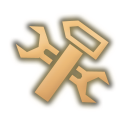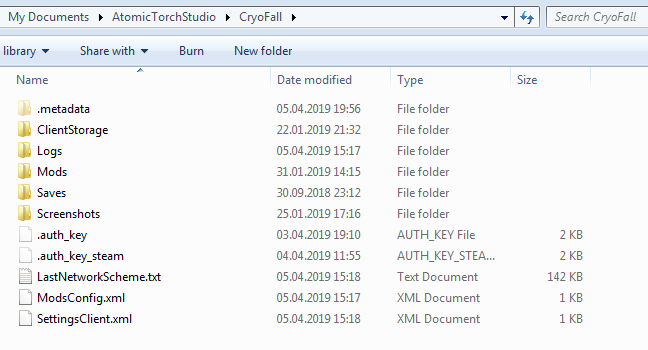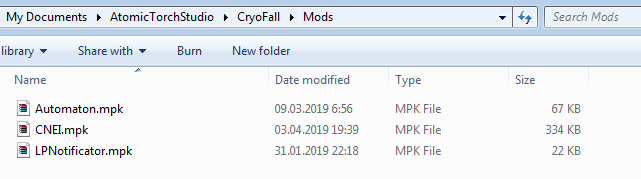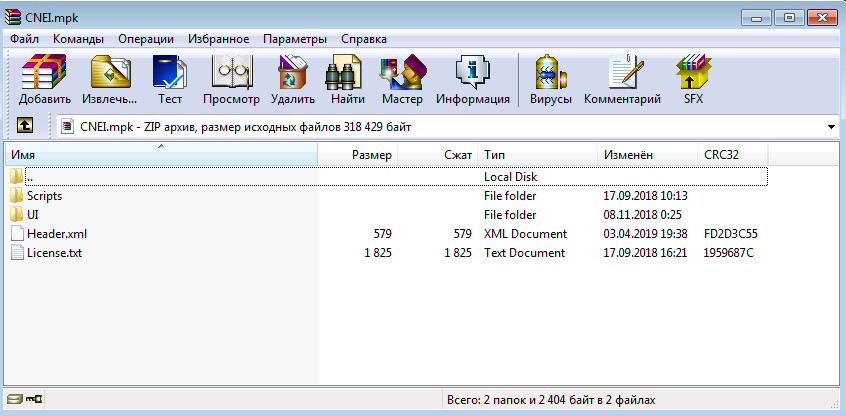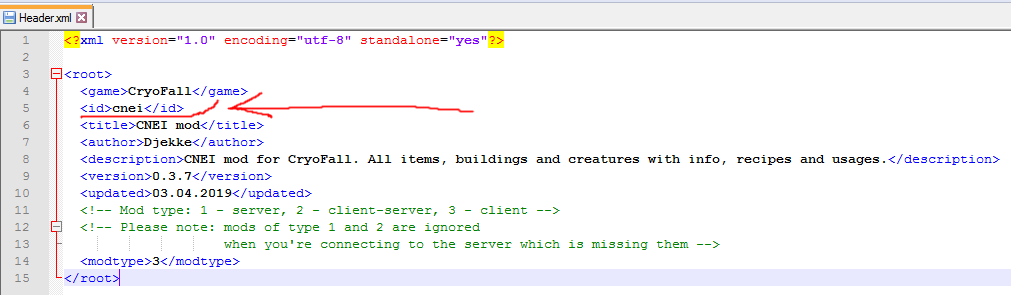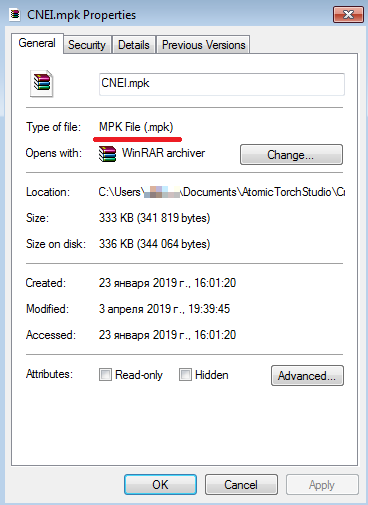Overview
CryoFall is a game with very high modding possibility, so it’s essential to know how to install mods to enjoy full potential of the game.
Adding mods manually
- Locate local mod folder
Default game settings is stored in your documents folder:
%userprofile%documentsAtomicTorchStudioCryoFall - Download mod
Download mod from forum[forums.atomictorch.com] or other source and place it in “Mods” folder.
- Edit config
Open ModsConfig.xml with any text editor.
(this file located in %userprofile%documentsAtomicTorchStudioCryoFall)
Add new line for every new mod following general rules of common sense:<mod>mod id here</mod>
p.s. <mod>core_1.0.0</mod> is core game files.
p.p.s. There is no need to add mod version, game will automatically add it. - Save new config and run the game!
F.A.Q.
Config could been overwritten by the game due to incorrect entries.
It could been happened because you are spelled mod id wrong or placed mod in the wrong folder.
There is a way to know what exactly goes wrong there:
- Edit ModsConfig again.
- Launch and quit the game.
- Look in the Logs folder (near the ModsConfig.xml file) and find latest Client log file. (sort by last modified date)
- Open log with any text editor and check first 20-30 lines of it.
You are looking for lines like this:
5.4.20 17:13:37.753 [IMP] Mods catalog info (known mods locations):
Core folder: “C:GamesSteamsteamappscommonCryoFallCore”
Mods folder (primary): “C:GamesSteamsteamappscommonCryoFallMods”
Mods folder (secondary): “C:UsersdjekkeDocumentsAtomicTorchStudioCryoFallMods”
15.4.20 17:13:37.911 [IMP] Mods catalog initialized. Available files:
core_1.0.0, automaton_0.3.3, cnei_0.4.3, ShowHealthBar_0.1.1, ShowPreciseHP_0.1.0
15.4.20 17:13:37.917 [IMP] Mods config location: “C:UsersdjekkeDocumentsAtomicTorchStudioCryoFallModsConfig.xml”
Active core/mods list:
* core – ClientServer v1.0.0 (from file “C:GamesSteamsteamappscommonCryoFallCoreCore.cpk”)
* cnei – Client v0.4.3 (from file “C:UsersdjekkeDocumentsAtomicTorchStudioCryoFallModsCNEI.mpk”)
* automaton – Client v0.3.3 (from file “C:UsersdjekkeDocumentsAtomicTorchStudioCryoFallModsAutomaton.mpk”)
* ShowHealthBar – Client v0.1.1 (from file “C:UsersdjekkeDocumentsAtomicTorchStudioCryoFallModsShowHealthBar.mpk”)
* ShowPreciseHP – Client v0.1.0 (from file “C:UsersdjekkeDocumentsAtomicTorchStudioCryoFallModsShowPreciseHP.mpk”)
First line is where the game are looking for mods.
Second line is what mods the game are found there.
Third line is what mods game should enable form config.
There a 3 mod types:
- Client-side: Executes only for clients, server don’t care about any of them, can be used on any server.
- Client-server: Executes on client and server. If this kind of mod is installed on server that you want to connect, you need to install it too.
- Server-side: Executes only for server.
You can open mod file with WinRar or other archivator program.
(Basicly *.mpk is zip-archive with no compression)
And open header.xml with any text editor.
check <id> line.
There is a few ways of something goes wrong:
There is possibility that you download mod file in some archive. Check file extension, it should be *.mpk:
If you launched the game already and there is still no folder on this path:
When try this path instead:
Sometimes antiviruses don’t allow the game to access the Documents folder.
So it fallback to %LocalAppData%AtomicTorchStudioCryoFall