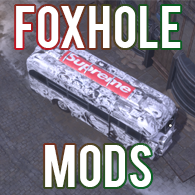Overview
Hi! Long time foxhole veteran here, bringing you this short and simple guide about how to add sound, texture and lighting mods to make your foxhole experience even better. Note: This is not a guide on how to create mods for Foxhole using Unreal Engine 4, however, if enough people ask, I might make one…
Disclaimer
Everything in this guide is perfectly fine to do and will not get you banned. However, if you install a mod that gives you advantages (Such as making enemy infantry models a very bright colour), there is a high chance that you will be banned. I do not take any responsibility if that occurs. YOU will be the only one to blame.
All of the mods that will be shown in this guide are safe to download. If someone else claims to have made their own mod and you download it, it is your own responsibility if it turns out to be malware. Make sure that the file type you are downloading ends in “.pak”.
The mod featured in the thumbnail was not made by me, but my friend Liquid Popsicle, you can find his mod in the next section.
Downloading mods
Obviously, to start installing mods, you need to find some first. You may even make your own using Unreal Engine 4.25 (Guide coming soon).
But, if you just want to download some that the community has made, join the Foxhole Modding Hub discord server[discord.gg] and head to the channel named #mod-links. Here you will find a list of mods made by the community. To download them, simply follow the links to their respective websites (Usually itch.io) and hit the download button.
Save this file to any location on your computer where you will be able to find it later.

Installation of mods
For the next step, open steam, and go to the library tab at the top. Locate “Foxhole“, and right click on it and click on “Properties“. A new window named “Foxhole – Properties” should have opened up. Click on the “LOCAL FILES” tab at the top. If you have done the steps correctly, your screen should look somewhat similar to this (Graphical steps have been included in the image if you are still having trouble):

Next, click on “Browse Local Files“. This should open up a File Explorer window. Go into the file with the name “War“, go into the file named “Content” and finally, go into the file named “Paks“. If you have done this correctly, you should see only one file named “War-WindowsNoEditor.pak“. DO NOT DELETE THIS FILE.
Open a new File Explorer window and locate the previously downloaded mod file. Copy and paste this mod file into the original File Explorer window. Do this with as many mods as you want. The final product should look like this (Depending on how many mods you have):

Conclusion
Congratulations! You have now successfully installed mods onto Foxhole! You may now close all windows. Now get out on the battlefield and destroy the enemy team with your brand new sounds/textures!

You may also change how the game’s lighting looks so that textures look more realistic via the program “ReShade”! Another steam guide (Not made by me) details how to install ReShade to make Foxhole textures look even better!
[link]