Overview
If you’ve beat the game and are looking for new experiences, installing mods is a perfect remedy. Let’s find out how!
Preface
Although most mods are designed for the latest version of the game – version 1.59 – some mods will require you to use an older version of the game. Unlocking these older versions is simple.
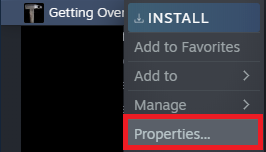
Open the “Properties” menu of Getting Over It from your Steam library.
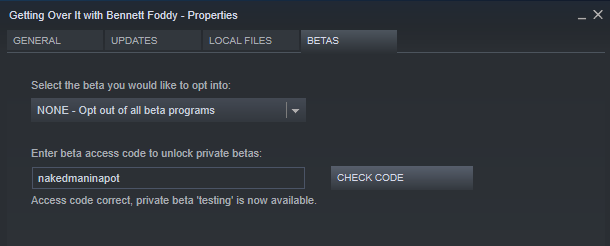
Enter beta access code “nakedmaninapot” and click “Check Code” to unlock older versions. They should be accesible by opening the first list, under “Select the beta you would like to opt into”.
Installing Gameplay Mods
As the name suggests, these mods impact how the game operates. As such, to install these you replace the code the game uses to run normally.
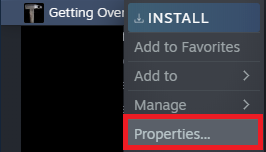
Open the “Properties” menu from your Steam library.
Select “Browse Local Files” from the “Local Files” section.
Enter the “GettingOverit_Data” folder.
Enter the “Managed” folder.
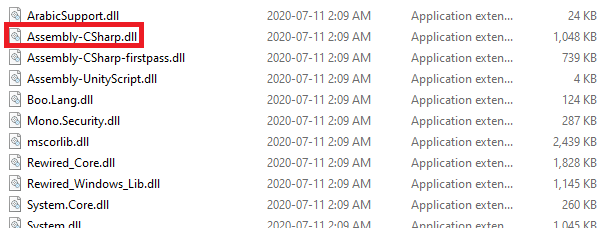
When you download a mod, it should come with a file called “Assembly-CSharp.dll”. Take the file of that name originally in the game folder and:
a) move it elsewhere
b) rename it and keep it in the game folder. don’t worry – this shouldn’t mess up the game.
Now, place the “Assembly-CSharp.dll” file from the mod you installed into the game folder. Upon launching the game, the gameplay will be modified.
Installing Cosmetic Mods
As the name suggests, these mods impact how the game looks and have no effect on the gameplay. As such, to install these you replace the assets (textures, models) the game uses to run normally.
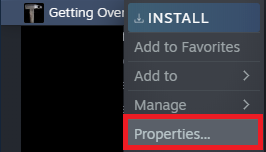
Open the “Properties” menu from your Steam library.
Select “Browse Local Files” from the “Local Files” section.
Enter the “GettingOverit_Data” folder.
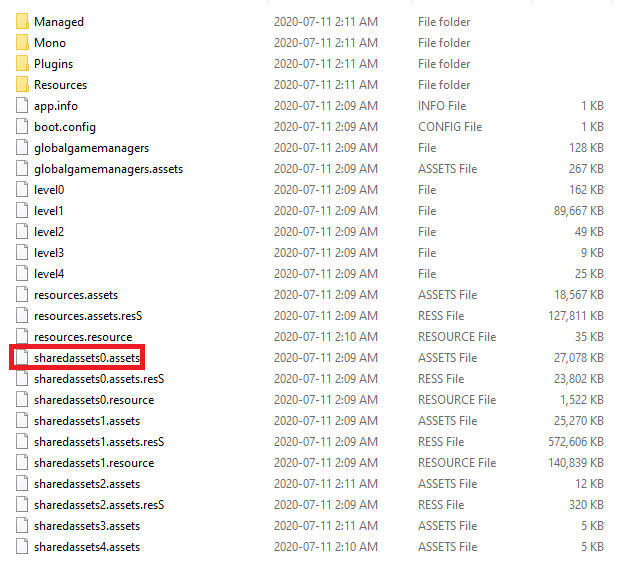
When you download a cosmetic mod, it should come with a file called “sharedassets1.assets”. Take the file of that name originally in the game folder and:
a) move it elsewhere
b) rename it and keep it in the game folder. don’t worry – this shouldn’t mess up the game.
Now, place the “sharedassets1.assets” file from the mod you installed into the game folder. Upon launching the game, the appearance of the game will be modified.
Finding Mods
Finding mods for Getting Over It is very easy; just a search away. However, there are a few convenient ways to get mods.
Codyumm’s Modlist
YouTuber https://www.youtube.com/channel/UCIkTOvhbmxHO4DdpZPpC5ow has compiled a list of mods, both gameplay and cosmetic, into a convenient Google Drive folder[drive.google.com]
Anjo2’s Modpack
Anjo2’s Getting Over It modpack is a tool for modifying Getting Over It as you play, no restarts required. It comes with a great many features, including but not limited to:
- The ability to change the in-game map
- Customize your pot’s appearance
- Debug menu to change in-game properties
- Prepackaged with a variety of mods
- Customizable teleportation
- In-game timer
- Multiplayer capabilities
- And more!
The learning curve is a bit confusing initially, but the sheer possibilities the modpack allow make it an invaluable tool. YouTuber https://www.youtube.com/channel/UCa77J9VDxINRoDeCikbjpzg covers the modpack’s features in detail in this video:
To install the modpack:
- Join Anjo2’s Discord server[discord.com], it will contain the most recent download for the modpack.
- Download the modpack. You can download a .zip or a .exe. They do the same thing, just in two different ways. [/ist]
Installing with the .zip file
- Extract the .zip file into a folder.
- Open the “Properties” menu for Getting Over It in your Steam library, and go to Local Files > Browse Local Files.
- Place the contents of the modpack folder, not the folder itself, into the folder which shows up. It should warn you about duplicate filenames, just replace all the old files with the new files.
- Launch the game, the modpack should be installed. For me there is a white screen for a few seconds upon launching, but everything else works fine.
Installing with the .exe file
- Execute the .exe file.
- Proceed through the install wizard, accepting the terms and whatnot. The wizard should detect the location of your game folders.
- Launch the game, the modpack should be installed.
Uninstalling Mods
- For gameplay mods, take the original “Assembly-CSharp.dll” file and put it inside the “GettingOverIt_DataManaged” folder, replacing or renaming the modified “Assembly-CSharp.dll” file.
- For cosmetic mods, take the original “sharedassets1.assets” file and put it inside the “GettingOverIt_Data” folder, replacing or renaming the modified “sharedassets1.assets” file.
- Anjo2’s modpack should include an uninstall program.
If for some reason you cannot use these methods, whether you lost the original game files or the uninstall is for some reason absent, you can uninstall and reinstall the game, or open the “Properties” window and navigate to “Local Files > Verify Integrity of Game Files”.
Conclusion
Thank you for reading my Steam guide, I hope I was able to enhance your Getting Over It experience. If I omitted anything you think I should have put in, please don’t hesitate to let me know; I’ll appreciate it a lot!




