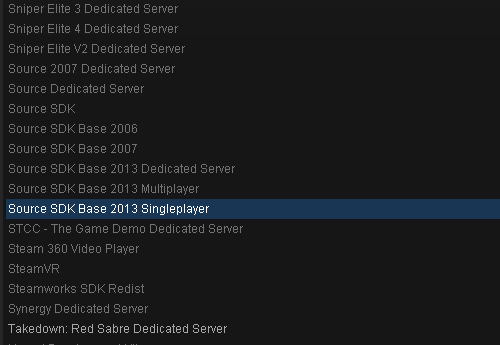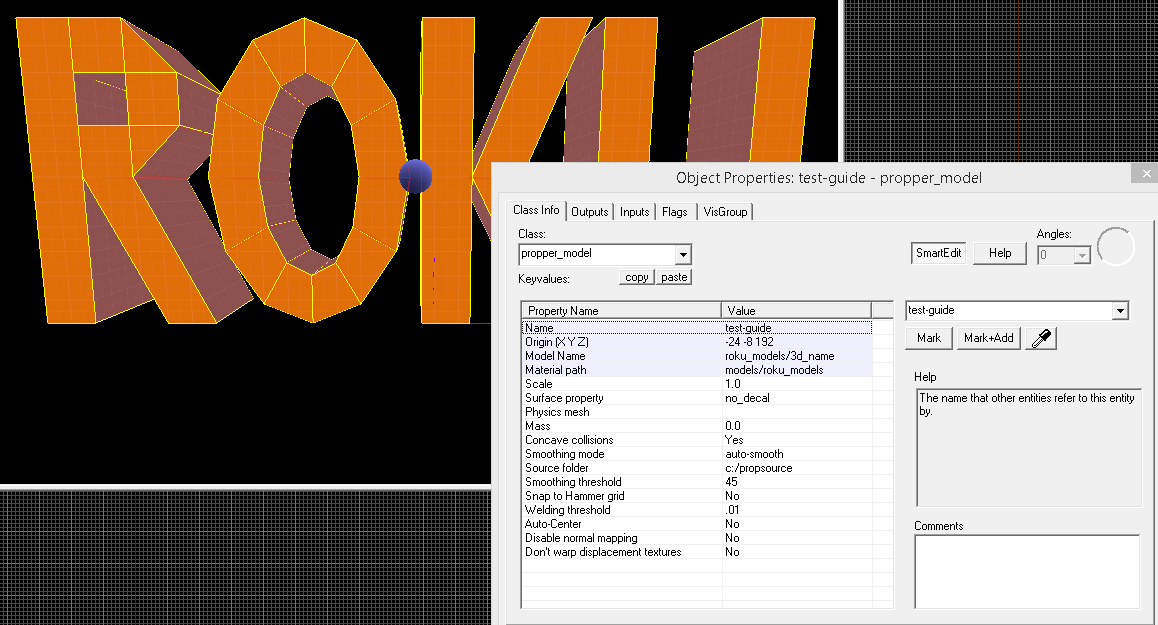Overview
For those who wanna make models in Hammer… Why am I making this guide? A lot of level designers have experimented some frustration trying to set up Propper and I think I found a way to install it easily. Lets start!
1. Setting up the SDK
Download the Source SDK Base 2013 Singleplayer in Steam Library (Tools). You dont need SDK older versions, the only necesary is the SDK2013.
Go to Steam > steamapps > common > Source SDK Base 2013 Singleplayer > bin and find hammer.exe
Then create a quick access and name it as you want. Mine says “Resident” because Im making a Resident Evil mod 😛

2. Installing Propper
Navigate to Steam > steamapps > sourcemods . If that folder doesn’t exist, create it and make a new folder inside sourcemods and call it propper. For last, inside propper you must create the folders maps, materials and models, and a .txt file called gameinfo *
*Paste this code in the gameinfo.txt … GameInfo[pastebin.com]
… You will get this

Back to the bin folder… You need to install Propper here so download it Propper2013[github.com] *
*This is the version you need, if you use older versions you will get a crash on Hammer.
Now drag and drop the files into the bin folder.

3. Configuring Hammer
First of all, Hammer with your quick access and close it. That will create a file we need.
In the bin folder you will see the .txt file called GameConfig
You have to open it and add the Propper settings. Copy and paste the following code as a new game in the list. GameConfig[pastebin.com]
Then open Hammer and ensure that Propper exists…
If you get this 
If not, you can select that config here*
*Restart Hammer in order to apply the configuration
4. Compiling
Make a model using brushes in Hammer, select all and press Ctrl+t to make an entity. If you did everything right, the default entity should be propper_model.
Give it name and all the things you want (You can google for some tutorial about the Propper itself) and then press F9
You need to create a new compile settings in the Expert Mode so check the picture below

Then select “Propper” from the tab. It will be empty so lets fill it up.
Press “new” and then the “Cmds” button. Select executable and go again to our old friend, the bin folder, and double-click on propper.exe.
Then copy this and paste on the parameters field
For last, check the option at the leaft and click Go!
Done, you can convert brush work into models!
Only for people with Steam installed in other drive than (C:)
For example, is you have installed Steam in another directory like (D:) your game paths will be different than the configuration I suggested. In this case you have two options…
1. Open the GameConfig.txt with Notepad++ or something similar and replace the directories with the correct ones where your game is installed.
2. Configure it manually opening Hammer > Tools > options and setting up everything there