Overview
Everything you need to know about mods! How to install mods, How to manually install mods, How to uninstall mods, How to backup your worlds, and even How to enable devmode.All that in just 4 minutes! (if you watch the video)
Video Tutorial
How to Install Mods
So to install a mod from the workshop, we first need to download a mod from the workshop.
I’ll be using the Backbot Craftpack mod for this tutorial.
It will replace the Crash Mechanic Backpack with a Craftbot Backpack.
[link]
To download anything from the workshop, you need to hit subscribe, just like you hit the like button on good Steam guides;)
Make sure to read the mod description, as it usually contains install instructions and info on the mod. Try to figure out if the mod works with the latest game version, or test your luck.
Once the mod has been downloaded, open file explorer. Head to the following path:
Sort the files in the folder by date so you can find your most recent folder at the top.

Once you opened the folder, look for the game files you need to overwrite. Those are often the ‘Data’ and ‘Survival’ folders. Sometimes they are in a folder.
In our case, they are in a zip, which we have to unzip first. Keep the window with the game files that you want to overwrite open.

Go to your Steam library and right-click on Scrap Mechanic. Select ‘Properties’, then ‘local files’, and click on ‘browse local files’. This should open the Scrap Mechanic folder.
Now copy-paste the game files from the mod folder to the Scrap Mechanic folder. Click ‘Replace the files in the destination’, if prompted.

Done.
Now launch Scrap Mechanic and see if it worked.
If it didn’t work, you might have copied over the wrong files from the mod folder(if there are multiple), or the mod isn’t compatible with your version of the game. If you tried installing more than one mod, the mods might not be compatible. Therefore, if you want to play with lots of mods, you should be looking for a modpack.
If you download mods from other sources than the Steam Workshop, such as the scrapmechanicmods.com website, you should find all the files to install the mod in the download folder.
How to Install Mods Manually (& Enable Devmode)
Sometimes you need to do more than copy-pasting files. In this case, there should be manual install instruction on the site you downloaded the mod from or in the mod folder.
These instructions require you to change files of the game manually. Since Notepad isn’t great for editing code files, I recommend installing Notepad++[notepad-plus-plus.org], which is a free, open-source, and simple code editor.
With Notepad++ installed you can right-click on files and click ‘Edit with Notepad++’. For example, if we open
and change line 100 from ‘if g_survivalDev then’ to ‘if true then’, we can activate devmode.

Uninstall Mods
If you want to uninstall mods, go to your Steam library and right-click on Scrap Mechanic. Select ‘Properties’, then ‘local files’, and click ‘verify integrity of game files’.
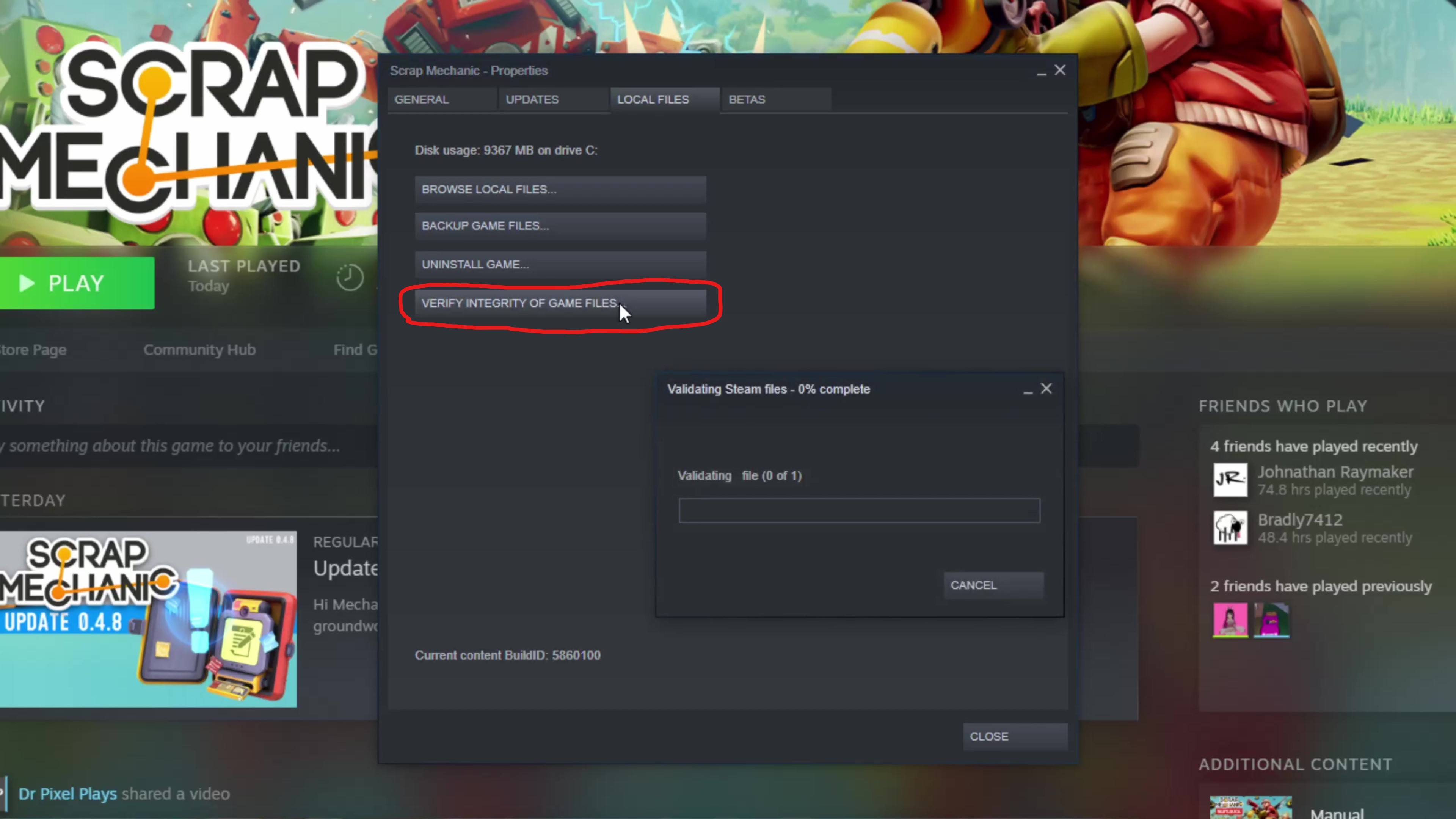
Once the process is done, all game files will be restored to the original game files. This will remove all changes and all mods. Your save files, aka your worlds, will stay the same.
NOTE: Verifying the game files should work in most cases, but not always. In that case, you’d have to reinstall the game.
Backup Worlds
Before you start playing around with mods, you should backup your worlds (which you should do in general as Scrap Mechanic is still in early access).
Press the Windows key on your keyboard and R. This should open a run command window. Type in ‘%appdata%’ and press Enter.

Navigate to the ‘Axolot Games’ folder, then ‘Scrap Mechanic’, and ‘User’. Now you need to select the folder with your user id, which usually is the only folder.
If you open the ‘Save’ folder, you will find all of your creative world save files. The survival worlds are located in the ‘Survival’ folder. Copy the worlds you want to backup and save them in a backup folder or wherever you like. You can paste them back into the ‘Save’ folder later to play them.

Cool Survival Mods
If you want to see some cool mods, I’ve made a video about the top 10 survival mods.
Thanks for reading the guide! Give it a like if it was helpful, add it to your favorites, or even give it an award. If you have any questions, I will be reading all comments and try my best to answer your questions.

