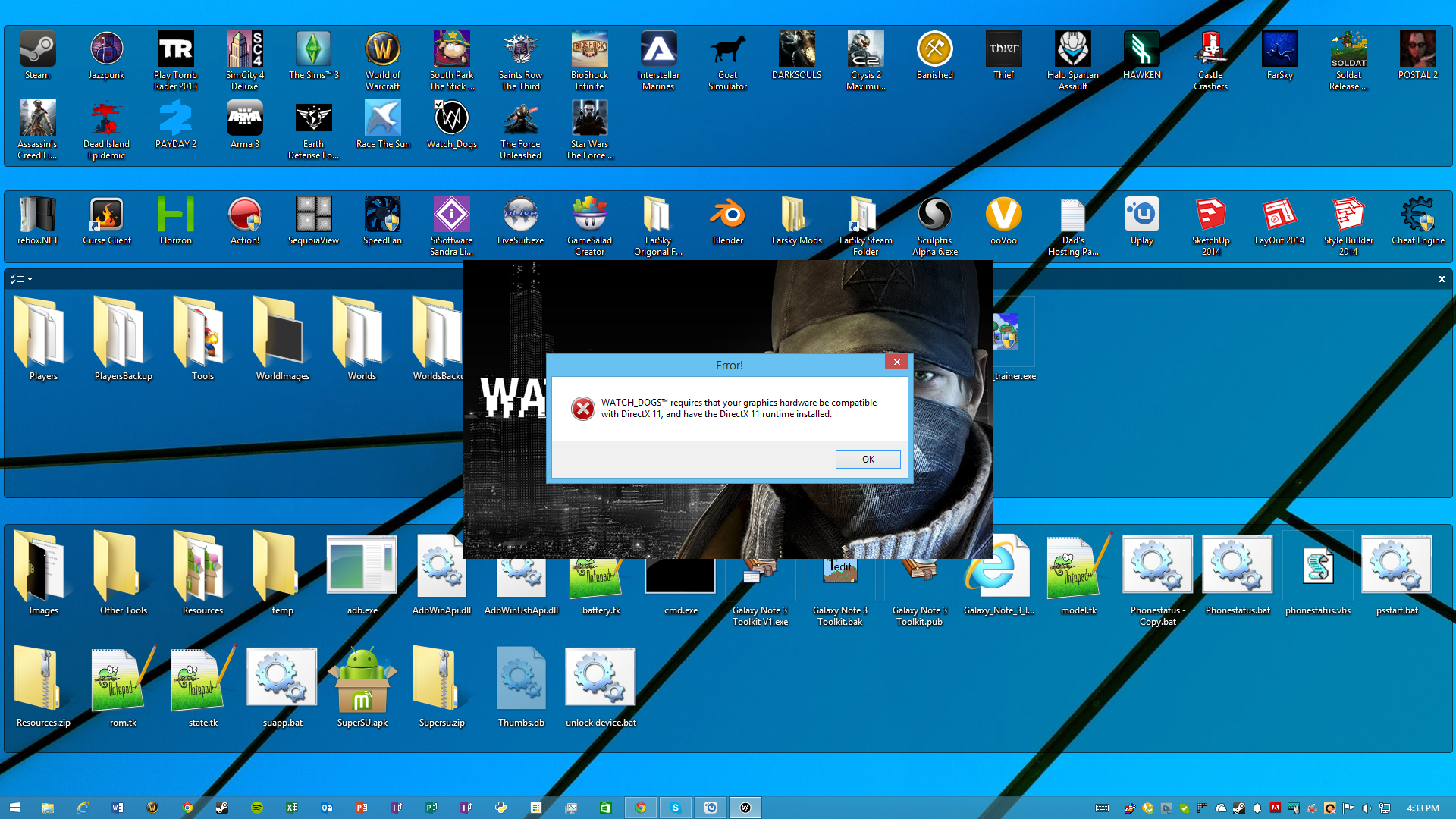Overview
This guide will teach you how to force this game, and other programs to use an older version of DirectX 10 even if they are technicially “Compatible”
Intro
Ok so since some people (Like myself) don’t have the latest, greatest, or even good video cards for that matter but still have cards that should be able to play this game I want to share with you how to force any game to run on DX10.

Steps to Follow
Steps:
1) Depending on your windows, you can go to your start menu and type “dxcpl.exe”
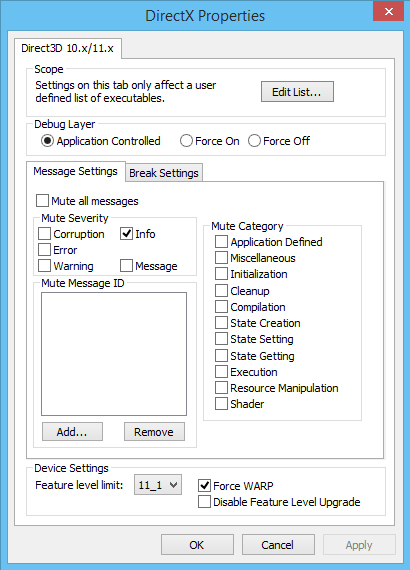
2) When the Direct X Properties opens, under the scope tab select “Edit List”

3) You want to go here – C:Program Files (x86)UbisoftUbisoft Game Launcher – and add all the exe files. (This just ensures that you got the right one, some don’t even use direct x and will be ignored)
4) You now want to go here – C:Program Files (x86)SteamsteamappscommonWatch_Dogsbin – and add the “watch_dogs.exe” file to the list. (This is the default install location, yours might be different if you use 2 HDD’s like mine in the pictures)
5) Now close the list box and in the bottom box of the main windows where it says “Feature Level Limit” you need to select “11_1” (should be the highest)
6) Select the checkbox that says “Force WARP” (This is what forces DX10 instead)
7) Hit apply and run your game!
Extra Notes
Note: If you don’t have dxcpl.exe then you can install the Windows SDK for your version of windows and it will be included.
More Important Note: This is a tutorial on how to run the game on DX10, but that being said realistically if you have a DX10 video card odds are you’re going to have trouble no matter what playing this game unless you have a card that you paid a lot for back when DX10 was the latest and greatest. If you have issues feel free to ask for help, but if you just going to complain about how bad your video card sucks and how this game sucks because your card sucks then keep it to yourself. Thanks! 😉
Last but Most Important Note: Also….If you decide to upgrade your video card in the future you will need to return to this tool and clear out the changes you made so that you don’t effect the performance of the game on your new card.
Q & A’s
Q: How do I know that this guide will work for me?
A: When you launch the game you will receive an error about needing DX11 Installed (See Picture Fig.1)
Fig.1
Q: I can’t find “dxcpl.exe” anywhere, I don’t think I have it, what can I do?
A: You will need to download your Windows SDK
[link]
Q: I followed your steps but it didn’t work, can you help me.
A: Sure I and other members can, just post a screenshot of your dxcpl.exe screen and the list of files you added to your list so we know what you did, and be very detailed about what the game is doing.
Q: I got the game to load, but it is VERY slow.
A: Turn all display settings to there lowest.