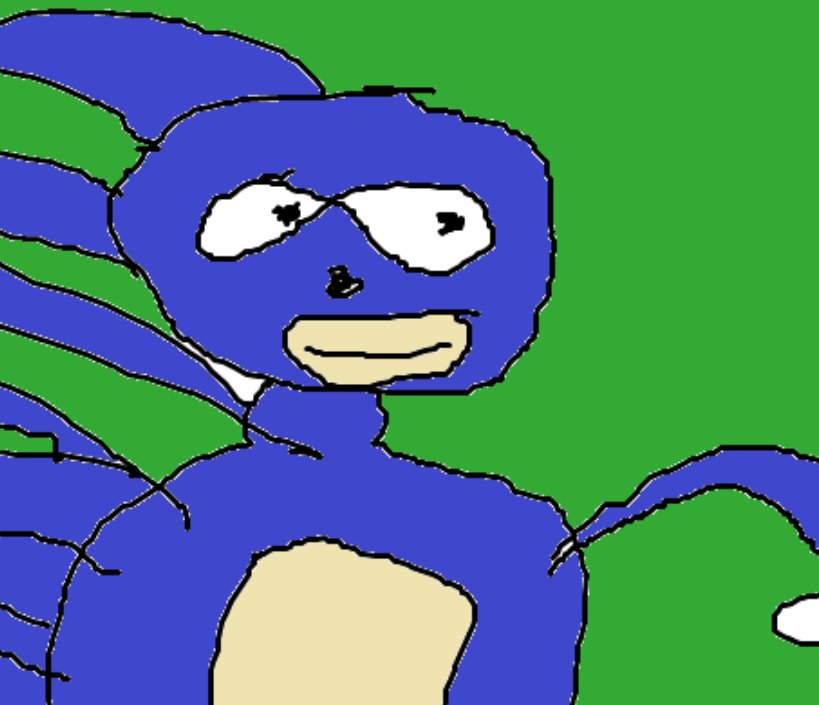Overview
The Unreal 2 guy is really slow. This guide will let you fix that so that he moves at a good pace.
Intro
If you’ve played Unreal 2 even for a little bit, you’ll notice that your character is really slow, which can make the game a slog to play through. Thankfully, there are two ways to make him faster: either with the in-game console or by editing an ini file.
In-game method
To make your character go faster without editing an ini file, you’ll need to use the console.
As soon as you start the game, hit the tilde (`) key. This will open the console, seen below.
While in the console, type in the command “BeMyMonkey”.
Then, type in one of two commands to make your character go faster:
- setspeed 2 to make to go roughly the same speed the player characters in Doom or Quake go.
- setspeed 1.5 to make him go roughly as fast as you did in the original Unreal.
Note that there might be a chance of the game resetting your speed as soon as you enter a new map, so open up the console with ` again and type in setspeed 2 or setspeed 1.5 again or use the arrow keys to reselect the command, then hit enter if this happens.
ini file editing
NOTE: ENSURE YOU HAVE YOUR CONTROLS AND VISUALS SET UP BEFORE DOING THIS.
NOTE 2: BEFORE DOING THIS, MAKE A BACKUP OF UNREAL2.INI IN CASE ANYTHING GOES WRONG.
You can edit the ini file to make your character go faster. However, the game will override the values you specify when you reach your ship, so this method is not recommended.

Look for the folder called “System” and click on it. Now, look for a file called “Unreal2.ini”. You might have to search for it. When you find it, click on it to open it. Use the image below as a reference to find the ini file.

Now that you’re in the ini file, hit the Control and F buttons at the same time to open the search bar. When it is open, paste “PlayerSpeedRatio” (without the quotes) into the bar, then hit the “Find Next” button. It’ll take your to a variable called “PlayerSpeedRatio”. You’l have to change the numbers to the right of the variable name to make your character go faster. An image of the variable after finding it with the number you need to change highlighted is below.

Changing the number to:
- 2.000000 will make your character roughly as fast as your character in Doom or Quake.
- 1.500000 will make your character roughly as fast as you were in the original Unreal.
Pick which one you want, depending on your play style. You can go faster if you want by making the number larger than 2.000000.
Now that you’ve done that, you’ll need to do it again. Once you’ve put in the speed you want, hit “Find Next” again. You’ll be taken to another instance of the variable. Do the same thing you did before.
After changing both instances of “PlayerSpeedRatio”, save your changes, then exit the word editing software you used to change the ini.
Making your file “read only” does not seem to help. The game will somehow disable “read only” and will override your desired speed at some point (usually when you get back to your ship after completing a mission).
Note
Note that making your character faster will not make it harder for enemies wielding Assault Rifles or the Magnum to hit you. However, it does make dodging projectiles easier and makes moving around maps much faster, which is really useful, considering how large Unreal 2’s maps are.