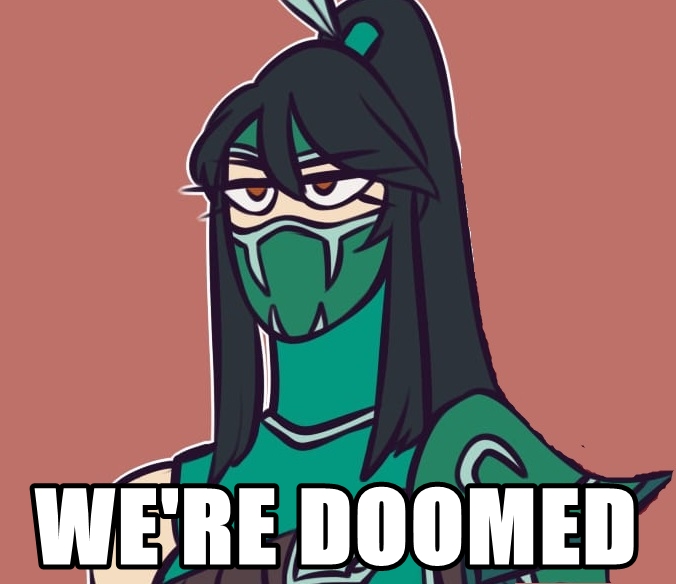Overview
Hi, I’m 𝓨𝓾𝓻𝓲𝓪.Lately I’ve been playing a lot of this cursed game, and, inspired by the guy that did “How to Walk Forward” guide, I’ll try to explain in the best way possible to import a custom spray to your game.HaVe FuN yOu PsYch0s
𝓘𝓷𝓽𝓻𝓸𝓭𝓾𝓬𝓽𝓲𝓸𝓷
As I just said, I’ll tell you everything I know about this lovely game, from weapons, maps and teams to the community and the people who play.

“Counter-Strike: Source is a remake of Counter-Strike using the Source game engine. As in the original, Counter-Strike: Source pits a team of counter-terrorists against a team of terrorists in a series of rounds. Each round is won either by completing an objective (such as detonating a bomb or rescuing hostages) or by eliminating all members of the enemy team.”
– Wikipedia[en.wikipedia.org]
“𝓘 𝔀𝓪𝓷𝓽 𝓽𝓸 𝓽𝓱𝓪𝓷𝓴 𝓛𝓲𝓷𝓰𝓮𝓻𝓲𝓮 𝓯𝓸𝓻 𝓹𝓵𝓪𝔂𝓲𝓷𝓰 𝓼𝓸 𝓶𝓪𝓷𝔂 𝓱𝓸𝓾𝓻𝓼 𝔀𝓲𝓽𝓱 𝓶𝓮 𝓪𝓷𝓭 𝓪𝓵𝓼𝓸 𝓽𝓱𝓪𝓷𝓴 𝓣𝓪𝓵𝓱𝓮𝓻𝓮𝓼 𝓯𝓸𝓻 𝓱𝓮𝓵𝓹𝓲𝓷𝓰 𝓶𝓮 𝓶𝓪𝓴𝓮 𝓽𝓱𝓲𝓼 𝓰𝓾𝓲𝓭𝓮 𝓲𝓷𝓯𝓸𝓻𝓶𝓪𝓽𝓲𝓿𝓮 𝓪𝓷𝓭 𝓯𝓾𝓷.
𝓐𝓷𝔂 𝓽𝓲𝓶𝓮 𝓘 𝓬𝓾𝓻𝓼𝓮 𝓸𝓻 𝓼𝓸𝓶𝓮𝓽𝓱𝓲𝓷𝓰, DO NOT TAKE IT SERIOUSLY, 𝓽𝓱𝓲𝓼 𝓰𝓾𝓲𝓭𝓮 𝓲𝓼 𝓶𝓮𝓪𝓷𝓽 𝓽𝓸 𝓫𝓮 𝓯𝓾𝓷, 𝓷𝓸𝓽 𝓸𝓯𝓯𝓮𝓷𝓼𝓲𝓿𝓮.”
With that brief explanation about the game and how the guide will get along, we begin.
𝓘𝓶𝓹𝓸𝓻𝓽𝓲𝓷𝓰 𝓨𝓸𝓾𝓻 𝓒𝓾𝓼𝓽𝓸𝓶𝓲𝔃𝓮𝓭 𝓢𝓹𝓻𝓪𝔂
Before we get to the action, I’ll be showing you how to import your own custom image to the game and use it as a in-game spray.
To actually use it in-game we’ll have to go through two parts: place the image on the game folder and importing it to the game.
If you already got the “skillz”, you’ll need to open the hardrive where your CS Source is installed.
After saving your image (NEEDS TO BE JPG), copy and paste it here:
Local Disk (C:) → Program Files (x86) → Steam → steamapps → common → Counter-Strike Source → cstrike → materials → vgui → logos
Yeah, just paste it in the “logos” folder.
And to who needs a step by step explanation, here it is:
After choosing your image and giving it a friendly name not a little bit suspicious, you going to save it in a place you can easly find it.
For my example, I’ll be saving it on the desktop:

You’ll find your hardrive you installed CS Source. Normally it’s called “Local Disk (C:)”:

Go to “Program Files (x86)” folder:

Go to “Steam” folder:

Next, go to “steamapps” folder:

Go to “common”:

“Counter-Strike Source”:

To “cstrike” folder:

“materials” folder:

Go to “vgui” folder:

Open the “logos” folder:

Drag or copy and paste the chosen image inside the “logos” folder:

After doing all the steps, will look like this:

Now we begin the in-game part.
Importing your image is pretty easy; you basically go to the “logos” folder – just like before.
Now, we’re going to start up the game, go to “options”, “Multiplayer” tab and click on “Import Spray”:

After opening the explorer, we’re going to do the same as the first part; we’ll follow this directory: Local Disk (C:) → Program Files (x86) → Steam → steamapps → common → Counter-Strike Source → cstrike → materials → vgui → logos.

Ok, we got our image. Just double click it or press the “open” button and soon after press apply.

Alright, now we’re good to go.
Just wait a sec…
Yeah, here it is:

To use your spray, press T (default).
1. Maybe, when searching for the “common” folder, you’ll find yourself stuck. The folder might not exist, but it’ll be renamed with your own steam nickname.
2. The image must be .JPEG.
3. If you’re looking for a [REDACTED] 🙂
𝓐𝓾𝓽𝓱𝓸𝓻’𝓼 𝓢𝓽𝓾𝓯𝓯
Well, it’s pretty easy to explain that:
I recently went on a college vacation, I don’t have anything to do, really.
And also, I’m setting up this stupid guide ’cause I’ve been playing css for a while now.
Please, feel free to comment, make a suggestion, add a complement. Just be kind, would’ya?