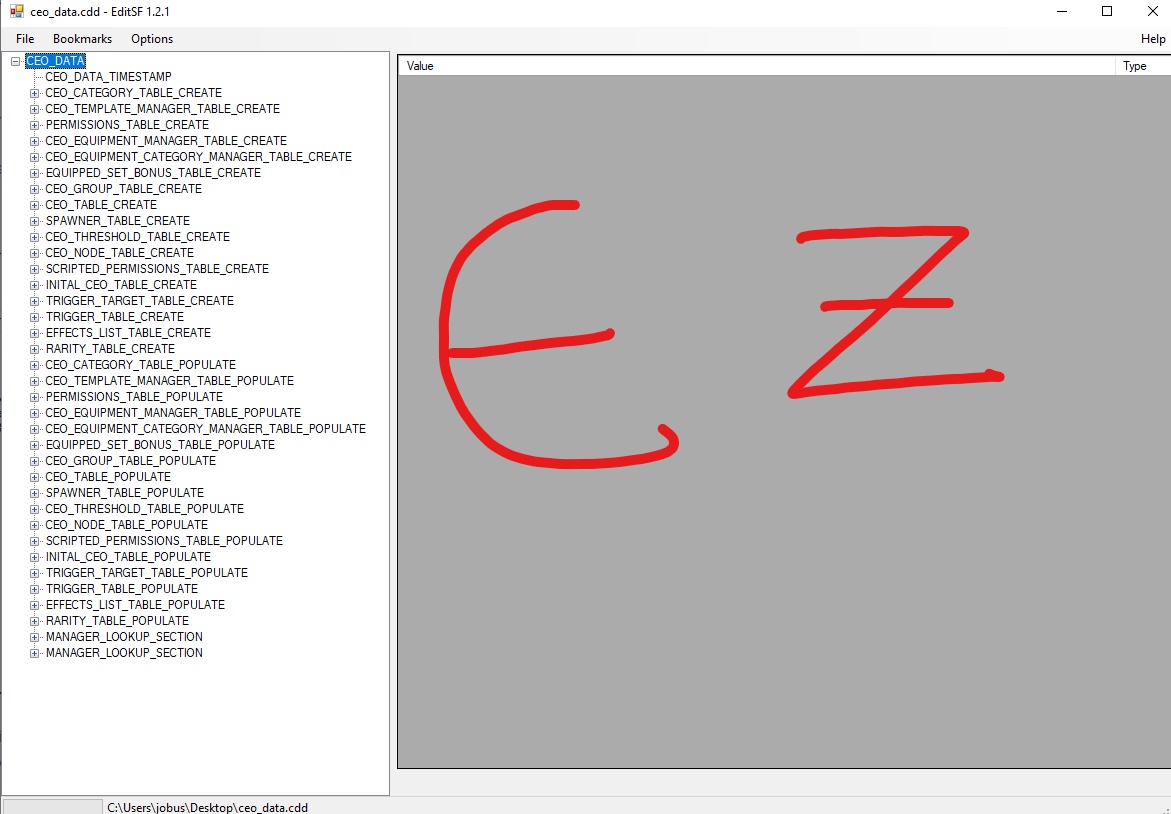Overview
In this short-ish guide, I will explain to you how to modify an existing mod’s ceo_data.ccd to remove limitations of numbers of ancillaries present in a game.
Understanding ceo_data.ccd
Campaign Effect Objects, CEOs in short, is a classification of game data that governs campaign-level elements that provide effects to characters, retinues, armies, and so forth.
CEOs also govern specific values for characters’ traits and backgrounds. Editing CEO data is near-mandatory in order to create or edit characters in the game. Unfortunately, CEOs are separated from the game’s ‘normal’ moddable data. They are ‘compiled’ as a single, unaccessible file, and integrated to the target modpack.
Thus, mods that modify CEOs come with a near-inaccessible ceo_data.ccd file in the .pack file.
However, all hope isn’t lost, and I will present to you how to circumvent this obstacle.
What you will need
You will need two community programs.
First, the Rusted Pack File Manager[github.com], henceforth called as RPFM.
RPFM is a very popular open-source modding tool. We will be using RPFM to open modpacks and modify its contents.
Secondly the editSF.
editSF[sourceforge.net] is a more advanced modding tool that lets you open packaged Total War files, including saves, startpos, and for our purpose, ceo_data.ccd.
download them both and extract them to appropriate locations, and you are good to go.
You will also need to get the original .pack file of the mod you’re trying to modify.
You can find them at steamapps/workshop/content/779340.
Getting started: extracting the ceo of your target mod.
Let’s first fire up RPFM and open up a mod. The mod you open should be an otherwise working mod that involves editing ceo files. “Make them Unique” is a good example. Once you open one up, It’ll look something like this:
click on the “campaign” drop-down, and you’ll see the ceo_data.ccd. Right click the file, hit extract, and select your target folder.
Done? Good.
Now open up the same ceo_data.ccd you just extracted using EditSF. You’ll see something like this.
You’re almost there.
Modifying the ancillary limits
Click through the expand buttons until you reach this table:
CEO_DATA/CEO_TEMPLATE_MANAGER_TABLE_POPULATE/CEO_TEMPLATE_MANAGER_TABLE_POPULATE – 2/CEO_TEMPLATE_MANAGER_DATA/CEO_LIMITS_INFO (The second one in the list)/CEO_LIMITS_BLOCK
You may notice that some of the ancillaries come in two flavors – one that denotes just the ancillary, and one that comes with a _faction suffix.
For example, Huang Zhong’s Bow will come in two blocks, where one has the string “3k_main_ancillary_weapon_bow_huang_zhong”
and “3k_main_ancillary_weapon_bow_huang_zhong_faction”.

This applies to all unique ancillaries given to a specific character. I do not know what modifying the value for _faction does, my guess is that it’s the number of factions the duplicate of such ancillary can live in at any moment. Either way, I edit the gear and the _faction value to be of same value, and it seems to work fine.
Another thing to note is that you do not want to touch “the emperor” and any of the character-specific armors. The permissions are tied to each character, so adding more of them won’t do you any good without further modding.
Placing the modified ceo_data.ccd
This is now the final-ish step.
Save the modified ceo_data.ccd to an appropriate location, and bring back the RPFM you previously had open.
Right-click on the “campaign” folder, and select the “Add file” option.
Once you select your modified ceo_data.ccd, it should automatically replace the existing one.
You must keep the file name to “ceo_data.ccd”. do not name it something like “My_ceo_data.ccd”, or it will not work.
Now you have two options: you can just hit ctrl+s and overwrite the existing modpack, or use the save as… function to create a new file, and load from that one.
I recommend the Save as function, since an update to the mod can override your version of the mod. This is a somewhat tedious process, so you don’t want an untimely update to kill your work!
Place the new mod.pack (you can name this to whatever you want), place it in the game’s /data folder, and it should show up in the mod manager the next time you launch the game.
Congratulations! You’re a modder 🙂
Lasting thoughts
For anyone using this guide, I IMPLORE you to NOT SHARE your “customized” mods. It might do other folks some good, but it really hurts the original modders who put their hard work out there. Most of these CEO-editing mods include custom artwork, which takes a lot of time and creative juice.
I suggest you pass this guide along to others, and to NOT UNSUBSCRIBE from the original mod you modified. The subscription numbers give the modders extra boost of confidence to keep modding for the rest of the community 🙂
Happy gaming!