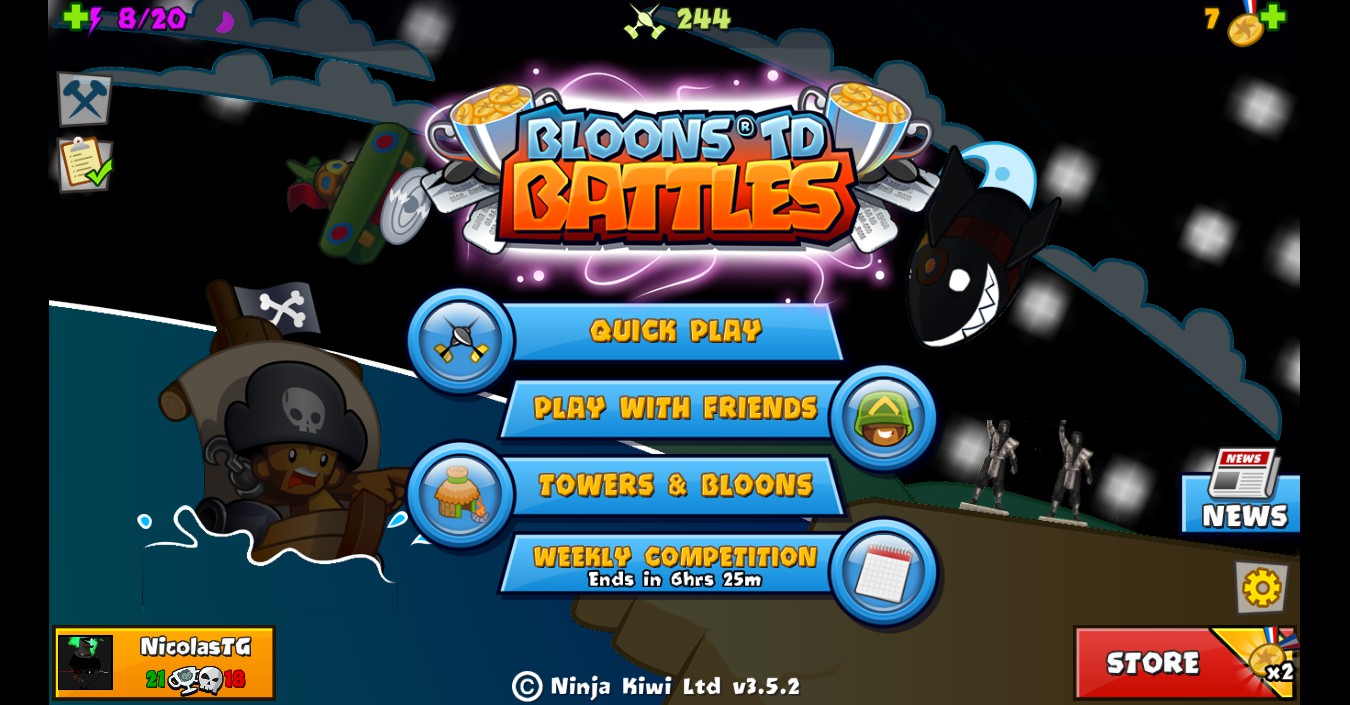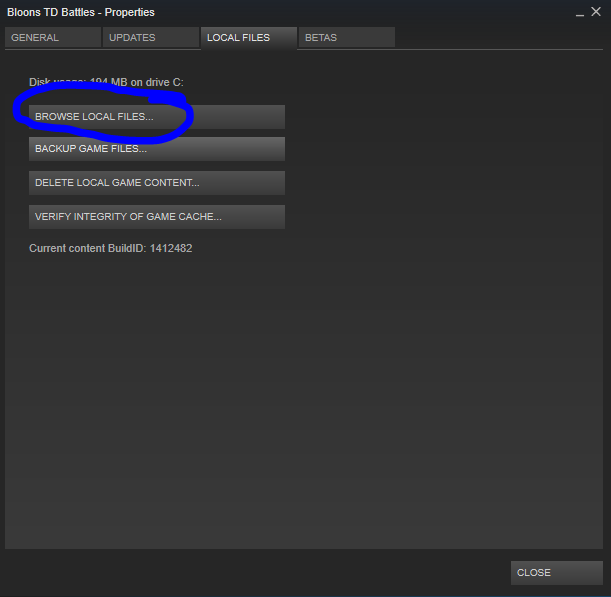Overview
Ill Be Teaching You How To Modify Bloons TD Battle Textures
Intro
Hi there
if you may have remember in the artworks i upload this image
yep i have modify the texture files it pretty fun to do. 😀
today ill teach you how to do it.
Here how to find the btdb folder:
1. Go to the steam library
2. Right click Bloons TD Battles and click Properties
3. Go to Local Files and click Browse Local Files
After that go into the Assest Folder.
Here are what some of the folders means
Audio = Sound Files
Debug = Unknown Right Now
Fonts = Change the ingame font texture
Loc = Unknown For Me
Shaders = Unknown for me
Textures = Well it textures (main part of this guide)
As part of this guide we are going to go into the textures folder.
4. Click Texture Folder
you should see this:
most of the stuff here is modify so you shoukd not see most of the stuff i see.
anyway
5. Select everything and copy it (Ctrl + C)
6. Make a folder and call it “Backup” or whatever you like to call it.
Steps On How To Modify The Textures
Alright Here How To Modify The Textures Now!
You will need a paint software to modify the textures.
I recommend Photoshop or [link]
i will be using [link]
1. Pick a file in the texture folder to modify ill be using ingame.png (aka the towers)
ill be modifying the ninja monkey
2. pick a sprite and modify it
3. Save the image and go in-game
Outcome
Now all you have to do is launch the game!

Download Links For My Mods So Far….
If Guys Want Some Of My Mods Click The Links Below For Some I Made So Far:
Main Menu (Night Version):
{LINK REMOVED}https://www.mediafire.com/?ym94tw32xba2zhy
Faze Decal:
{LINK REMOVED}http://www.mediafire.com/download/9b7dt5mk3v7irqz/BTDB_FAZE_BLOON.RAR
Main Menu (Lava Version):
{LINK REMOVED}http://www.mediafire.com/file/4h9129riopnfsao/BTDB_MENU_LAVA.RAR
More Coming Soon (i think)
End Of The Guide
Welp it was nice chatting with you all but im going back to modify some game textures or something like that.
Thank you for reading this guide!
If you like follow me too see my next guide,workshop ect…
again thank you for reading!