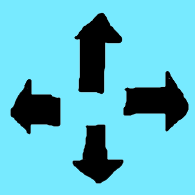Overview
This guide, “How to Move” might get a little complicated, but I apologize, as it’s not very easy to summarize/simplify the entirety of what I will be explaining.I will be showing you, the reader, how to move, in the game called “Castle Crashers”.Note: I will be showing keyboard & controller, on how to move. These will be the default buttons. I will be doing a step-by-step process, to make it easier to follow along.KEYBOARDStep 1: Move your right hand over to the arrow keys. On a standard keyboard, these will be labeled with little arrows on them, near the bottom-right corner of the keyboard.Step 2: Lower your hand. This will allow you to have an easier time when pressing the arrow keys.Step 3: Press either right, left, down, or up arrow, to move either right, left, down, or up. I will give a brief list of the bindings of that, if this is worded to complicated for you.Up Arrow – This arrow will move you up, assuming you have the default binding. (Note: This is not a jump button).Down Arrow – This arrow will move you down, assuming you have the default binding. (Note: This is not a duck button).Left Arrow – This arrow will move you left, assuming you have the default binding.Right Arrow – This arrow will move you right, assuming you have the default binding.Now that keyboard players understand how to move, I will move onto the controller. This is where it gets a little bit more confusing, so be warned if you don’t have above 200 IQ.CONTROLLERStep 1: Place your left hand on the left controller grip. On a standard controller, this will be located in the lower left-hand corner of the controller.Step 2: Place your right hand on the right controller grip. On a standard controller, this will be located in the lower right-hand corner of the controller, adjacent to the left controller grip.Step 3: Move your left thumb above the left joystick, and lower it down. Make sure your thumb is lightly on the top of the joystick.Step 4: Move your joystick left, right, up, or down. This, if done correctly, will move your character left, right, up, or down on your screen.I will give a brief binding if this is complicated.Left Joystick Up: This direction will move your character up, assuming you have the default binding. (Note: This is not a jump button)Left Joystick Down: This direction will move your character down, assuming you have the default binding. (Note: This is not a duck button.)Left Joystick Left: This direction will move your character left, assuming you have the default binding.Left Joystick Right: This direction will move your character right, assuming you have the default binding.Now that you know the basics of how to move in “Castle Crashers” you can begin to progress through the game, near the beginning. If you wish to learn how to attack, so you can defeat the enemies, I will make a guide, explaining the overly-complicated keybinds for attacking on keyboard AND controller.Not working? Here is a list of potential problems.Are you in Castle Crashers?Is your controller/keyboard plugged in?Are you holding your controller/keyboard upside down?Is your computer/console on?Do you have a high enough IQ to operate such complicated equipment?If this did not work for you, you can contact me by commenting.If anyone has any questions or concerns, comment, and I will answer as soon as possible.Note: This will not work if you are a dog, unless you are a golden retriever.
Movement
Movement has been implemented into almost every game. The standard movement controls for most games on keyboard are either WASD, or the arrow keys. For controller, it’s normally the left joystick. Movement was first discovered when the first human came into existence. After a lot of fumbling around, they figured out how to walk. Then, fast forward a “few” thousand years, and video games have come into existence. Thus, movement in video games. I would not be here today, making this guide for you, if that first human decided to slither, and not walk.