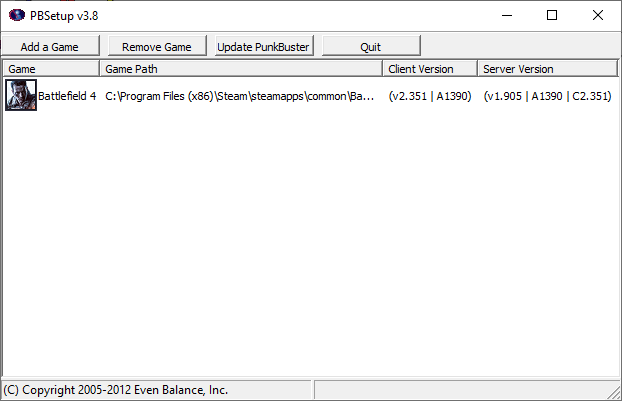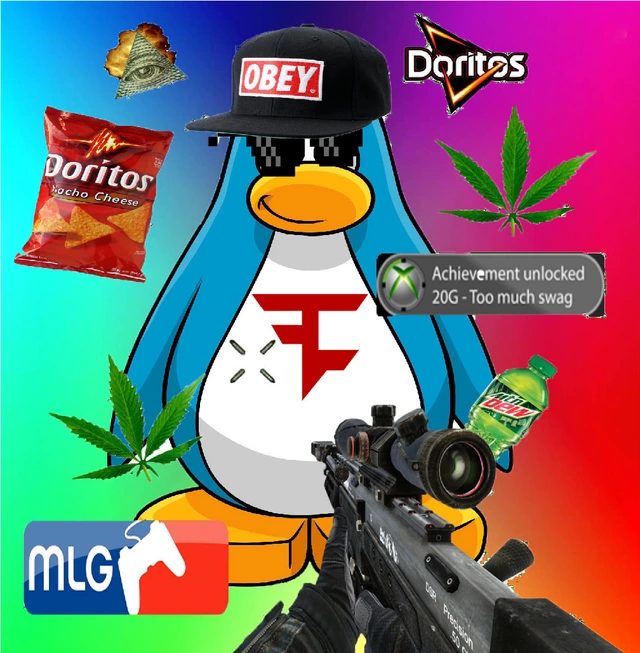Overview
PunkBuster had it coming.
Fixing “You have been kicked by PunkBuster.”
1. Navigate to C:Program Files (x86)SteamsteamappscommonBattlefield 4__Installerpunkbusterredist
2. Run pbsvc.exe as administrator.
3. Let it do its thing and click finish when it’s done.
4. Restart BF4.
5. Origin will probably prompt you about some ♥♥♥♥, just click play anyways.
6. Next time you launch BF4, Origin will say whether you want to use your cloud saves or your local data, click cloud saves.
7. ????
8. PROFIT!!!!
UPDATED FIX OCTOBER
I can confirm that the above fix doesn’t work on a fresh installation of Windows 10 ver. 2004. This is the new fix.
1. Download [link].
2. Run the executable file inside.
3. Sell your soul.
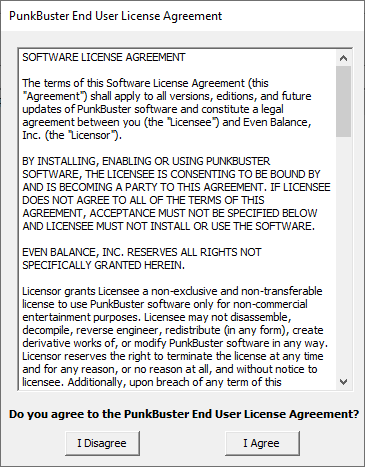
4. Click Add a Game.
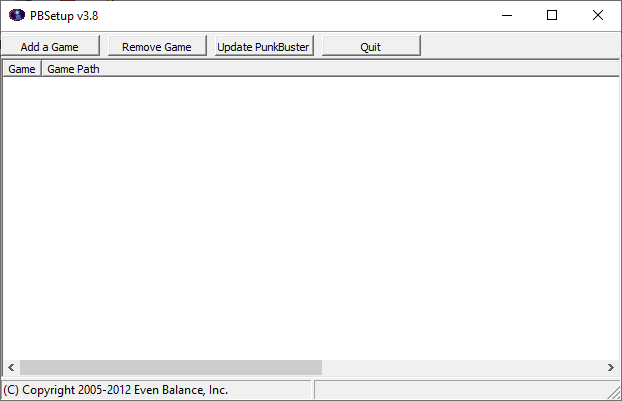
5. Select Battlefield 4. It’ll auto detect the directory for you. Click Add Game.
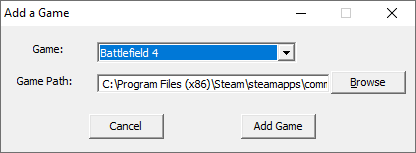
6. Let it update.
7. Ok now you’re done, there should be no more errors about freaking PunkBuster anymore yay!!