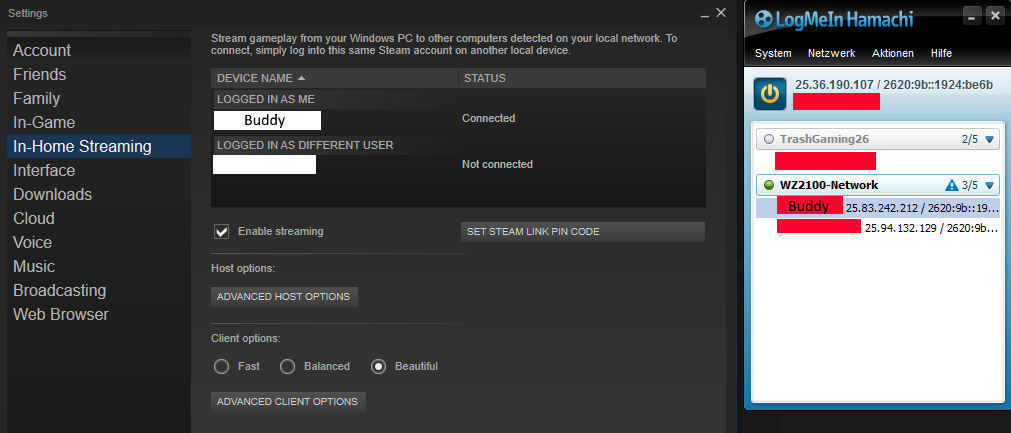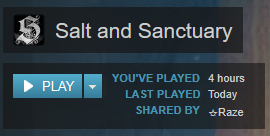Overview
This is a guide showcasing several methods in which Salt & Sanctuary players can play online with friends – as well as providing means for using Official PS2 / 3 controllers with the PC. This guide also contains videos showcasing the differences in gameplay between the various methods, and commentary on them.
Pre-amble [Also know as a Shameless Plug]
If you find this helpful, or just enjoy seeing gameplay videos (And Couch Co-op work-arounds), feel free to check out the Crit Hit Channel ::
https://www.youtube.com/channel/UCQCPsHcWAs32KQbo3uqC9QQ
That said, Credit goes to ☆Raze for the sharing of the Hamachi Method.
Teamviewer is (sort of unforunately) the discovery of the Crit Hit Team.
Setting up your Controller on the PC
For all of these methods, it’s not really possible/plausible for both players to use keyboard controls (and some people may simply have a preference for a controller). Therefore, for those individuals who do not have a controller which is automatically compatible with a PC (Such as an offical PS2 or PS3 controller), there’s the SCP toolkit program, which you can acquire via this link ::
[link]For instructions on the installation, you need merely click on the installation How-To, and for the program itself, download the latest stable release.
Once you follow the instructions (Via, installing, and then running the program, and forcing the installation for your respective drivers), you’ll be good to go with using a controller.
Addendum :: When a sellsword is summoned, the default controls for that character are a controller. Therefore, it is easiest to set up Co-op with one player using a controller, and the other using a keyboard (Host= keyboard, Sellsword= Controller).
If both players desire to use controllers this requires further preperation, as the game defaults to both players sharing control of the sellsword character if they are using a controller to play. To work around this, the host player needs to plug in -two- controllers, (effectively relegating one to be the sellsword player, and the other to the host player).
Method #1 : Using Steam In-Home Streaming
Step 1: Either create a throwaway-account for steam (if you do this follow at Step 1.1) and share the data of that account with your friend or share the data of your main-account with your friend. (if you do this continue at Step 2)
Step 1.1: If you create a throwaway-account, then still save the login-data somewhere because you can still use that account for any other game you want to play this way with your friends. Once you created the account you will notice that you can see the installed games of your other account in your games list. Try to launch any of them and then steam will promt you to either buy the game or ask for access at your other account. Here you have to ask for access.
Step 1.2: Log back into your main account or whatever account you asked permission at. Here you will find a request in the Steam Family Sharing settings. Go to Steam -> Settings -> Family and then accept the request in the lower half of the menu. (If this whole Family sharing thing doesnt work like this anymore, you’ll have to look it up yourself, but you NEED it in order for everything to work) After you’ve granted access, go back to the throwaway-account and try to start the game in question. If it worked then go on to Step 2, otherwise look up Family Sharing yourself.
Step 2: Now give your buddy the account login data of the account you want to use to play together. Once you both are logged in go to Steam -> Settings -> In-Home Streaming, here put a tick at “Enable streaming” and make sure that your buddys computer shows up in the list. Here you can also customize your stream-settings, but I’ll just go with the default settings for the sake of this tutorial here. (To keep it as simple as possible ya know)
Step 3: You will notice that there now is a drop-down menu next to the play-buttons of any game. Now one side (preferably the person with the better internet connection) downloads the game. Once the download is finished, the other side can go into the drop-down menu and select “Stream from [BUDDYS COMPUTER]”. This starts the game on the hosts computer and streams everything directly onto the others computer. Like a video, but in this case also stuff like any input gets streamed. So if you want to play S&S together, if the host presses a button on his side, that also gets streamed to Side B.
END NOTE: As the Stream starts, on the hosts side all Audio will get muted, so if you want any Audio as the host, you’ll have to set your volume up again.
Limitations, Issues, Gameplay Showcase ::
https://www.youtube.com/watch?v=DsNvnQtQ9AI&t=25s
Method #2 : Using Teamviewer to play Co-operatively
Step One : For this method, both players need to acquire the program Teamviewer, which allows individuals to share their desktop, as well as granting access to remote control a desktop to their partner in teamviewer (and also conveniently share files). This program can be acquired here at :: [link]
Step two: The hosting player gives their Teamviewer address and password to the Sellsword player, and that player connects to the host. (Now, as a note, you will likely need to have the game out of fullscreen).
Step Four: You better have set up a controller, since the Sellsword player -cannot- use a controller via this method. They are, in fact, required to be the host player. (So, basically, the sellsword is going to be the player who is ‘hosting’ the Teamviewer connection – but the ‘summon’ host, will end up being the player who is connecting to you, since they’re required to use the controller.
Limitations, Issues, Gameplay Showcase ::
https://www.youtube.com/watch?v=lnAAGvMNbsU&t=25s
Method #3 : Moonlight Shizniz, Biznatcherinos
For this method to actually work the hosting side needs to use a Nvidia Graphics Card, also both sides need to be connected to the same local network aka Hamachi-Network or Tunngle-Network.
Moonlight: [link]
Step 1: The person using a Nvidia Graphics Card has to install “GeForce Experience”. Somewhere in there should be something about “Nvidia GameStream”.
Step 2: Here you should be able to scan for local devices you can stream a game of your choosing onto. If you and your buddy are already connected to the same network you should see your buddies computer in a (presumably) drop-down menu and choose his device.
Step 3: Now choose the Game you want to stream onto the device you’ve chosen (presumably S&S since this is a Guide about S&S Multiplayer) and hit start or something.
Step 4: Streaming happens?

Credits & Disclaimer
Disclaimer :: A number of these methods involve the sharing of either account information or connecting computers to your friends computers. Thus, these methods should be reserved for people whom you would -trust- with these details, given that these methods contain the inherant risks of granting someone access to your PC or steam account. Essentially, we’re not accountable if you post this information to complete strangers and they abscond with your steam or something. Seriously.
Credits ::
Overall Guide :: ☆Raze & CapriciousCancer – Asorial
PS2+3 Controller Setup :: CapriciousCancer – Asorial
Hamachi Method :: ☆Raze
Teamviewer :: CapriciousCancer – Asorial
Moonlight :: ☆Raze