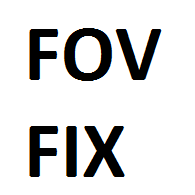Overview
This is a guide on how to permanently change your FOV in Skyrim Special Edition.It can be done through two different methods, one is a surefire method and the other may or may not work for you.
First Method
The first method that works for everyone is by going into your SkyrimPrefs.ini file in your Documents/my games/Skyrim Special Edition then scrolling down until you get to the [General] section of the file.


“fdefaultfov=00” Fill in 00 with whatever FOV you want, I suggest 90.
After doing this save the file then go back into the same folder and open Skyrim.ini. Go into the [Display] portion of the file and at the very bottom add in these two lines. Remember, no quotes.

“fDefault1stPersonFOV=00.0000” Use the same value you put in before the decimal
Save the file. Don’t load up the game yet. Now you must right-click on the SkyrimPrefs.ini and click “Read-only” and do the same for the Skyrim.ini file in the same folder.
READ BELOW FOR NEGATIVE
This will permanently change your FOV to be the one you want but the negative to this method is you won’t be able to change your settings! You will not be able to change your graphics options in the launcher nor change anything in the options of the game until you come back into the folder and make them not “Read-only” again. Keep this in mind if something isn’t changing!
Second Method
The second method doesn’t work for everyone and I highly suggest using the first method instead and this method has some glaring consequences.
For the second method, go into Skyrim and load up a save. Then from there you want to press this button on your keyboard ” ~ ” or ” ` ” and it is located to the left of the 1. This will open up your console allowing you to type in commands. From here you want to type in “fov 00” into the console replacing 00 with whatever FOV you want, I suggest 90. You should instantly see a difference in how the game looks once you press enter. After putting in this command you want to type in “saveini” into the console then press enter and the game should freeze for a couple of seconds as it is saving your new settings. Then you want to save the game agian. Then exit the game and load back up into the same save file.

READ BELOW FOR NEGATIVES
This method can give your game a red tint on loading screens and on the main menu.
The FOV can also reset for some people when opening their maps.
Basically you should follow the first method to the best of your abilities and if all else doesn’t work, attempt this method.
Thank you
Thank you for reading my first guide and I hope it has helped you. It took a lot of work for me to get this information when trying to set my own FOV and I wanted to lessen the pain the rest of the community may be experiencing when trying to change their FOV. I hope you guys found this guide helpful, please rate!