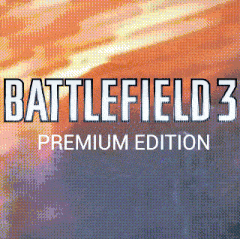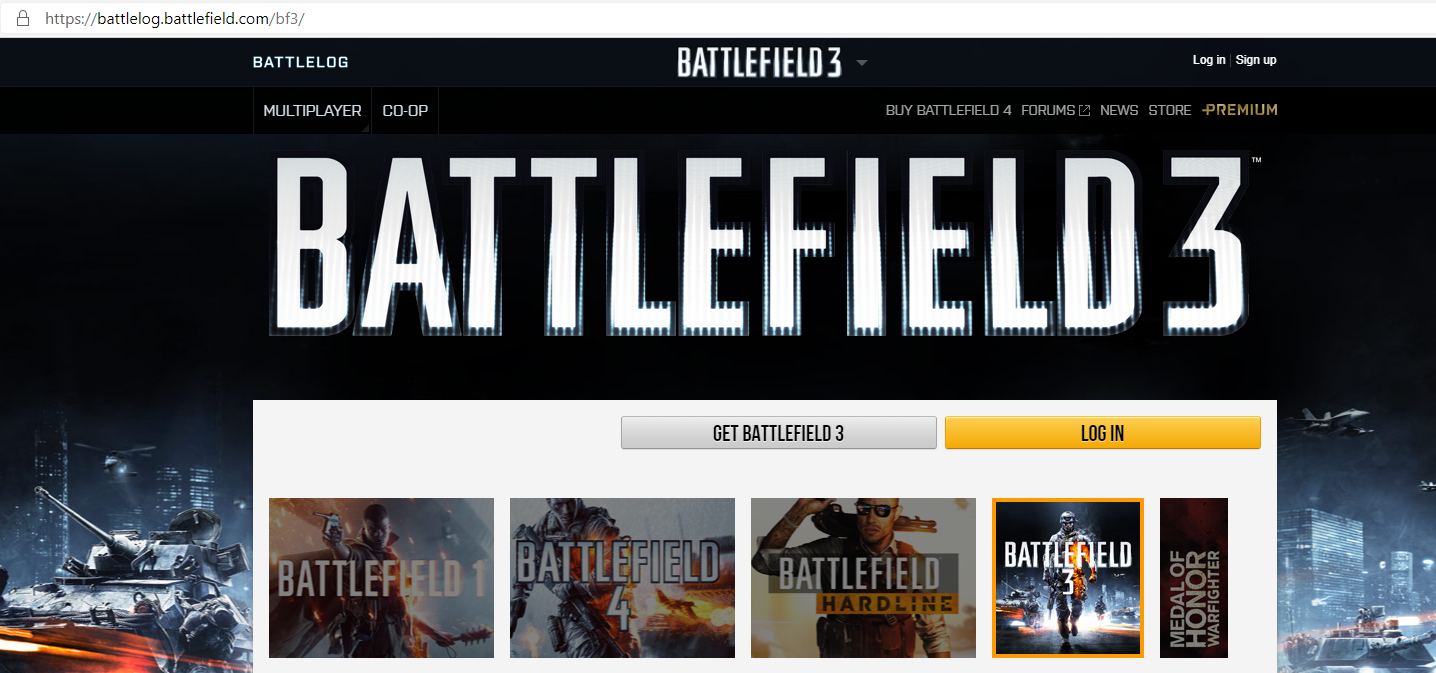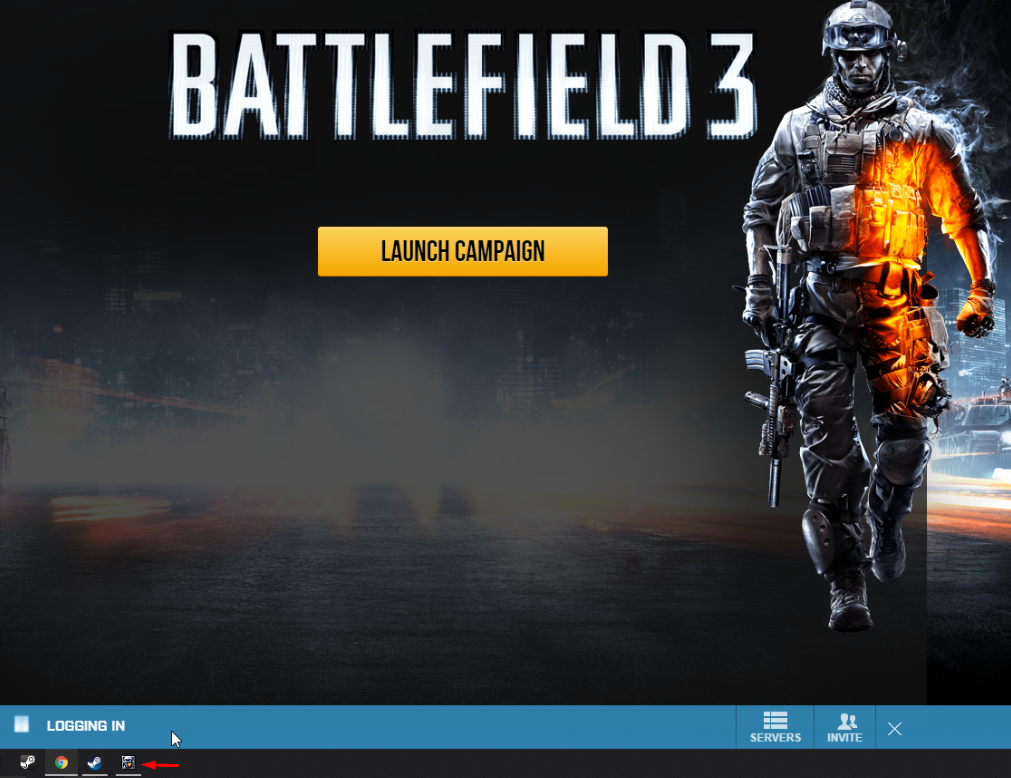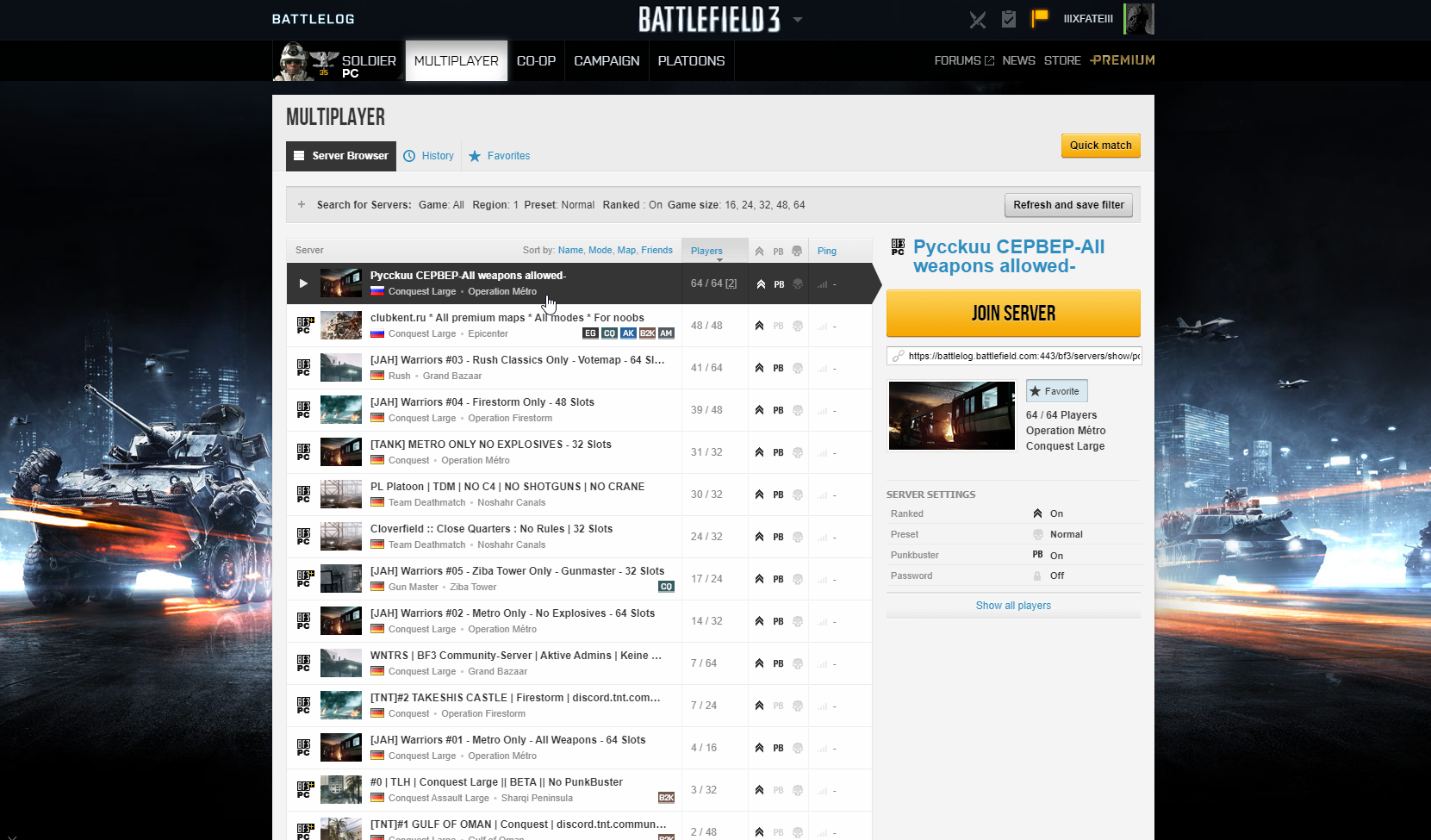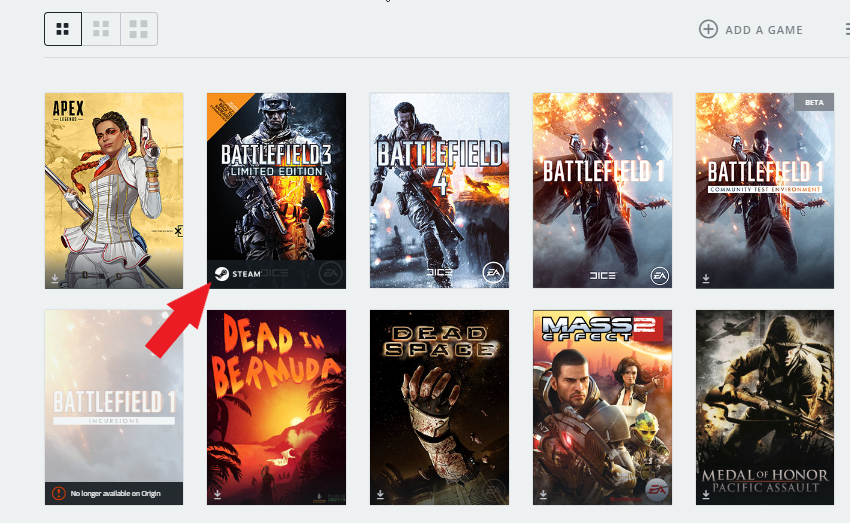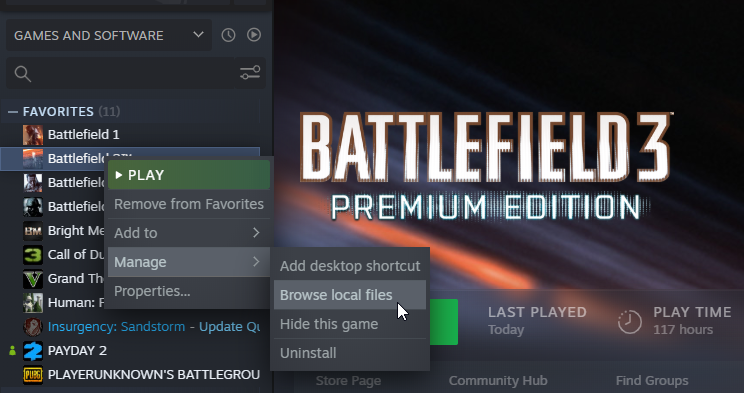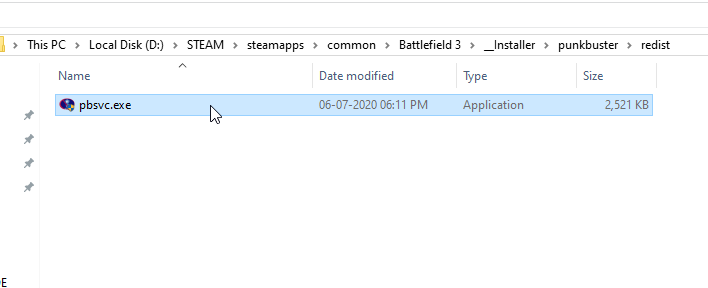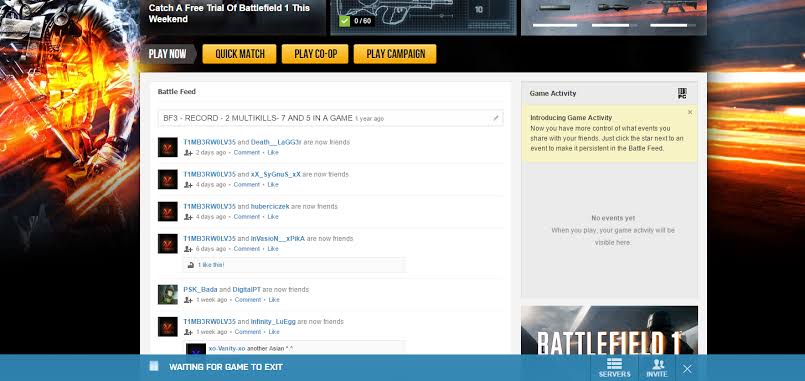Overview
A Guide on how to play Battlefield 3 on steam (even if already owned on Origin) both Story and Online Multiplayer.
Introduction
𝖳𝗁𝗂𝗌 𝖦𝗎𝗂𝖽𝖾 𝗐𝗂𝗅𝗅 𝖾𝗑𝗉𝗅𝖺𝗂𝗇 𝗁𝗈𝗐 to 𝗉𝗅𝖺𝗒 𝖡𝖺𝗍𝗍𝗅𝖾𝖿𝗂𝖾𝗅𝖽 𝟥 𝗈𝗇 𝖲𝗍𝖾𝖺𝗆 (𝖡𝗈𝗍𝗁 𝖲𝖯 𝖺𝗇𝖽 𝖬𝖯) 𝖿𝗈𝗋 𝗍𝗁𝗈𝗌𝖾 𝗐𝗁𝗈 𝗁𝖺𝗏𝖾 𝖻𝗈𝗎𝗀𝗁𝗍 𝖡𝖥𝟥 𝖿𝗈𝗋 𝗍𝗁𝖾 𝖿𝗂𝗋𝗌𝗍 𝗍𝗂𝗆𝖾 𝖺𝗇𝖽 also 𝖿𝗈𝗋 𝗍𝗁𝗈𝗌𝖾 𝗐𝗁𝗈 𝖺𝗅𝗋𝖾𝖺𝖽𝗒 𝗈𝗐𝗇 𝗂𝗍 𝗈𝗇 𝖮𝗋𝗂𝗀𝗂𝗇 𝖻𝗎𝗍 𝗌𝗍𝗂𝗅𝗅 𝖽𝖾𝖼𝗂𝖽𝖾𝖽/𝗐𝖺𝗇𝗍𝖾𝖽 𝗍𝗈 𝖻𝗎𝗒 𝗈𝗇 𝖲𝗍𝖾𝖺𝗆 𝖺𝗀𝖺𝗂𝗇 𝖿𝗈𝗋 𝗐𝗁𝖺𝗍𝖾𝗏𝖾𝗋 𝗋𝖾𝖺𝗌𝗈𝗇(𝗌). It will also cover Troubleshooting Methods and Fixes for some technical errors which user may experience. 𝖧𝖾𝗇𝖼𝖾, 𝗍𝗁𝖾 𝖦𝗎𝗂𝖽𝖾 𝗐𝗂𝗅𝗅 𝖻e 𝖣𝗂𝗏𝗂𝖽𝖾𝖽 𝗂𝗇𝗍𝗈 3 𝖯𝖺𝗋𝗍𝗌, namely:
- Part 1 | (For those who have purchased BF3 for the First Time)
- Part 2 | (For those who already own BF3 on Origin before and repurchased on Steam)
- Part 3 | (Troubleshooting Methods and Fixes for some known technical errors which may occur)
➤ PART 1
1.1 How to Play Campaign
Step 1Click the below link (Bookmark it) and login to your EA Account:
[link]
Step 2Then go over to Campaign Tab and click Launch Campaign
Step 3Once clicked on Launch Campaign button, a pop-up will appear asking to start Origin. Then click Open Origin which should launch the Origin Client.
Step 4Once Origin is opened, Battlefield 3 Campaign will be launched. Simply click on the BF3 icon in the taskbar and Enjoy the Singleplayer Campaign.
*Note:Make sure Origin is not launched prior to following this guide since we want Battlelog to launch Origin and verify the game files.
1.2 How to Play Multiplayer
Step 1Follow the Step 1 from above and Login to your EA Account.
Step 2Once logged in, Click on Multiplayer Tab and Open the Server Browser.
Step 3Now select any server you want and click on the Join Server button on the right.
Step 4Once clicked, a pop-up will appear asking to Start Origin. Then simply click open and it should launch Origin client.
Step 5Now wait for origin to launch and it should run BF3.exe in the taskbar within few seconds.
Step 6Finally Click on the BF3 icon on the taskbar to play the Multiplayer.
Note*Make sure you don’t open Origin prior to following the steps mentioned above. Always open Battlelog on web browser first and launch the game from there.
➤ PART 2
2.1 Remove Origin Version of Battlefield 3
Once you have installed Steam Version of Battlefield 3, your Origin Version of Battlefield 3 will no longer exist and be replaced with Steam version (which means Origin version will no longer be available/playable), since Origin will read the Steam files of the game instead of previously installed Origin version of Battlefield 3. This is shown in the images below:
Origin Version of Battlefield 3
Steam version has replaced the previous Origin version of BF3
But the files of Origin version of BF3 still exist (only the executable is replaced in Origin) which can cause conflicting issues resulting in errors such as showing Waiting for game to exit (when attempting to join any server) as the Battlelog will try to launch BF3 from Origin, which in fact has been replaced by the Steam version.
Hence, to avoid any issue from playing Steam version of Battlefield 3, it is necessary to remove Battlefield 3 files that were previously installed under Origin Games when you purchased Battlefield 3 and installed it on Origin.

Follow these steps to completely remove Origin Version of Battlefield 3 (No Longer Available on Origin once Steam version is purchased): Step 1
Step 1Open Origin client, Click Origin on top left and then click Application Settings.
Step 2Then click on Install & Saves Tab and look for Game Library Location.
Step 3Open the mentioned drive location and look for Battlefield 3 folder in Origin games. Now delete all the files and folder in your Battlefield 3 folder which should be located in D:OriginBattlefield 3 (in my case)
Step 4Once all the files are deleted from (Drive Name):Origin GamesBattlefield 3. Simply restart Origin Client.
2.2 How to Play SP and MP
After successfully removing files from Origin version of Battlefield 3 from your PC, to play Battlefield 3 Singleplayer and Multiplayer from steam, simply follow Part 1.1 & 1.2 respectively.
➤ PART 3 (Some known issues)
3.1 Punkbuster kicked (No Packet Flow)
If you get disconnected within 1 minute while joining a server with the error stating ‘Punkbuster Kicked (Player Name) (for 0 minutes)… No Packet Flow’, then follow the steps below to fix the issue:
Step 1Open your Steam Library and right click on Battlefield 3 then Browse local files
Step 2Select and open the __Installer Folder and then open Punkbuster > redist
Step 3Right click on the pbsvc.exe and Run as Administrator. Then complete installation of Punkbuster application.
Step 4After successfully installing Punkbuster application you should be able to connect to any server and play online multiplayer. If it still gives any other errors related to Punkbuster, then follow this video:
3.2 BF3 Waiting for game to exit/Initialising
If you are trying to join any server by following the above mentioned steps in the guide and still BF3 doesn’t launch, then try these steps:Step 1Go to your C: drive
(If you install everything on a different drive and just use C for OS, it may be on that different drive. Check C: though first as it’s the default that you shouldn’t be able to change)Step 2You should see Program Files, Program Files (x86), Users, etc. Find the folder named “ProgramData” and navitage to “C:ProgramDataElectronic ArtsEA ServicesLicense”
(If you don’t see a folder named ProgramData, then on the very top of your file explorer you’ll see File, Home, Share, View, etc. Click on the view tab and a panel should pop up and expand (if it wasn’t already expanded). On the very right, you’ll see the “options” button. Click it and a new options panel should open up. Click on the view tab in the panel that just popped up, and scroll down until you see “Hidden Files and Folders”. Under it make sure the “Show blah blah blah” is checked. If that doesn’t pop up your folder, then just read through the other options and you should see some other enable functionality. Just check those.Step 3Delete the .dlf file. When you open BF3 again through Steam, Origin will automatically recreate the file and that’ll fix your problem.
3.3 B2K DLC Missing Error
If you are experiencing an issue where it says “the game battlefield 3 back to karkand expansion pack does not appear to be installed”, then simply follow the steps below to fix the missing DLC error:• Close Origin and all Origin processes in the task manager
• Hold the Windows key + R.
• In the command box that opens, type %ProgramData%/Origin then click OK.
• Delete all the files and folders inside it except for LocalContent.
• Inside of the LocalContent folder delete the Battlefield 3 folder.Next open Origin, allow Battlefield 3 to update, then log into Battlelog and join a server and you should be good to go.
Conclusion/Suggestions
Battlefield 3 was designed to be run through the web-based social networking service called Battlelog which of course was a really bad launch design. So to play Battlefield 3 from Steam or even from Origin (which still works with Steam version), always remember to launch the game from Battlelog website which is mentioned in the Part 1 of the guide.
Hope the guide was informative and helpful. If you still have any doubts or issues then feel free to ask in the comments and I will try my best to answer 🙂. See you on the Battlefield soldier !!