Overview
I’ll teach you how to play BeamNG 🙂
Introducing
Ok, well I hear you have BeamNG, but don’t know how to play…well I got your back on that let’s start with the basics.
The basics
Ok, first we need to learn the basics of the game, like what you can do, and stuff like that. You can skip this section if you just want to learn to play.
Ok, so BeamNG Drive is pretty much a car game with online servers, free-roam LOTS of cars you can get from mods and the game it’s self, also you can get out of your car and walk around!!! Also there is lots more to explore in the game.
Spawning in vehicles
1. To spawn in vehicles go to the menu and click the car icon and there should be a section that shows lots of different cars.
Then, click on the car you like and chose the model and click replace current or spawn new. Spawn new, spawns in the car you have chosen near the car you originally had spawned and replace current just replaces the car with the vehicle you’ve chosen.
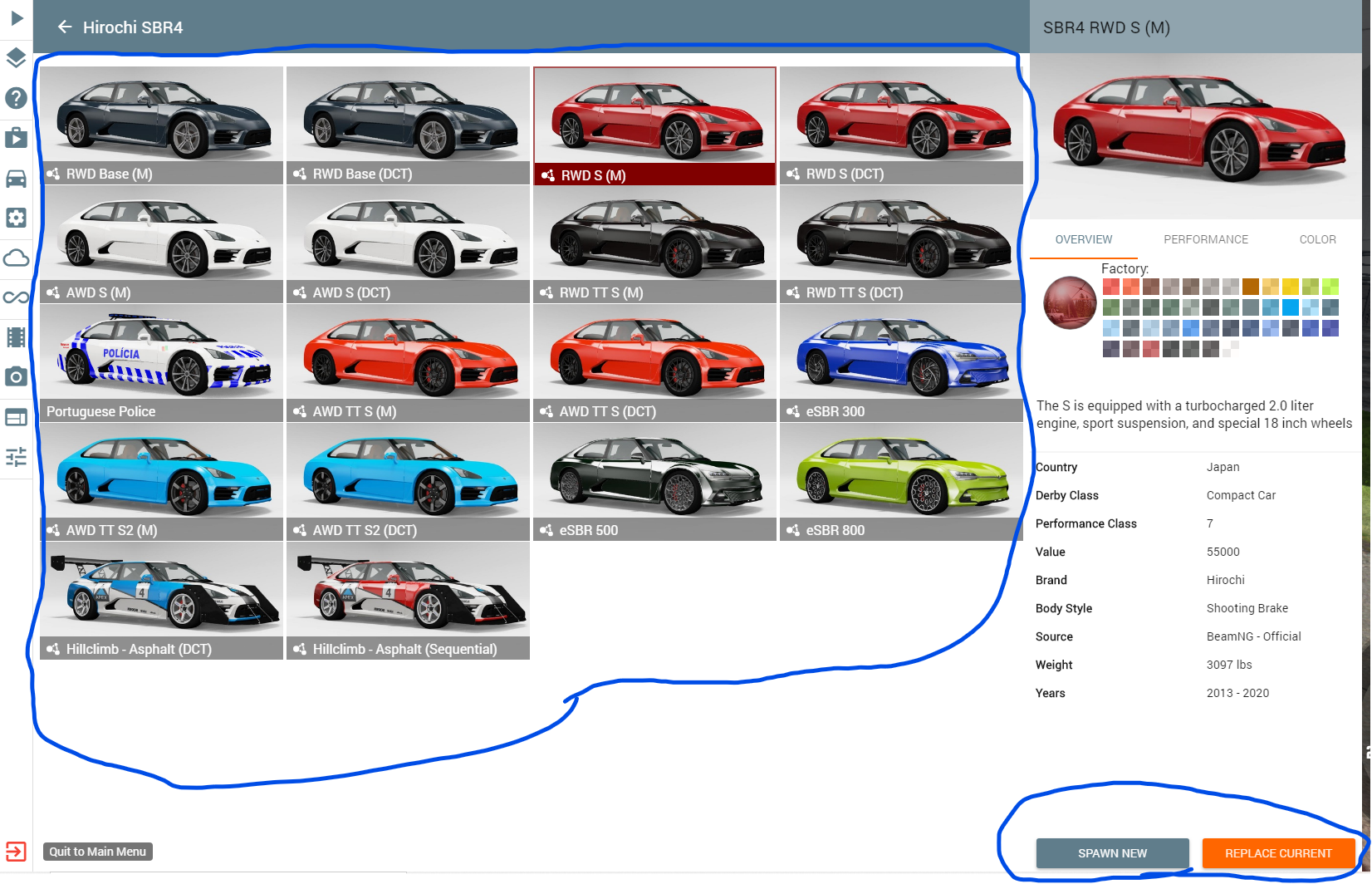
Keybinds
2. let’s learn some keybinds now.
Pause: To pause the game just click “J”
Slow-motion: To go in slow-mo you hold and press “Alt (+) UpArrow” and same to get out
Menu: To open the menu press “Esc”
Full-screen: To go in full-screen you hold and press “Alt (+) Enter”
Drive: to drive all you need to do is press the arrow keys (We will be changing the drive key-binds to “W A S D”)
Changing gear-boxes: to change the gear-box (How the controls work) click “Q”
to transition between the gear-boxes.
Clutch: To activate clutch (Which honestly, i don’t know what it does besides clutch) hold “Shift”
handbrake: To do the handbrake just hold the “Space-Bar” (Which also can be used to drift by going at a high speed and turning.)
Gear shifting: To shift gears press “X” and to shift down press “Z”
Parking brake: To enable parking brake press “P”
Okay, now that we have learned some keybinds, let’s get into more gameplay.
Reset: to respawn your vehicle click “R”
Respawn on current position: to respawn your vehicle on your current position your car is in, click “Insert”
Viewing other cars/switching vehicles: to switch vehicles just press “Tab”
Changing driving controls (Optional, but recommended for better play)
3. For this is just a simple, but effective in gameplay.
First open the menu and navigate your way to the options section that looks like a gear.
Then click on the options menu and select “Controls” and click on the vehicle settings and go to the Binding section. Then click on Vehicle.
After you’ve got that done find where there are arrow keys as a keybind. Now click on the “+” and where it says forward and put in “W”, and repeat the process for left (“A”), right (“D”), backward (“S”).

Installing mods
4. Last thing we need to learn is installing mods.
To install mods go to the main start screen (When you launch the game) and click Repository and it should ask if you want enable online play, if that happens just click, yes. If that doesn’t work load into a map and go to the menu and go to the suitcase icon and click on it. The same pop up should happen and say, yes.
After that click on Repository or the the brief case symbol and go to repository/automation mods and find a mod your like. After you found your mod that you like click on it and hit subscribe then you go to the mods manager and manage the mods.
Conclusion
Well I now that I have showed you how to play you should be good to go now. I hope i helped you with learning how to play BeamNG Drive, Cya!!!


