Overview
You don’t need Ubisoft Connect, a Ubisoft account, or an internet connection to play From Dust on Steam.
Background (From Dust’s hidden offline mode)
Before From Dust was released back in 2011, Ubisoft claimed it would only require a one-time online activation in order to play. That was a lie[arstechnica.com]
When Ubisoft was confronted about it, they released a patch that allowed the game to run completely offline – no activation or internet connection required.
This offline mode is still available in the current Steam version of From Dust, but it is removed when you play it for the first time, because the Ubisoft Game Launcher will contact Ubisoft’s servers and automatically update itself to Ubisoft Connect.
Fortunately, you can still play offline if you use Windows Firewall to block the launcher from using the internet, which prevents that update from happening. This is a simple task, and it only needs to be done once.
Completing the process for From Dust will also provide the same benefit for the Steam version of Assassin’s Creed Brotherhood.
Important Note
Ubisoft Connect cannot be installed on your computer for this to work. If you play any other game[www.pcgamingwiki.com] that requires Ubisoft Connect after applying this fix, you will need to repeat steps 1 and 2 below before you can go back to playing From Dust in offline mode. It only takes a minute to do that, but just keep it in mind.
In other words: This guide probably won’t be very useful to you if you’re going to be playing From Dust and other Ubisoft Connect games simultaneously, like Rainbow Six Siege for example.
The Fix
As of May 2021, I’ve verified that this works in both Windows 7 and Windows 10, although the pictures and descriptions may be slightly off for a couple of steps depending on which OS you are using. If you’re having difficulty following the guide, please leave a comment and I will try to help you out.
1) – Windows 7: Open the Windows Control Panel and select Uninstall a program.
– Windows 10: Open the Start Menu, click Settings, then click Apps in the new window.
2) Uninstall Ubisoft Connect, Uplay, and Ubisoft Game Launcher.
(You will probably only have one of these installed. If you have more than one, uninstall Ubisoft Connect first, then Uplay, and finally Ubisoft Game Launcher.)
1) Download From Dust on Steam, but do not launch it yet.
(If you accidentally launched it already, repeat Step 1 then continue from here)
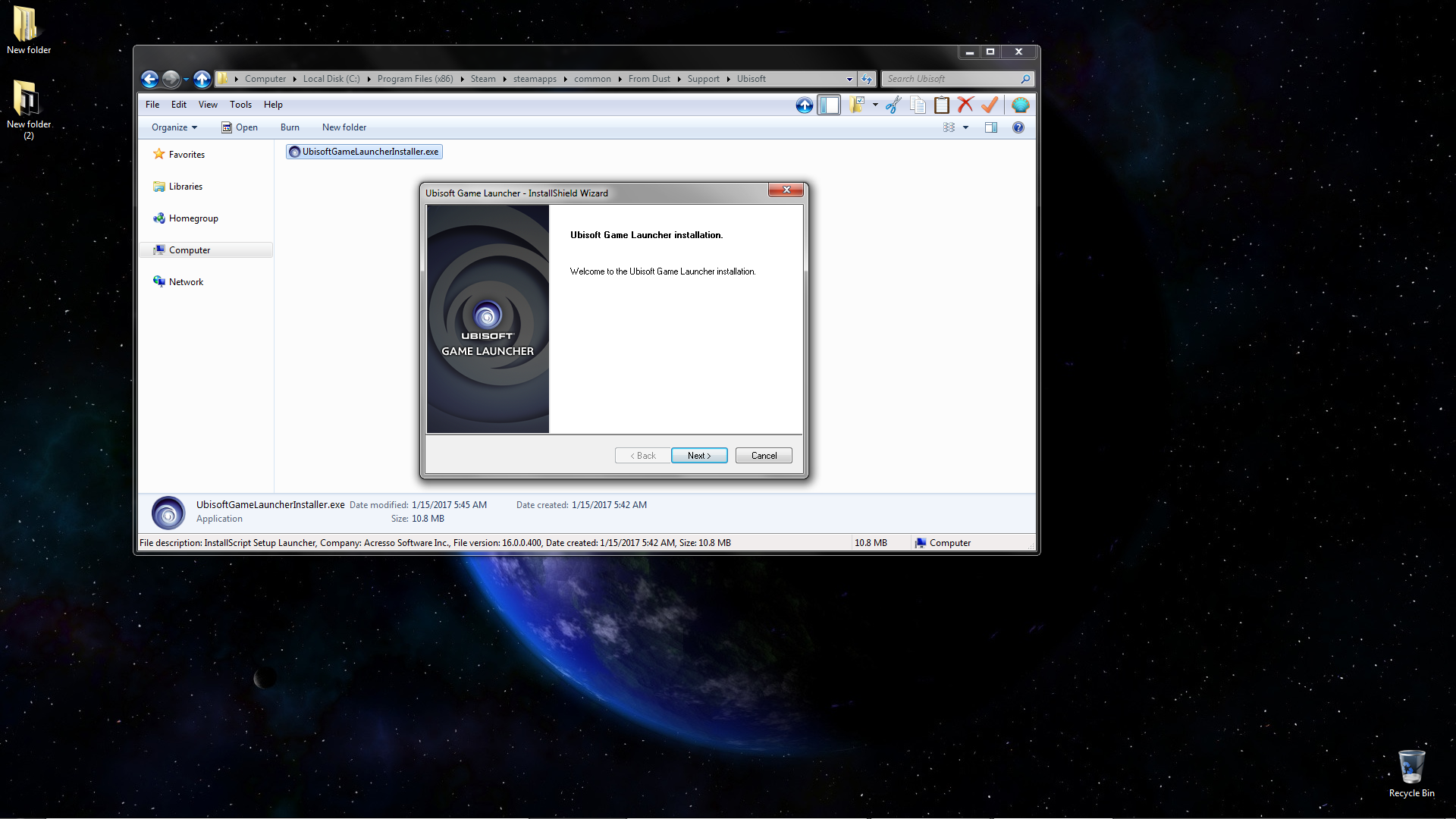
From DustSupportUbisoft
and then run UbisoftGameLauncherInstaller.exe to install the Ubisoft Game Launcher. Once it’s finished installing, move on to the next step.

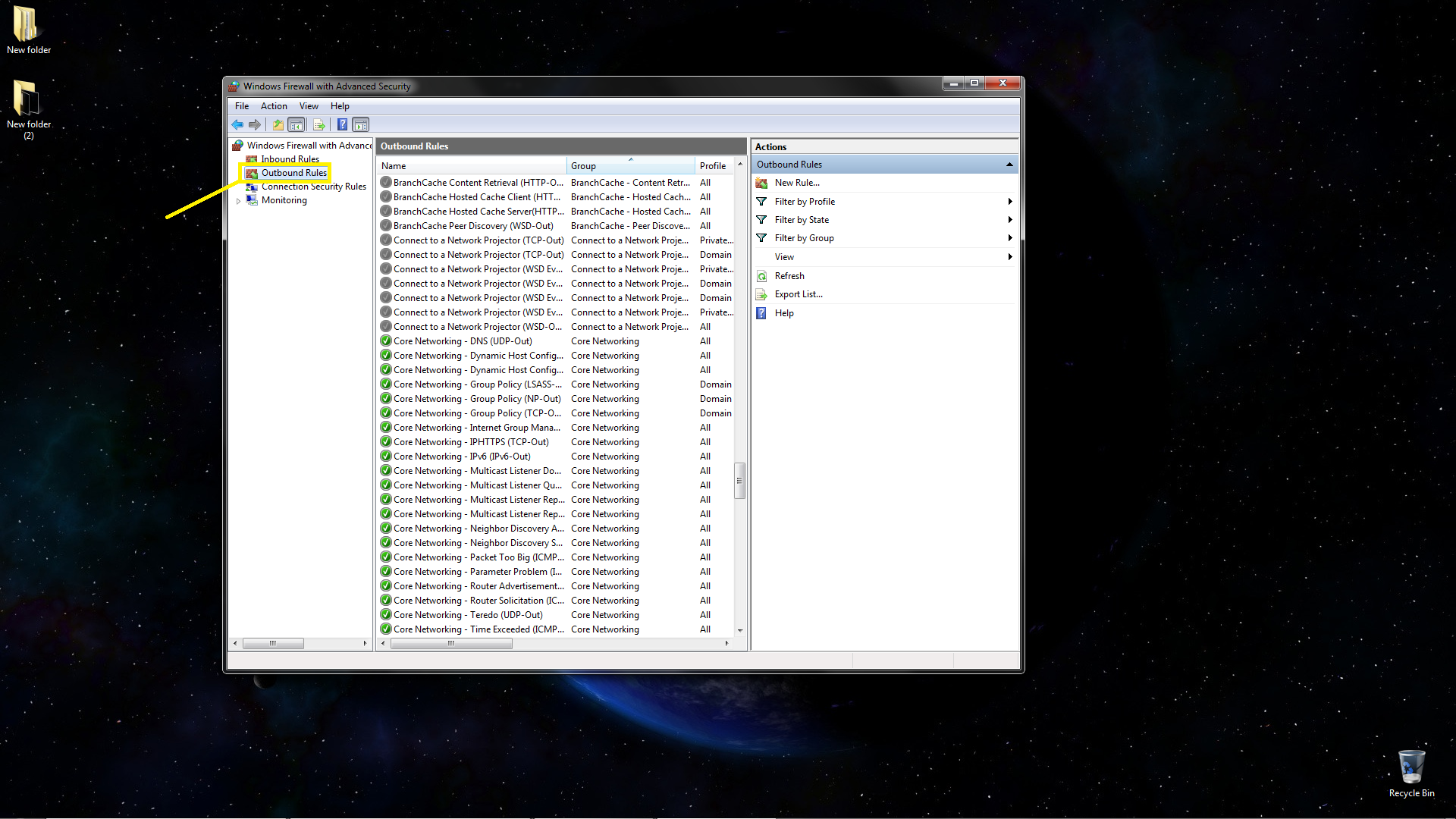
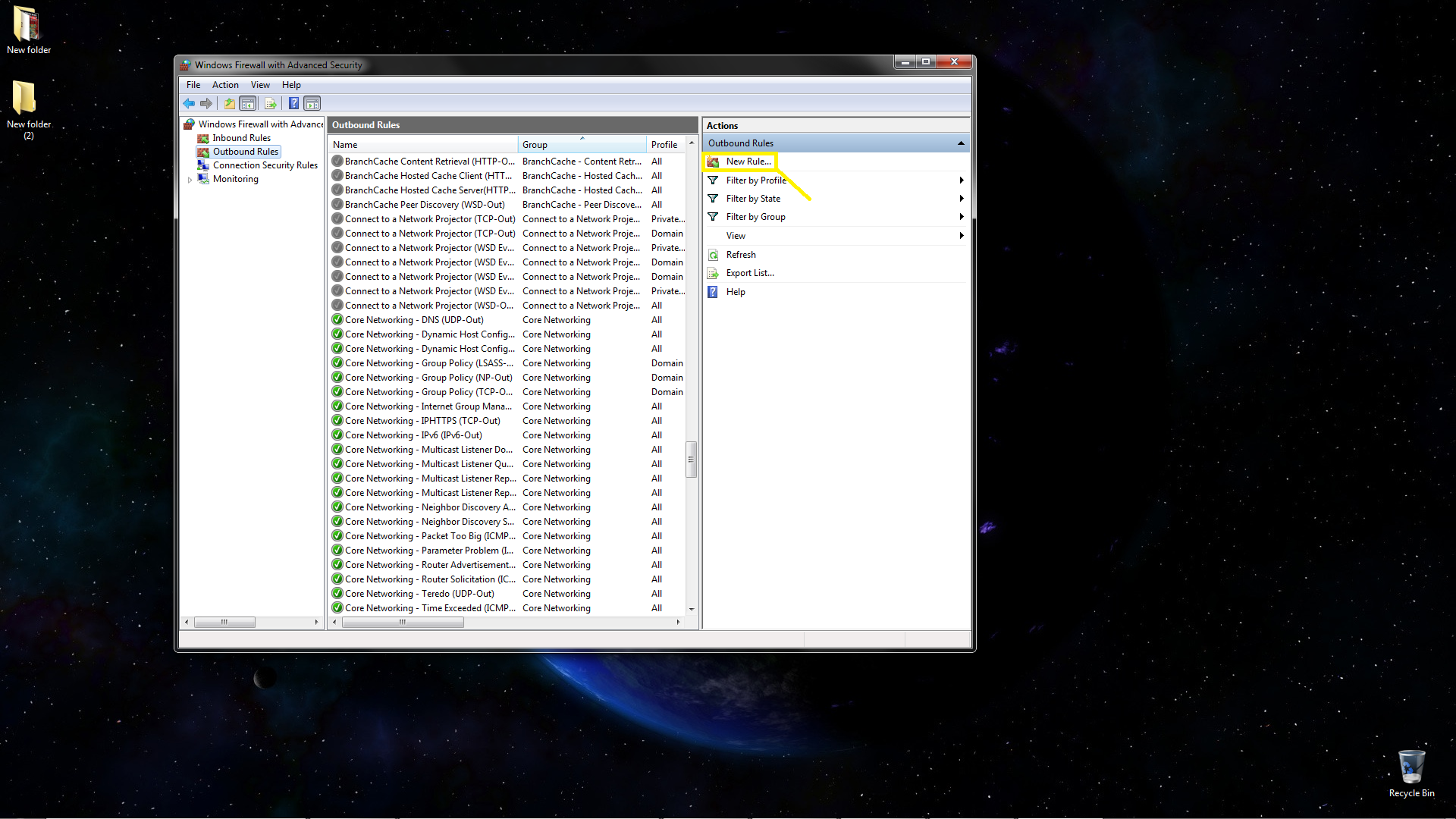
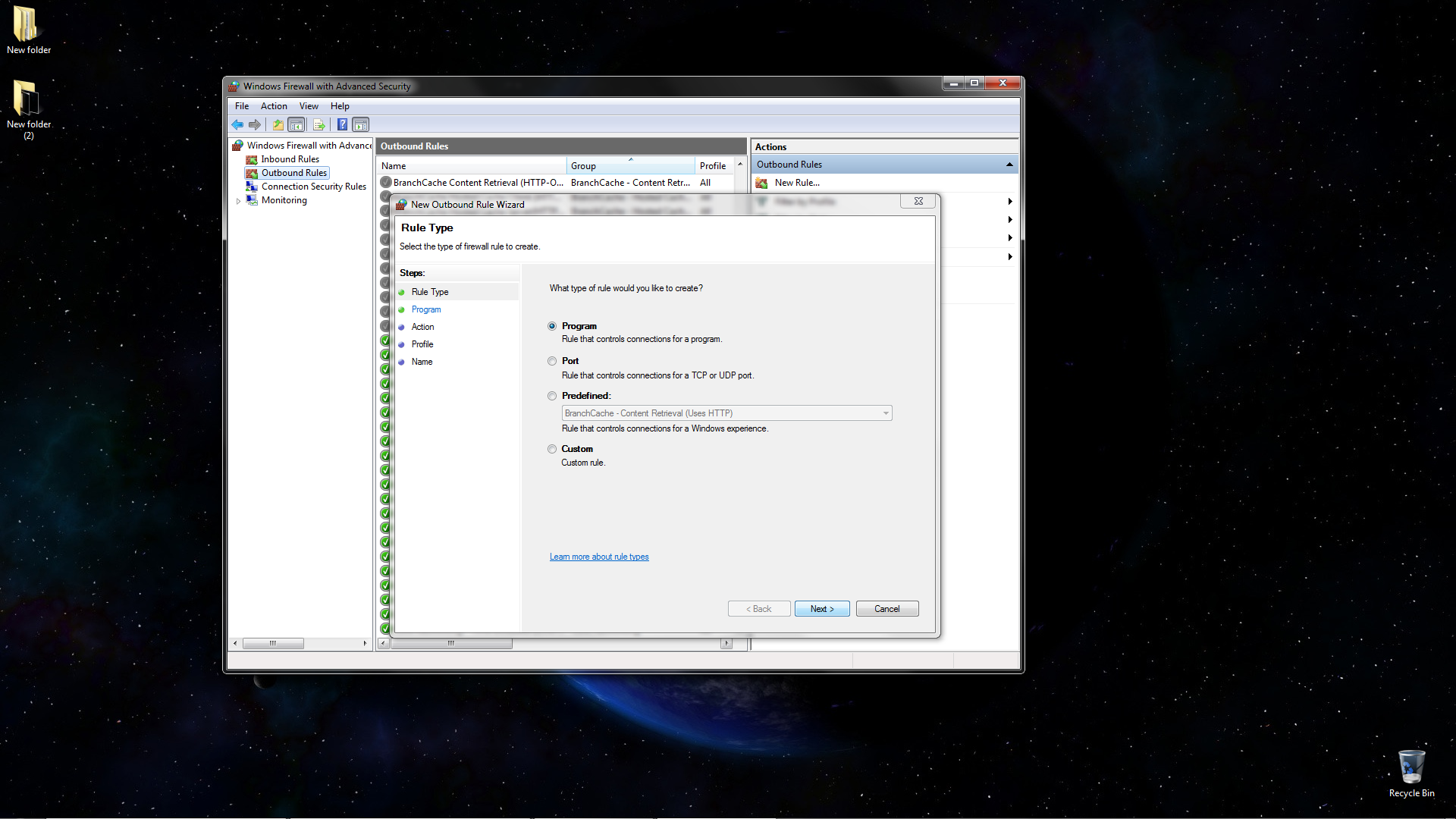

(The default location is C:Program Files (x86)UbisoftUbisoft Game Launcher)
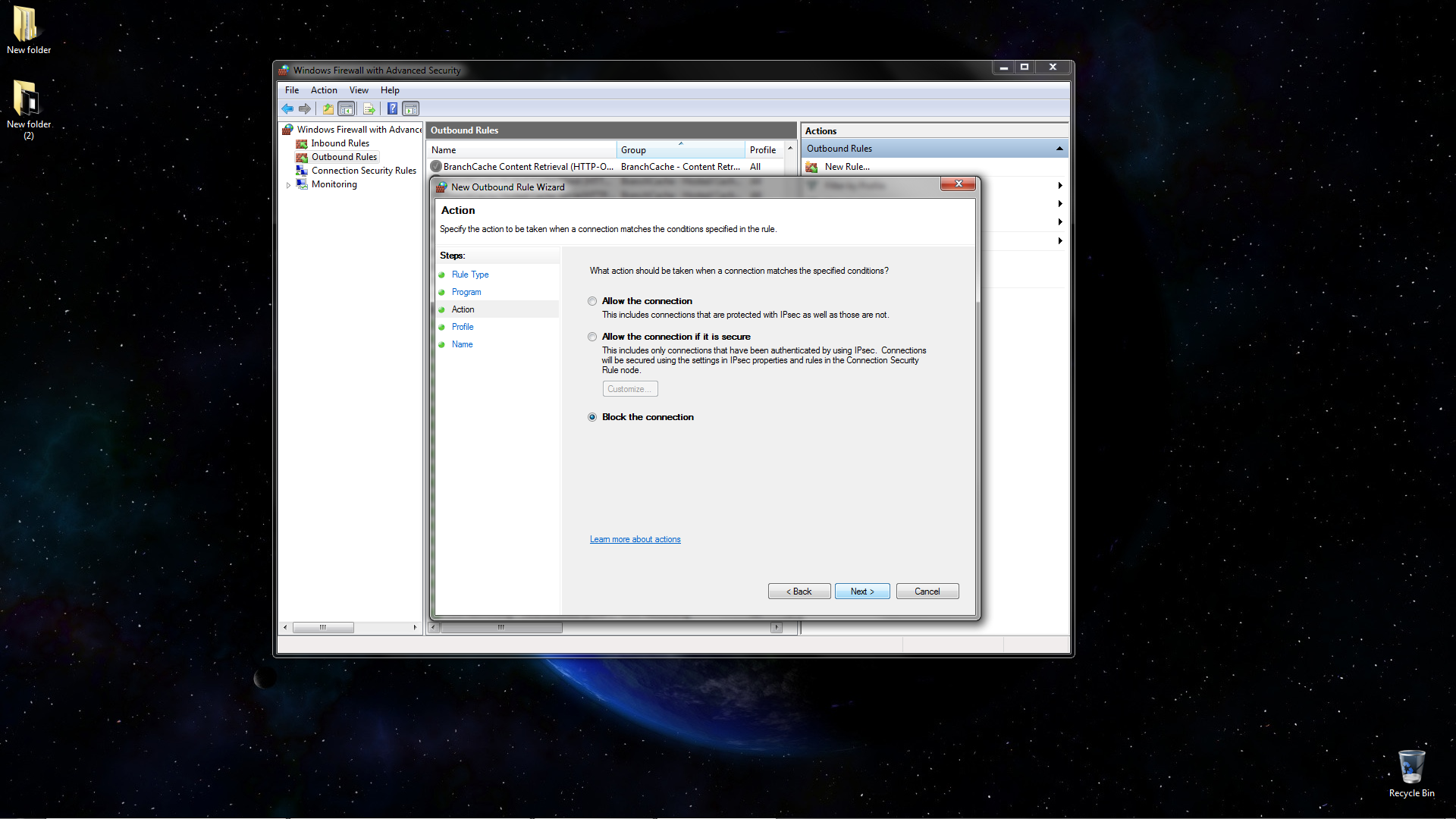
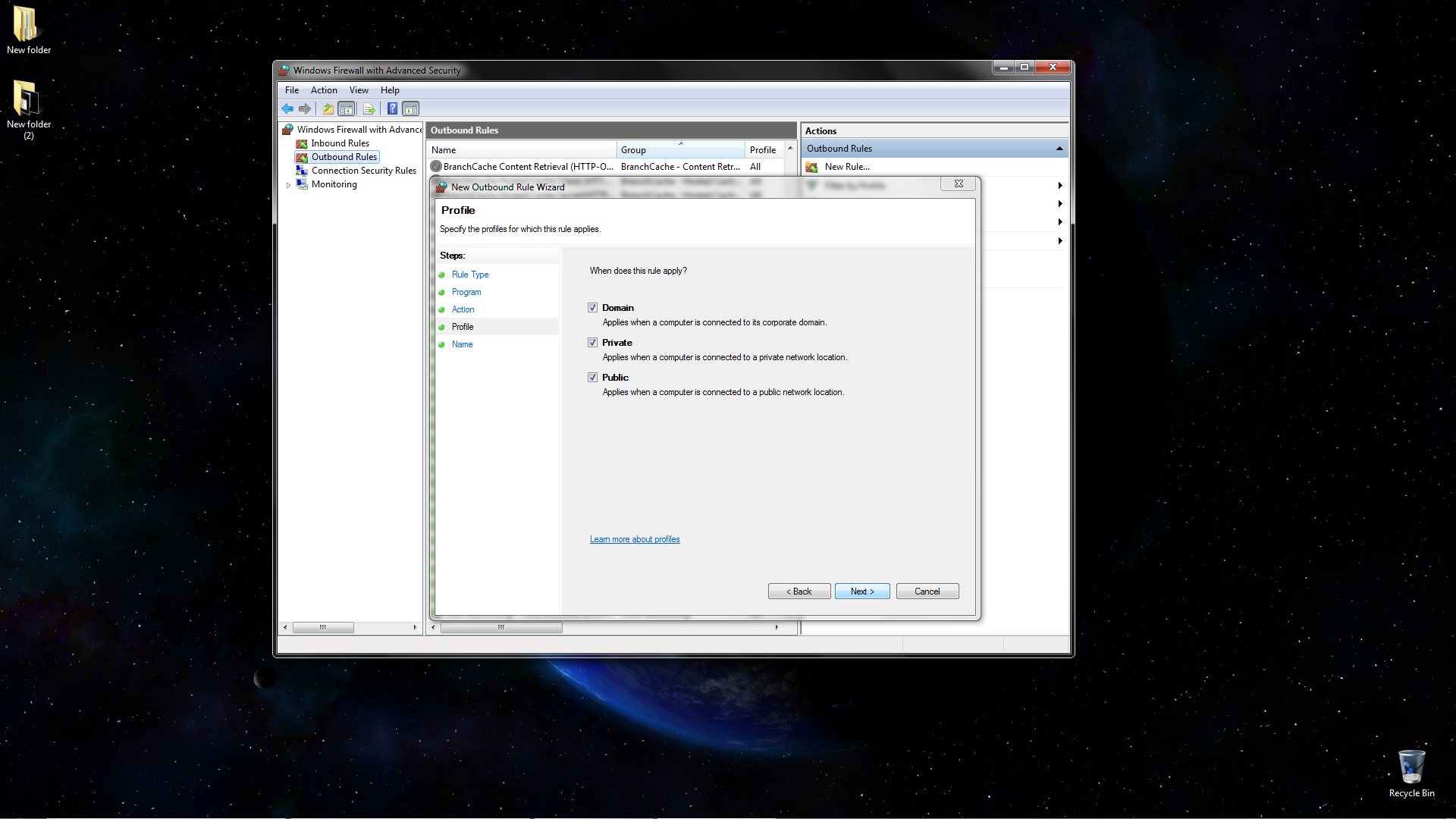
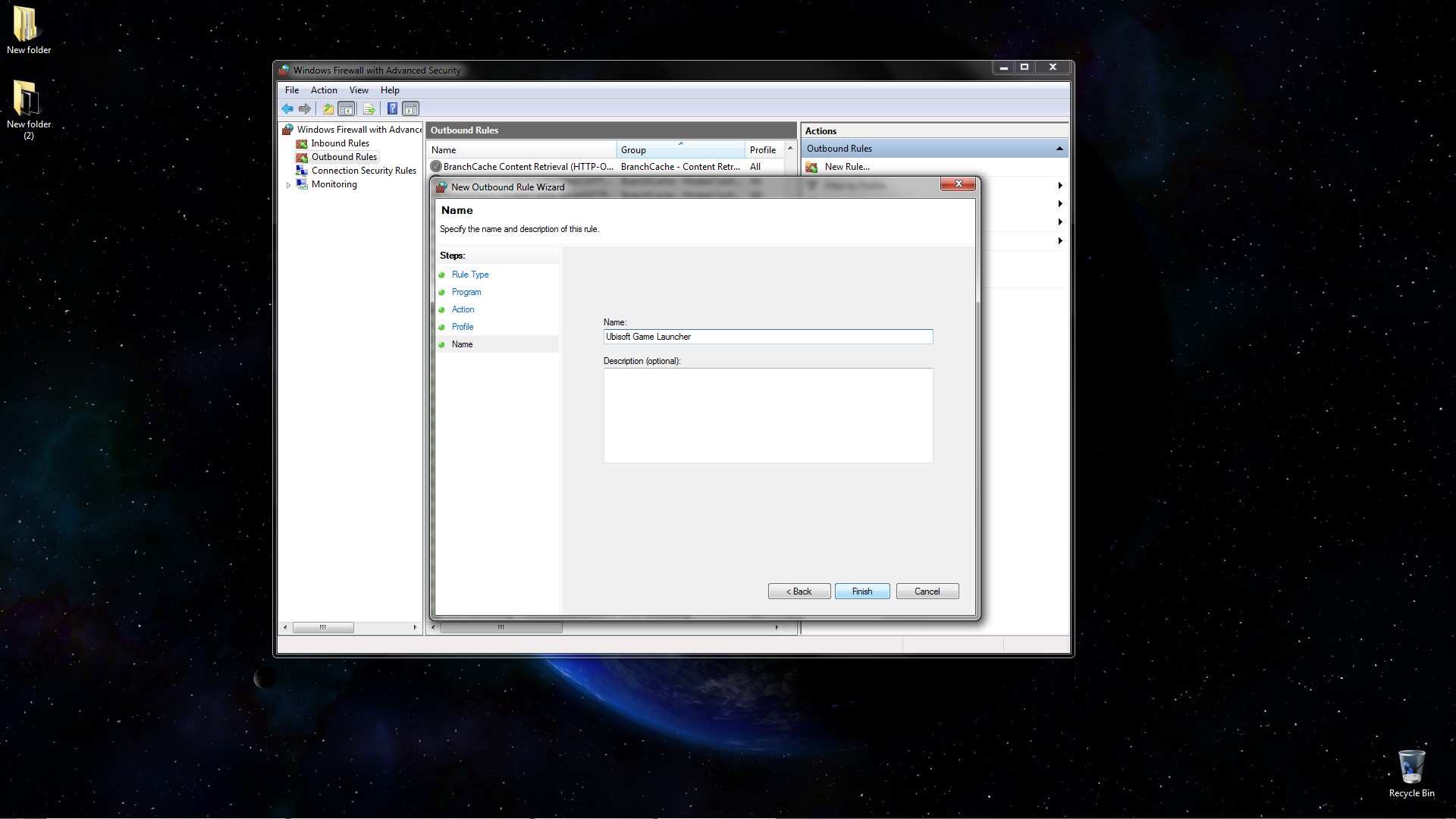
4) Close the Firewall program.
That’s all. Now you can play From Dust without ever having to bother with Ubisoft or Ubisoft Connect.
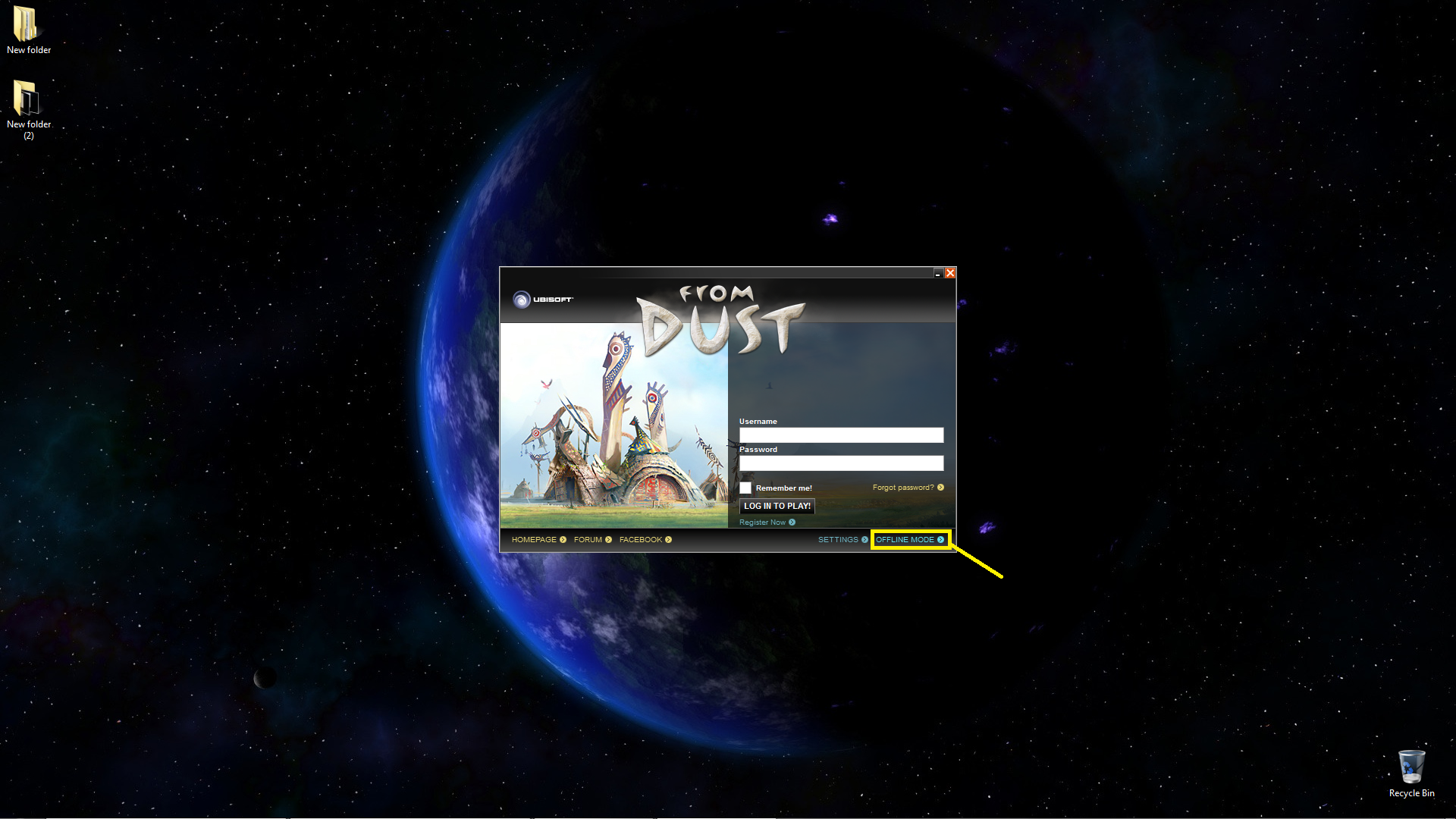
One More Important Note
This firewall block is permanent, so you don’t need to repeat this process again if you uninstall From Dust and then re-install it at a later time. You can just download and launch the game from Steam normally.
However, if you need to disable the block, here is how you do that:
1) Open the Windows Firewall program again (search for “firewall” and click Windows Defender with Advanced Security)
2) In the far left panel of the Firewall window, click on Outbound Rules, then scroll down until you find the entry for Ubisoft Game Launcher (the list is sorted alphabetically, so it should be near the bottom).
3) Right-click that entry, and then select Disable Rule. To re-enable it, right-click and select Enable Rule.
This is important to know, because most other Ubisoft games that were released in 2010 or later require a Ubisoft account and an internet connection to play (no offline mode possible).
For that reason, I would recommend disabling this block once you are finished playing From Dust, to avoid problems when trying to play those other Ubisoft games.
Have Fun
I hope this guide is useful to you and allows you to enjoy From Dust without needing to deal with the usual Ubisoft headaches. If you have any questions, post a comment and I will try to answer them.

