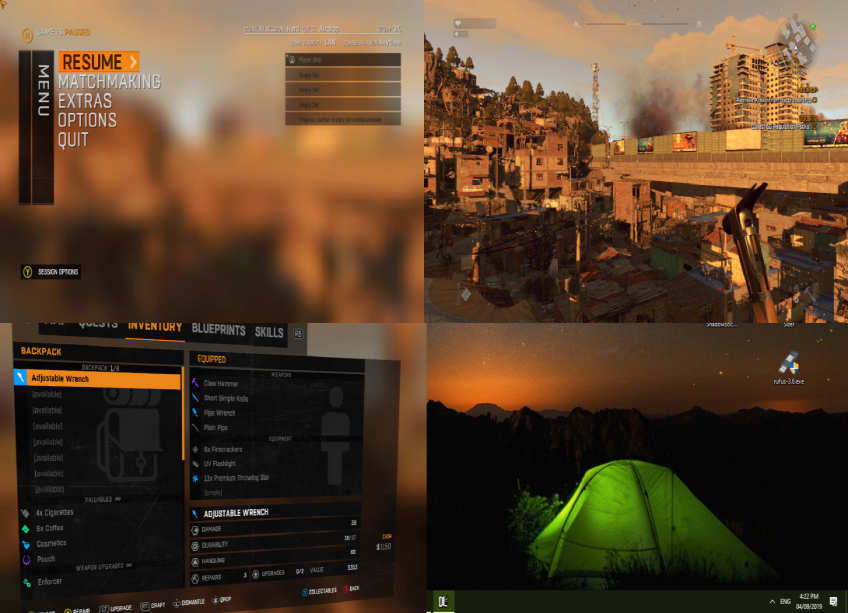Overview
For Dying Light
Credit
If you like the coop mod, you can donate to the authors!
- Donate to Distro Lucas[github.com] – The original creator of Nucleus Coop.
- Donate to ZeroFox[github.com] – The current developer and maintainer of Nucleus Coop.
- Donate to Ilyaki[www.paypal.com] – Big contributor and developer of Nucleus Coop too.
- Donate to Talos91[www.paypal.com] – Main Script developer.
If you can only donate to one person, ZeroFox is the main developer.
Nucleus Coop Links:
Prerequisites
Step
Screenshot
1.) If you are using a PS4 conrtoller, you have to use the DS4Windows Program.[github.com]
2.) Download the latest Nucleus Coop Program[drive.google.com] to play split-screen. The password is “1”.
3.) Extract and place the Nucleus Coop files you downloaded in a new folder. (Name that folder anything. I named mine “Nucleus Coop”.)
4.) Place the folder you created into C:/Program File (x86).
5.) Make sure Dying Light is located on the same hard drive as the “Nucleus Coop” folder (in this example, it is C:/). If not, put them on the same hard drive. But do not put the “Nucleus Coop” folder into your Dying Light directory.
6.) Right click on the program, “NucleusCoop.exe”, go to properties, go to the “compatibility” section at the top, check the box marked “Run this program as an administrator”.

How to
Step
Screenshot
1.) Do the prerequisites.
2.) Start “NucleusCoop.exe”.
3.) Click on the “Download Game Scripts” button in the bottom left.
4.) Search for “Dying Light”. Find “Dying Light”. Click on it, then click “Download”.
5.) It will finish, then pop up with a dialogue. Click yes, then find your Dying Light executable located in “your game directory”/DyingLightGame.exe. (You can find “your game directory” by right clicking on the game, then going to manage, then click on browse local files.)
6.) Click on the top middle icon called “Game”, then click on “Open Game Script”, then press “ctrl+F”, type in and find “var”, replace “ var savePath = Context.EnvironmentPlayer + Context.UserProfileConfigPath + “\video.scr”;” with “ var savePath = Context.GetFolder(Nucleus.Folder.Documents) + “\DyingLight\out\settings\video.scr”;“
7.) Set up your controllers by clicking on the small box below the keyboard icon. Drag your controllers into your set up configuration. If you have a multi-monitor setup, you can also setup each screen for split-screen here!

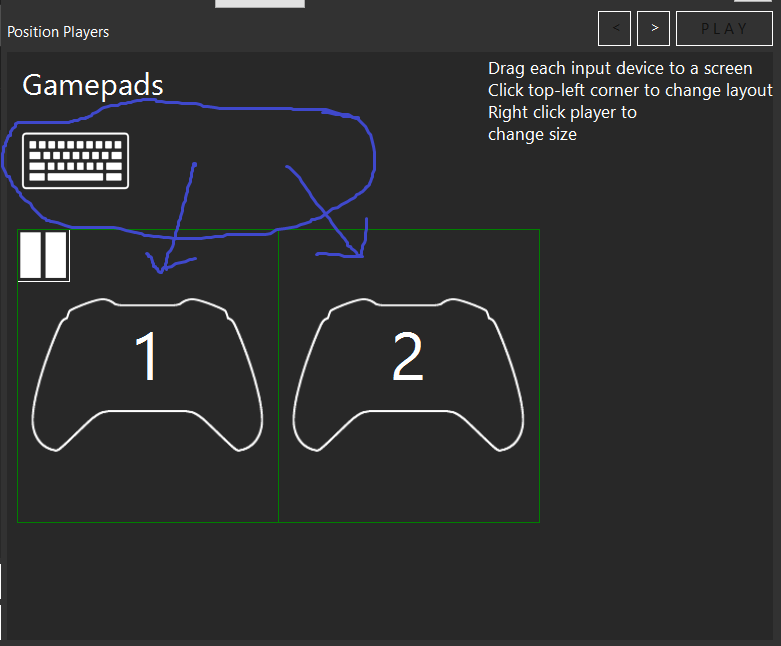
8.) Hit the right arrow button in the top right, below “Mod version”, then the “Play” button.

9.) Lastly, ingame, go to Play, Choose a Mode, Press “Y” to change online mode to LAN, then enter a game and join each other’s game.
10.) (OPTIONAL STEP: This will reduce startup time) Click on the top middle icon called “Game”, then click on “Open Game Script”, then press “ctrl+F”, type in and find “30”, change 30 to 3, and save and exit.

The Results
Before
After




Possible Errors
Error
Fix
“Could not find… video.scr”.
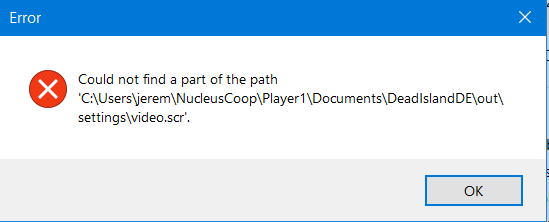
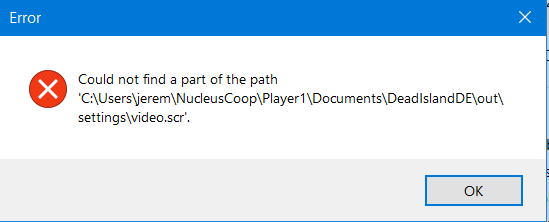
See step 6.) in the “How to” section.
“Missing cfg”.
Start the game solo, then do Nucleus Coop.
Frozen on the “Pausing for 30 seconds” window or the “Creating raw input” window.
Put the “Nucleus Coop” folder you created into a different location, such as C:/Program Files (x86). Also disable the “Show Status Window” in Nucleus Settings. This is a new feature introduced in the last version but is causing issues for some users.
Pop window that says “ERROR: Exception in ResetWindows for…”.
Go to the “Dying Light” script, and increase the pause time from 3 to 4, 5, 6, etc. Also disable the “Show Status Window” in Nucleus Settings. This is a new feature introduced in the last version but is causing issues for some users.
Frequently Asked Questions
- Can the start up time be reduced?
- Yes, see step 10 in the “How to” section.
Does this work with multi-monitor?
- Yes, it should set up automatically.
How do I play with three players without having an empty space?
- Right click on a section of the split-screen layout.

For any more questions and answers, see the