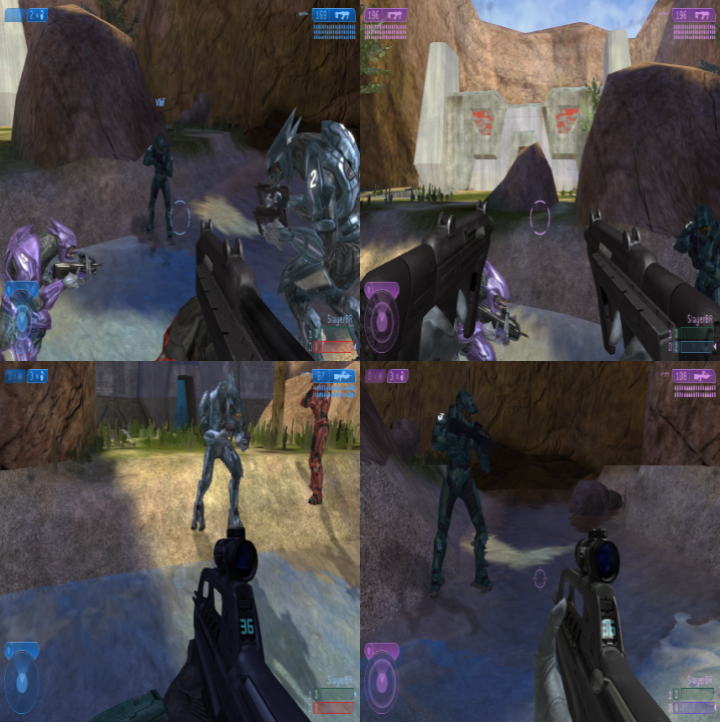Overview
For Halo: The Master Chief CollectionUPDATE: Keyboard support added, LAN support fixed, saved customizations, saved local settings, and Microsoft accounts are no longer required. Updated script to work with the latest Season 7 update.Thank you to everyone who has given an award and left a rating!
Credit
If you like the coop mod, you can donate to the authors!
- Donate to Distro Lucas[github.com] – The original creator of Nucleus Coop.
- Donate to ZeroFox[github.com] – The current developer and maintainer of Nucleus Coop.
- Donate to Ilyaki[www.paypal.com] – Big contributor and developer of Nucleus Coop too.
- Donate to Talos91[www.paypal.com] – Main Script developer.
If you can only donate to one person, ZeroFox is the main developer.
Nucleus Coop Links:
Prerequisites

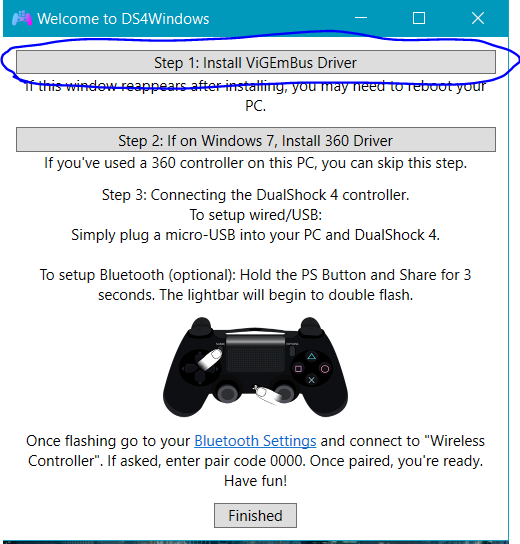

How to





Possible Errors & Troubleshooting
- Go to your “Nucleus Coop” folder, then the scripts folder inside that folder,
- Right click on the “Halo the Master Chief Collection” Javascript file
- Click open with “Notepad”.
- Edit the “Game.DirSymlinkCopyInstead” line to “Game.DirSymlinkCopyInstead = [“halo2\prebuild\shaders_2_cache\prebuild”];”
- Save and exit.
- Verify the integrity of the game
- And delete and reinstall Nucleus Coop
- First, delete the old script completely by:
- right clicking “Halo: The Master Chief Collection” in the Nucleus Coop app, then clicking “Remove game from list”.
- Then, go to the “Nucleus Coop” folder, within the “Content” folder, delete the “Halo MCC” folder, if it is not already deleted.
- Then, go to “Nucleus Coop””Scripts” and delete “Halo The Master Chief Collection.js”, if it is not already deleted.
- Right click on your game within Steam. Click on “Properties”, then the “Local Files” tab, then “Verify Integrity of Game Files”. A dialogue will pop up, click yes.
- Finally, download the “Halo: The Master Chief Collection” script in the Nucleus Coop app again. The bug was fixed on 05/22/2020.
DirectoryNotFoundException
[Message]
Could not find a part of the path
‘Y:SteamLibrarysteamappscommonHalo The Master Chief CollectionNucleusCoopcontentHalo
MCCInstance0NucleusCoopscriptsHalo The Master Chief Collectionsteam_appid.txt’.
- Open Nucleus and select MCC on the left side. Click game options at the top and press open game script. Search this file for Game.DirSymlinkCopyInstead.
- Written here you should have one of 2 options. The correct DLC must be installed depending on which option you have or it’ll crash. Make sure its written exactly as shown without any typos. if it says: Game.DirSymlinkCopyInstead = [“halo1\original\build\shaders”]; Install the Halo CE Campaign
- If it says: Game.DirSymlinkCopyInstead = [“halo2\prebuild\shaders_2_cache\prebuild”]; Install the Halo 2 Campaign
- If these campaigns are already installed, verify your game files.
(Thanks to GarchaMayne for this solution)
2) Then If you are still experiencing the missing content with this latest version, set these lines to false in the script:
Game.UseNucleusEnvironment =
Game.GoldbergNoLocalSave =
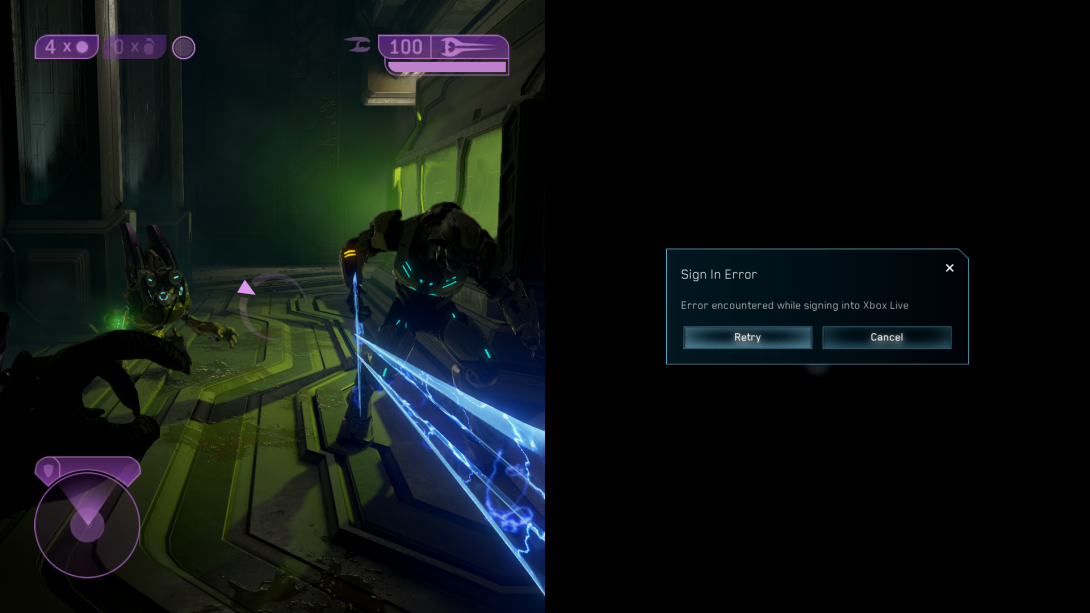

[Message]
Unknown error code (-1073741275): The given process does not exist. (Code: 87)
[Stacktrace]
at EasyHook.NativeAPI.Force(Int32 InErrorCode)…



Frequently Asked Questions
- Can the start up time be reduced?
- Yes, see step 9 and 10 in the “How to” section.
Does this work with the Microsoft Store version or a non-steam version?
- No, this only works with the Steam version.
Can I play long-distance multiplayer/matchmaking?
- You can play with other players via Xbox Live if you select the Online and multiple users option on after hitting the right arrow (read the script’s UI notes on how to set it up), it uses the non-easy-anti-cheat version of Halo, so all modes that require EAC don’t work here, Matchmaking requires EAC, hence it doesn’t work through this method.
Can I still unlock achievements?
- No, achievements are not allowed for the non-easy-anti-cheat version.
Does this work with multi-monitor?
- Yes, it should set up automatically.
Does this script support multiple mouses and keyboards?
- For this script, only one M&K user is supported.
How do I change teams?
- Go to roster, click on your name, then change teams.
How do I play with three players without having an empty space?
- Right click on a section of the split-screen layout.

For any more questions and answers, see the