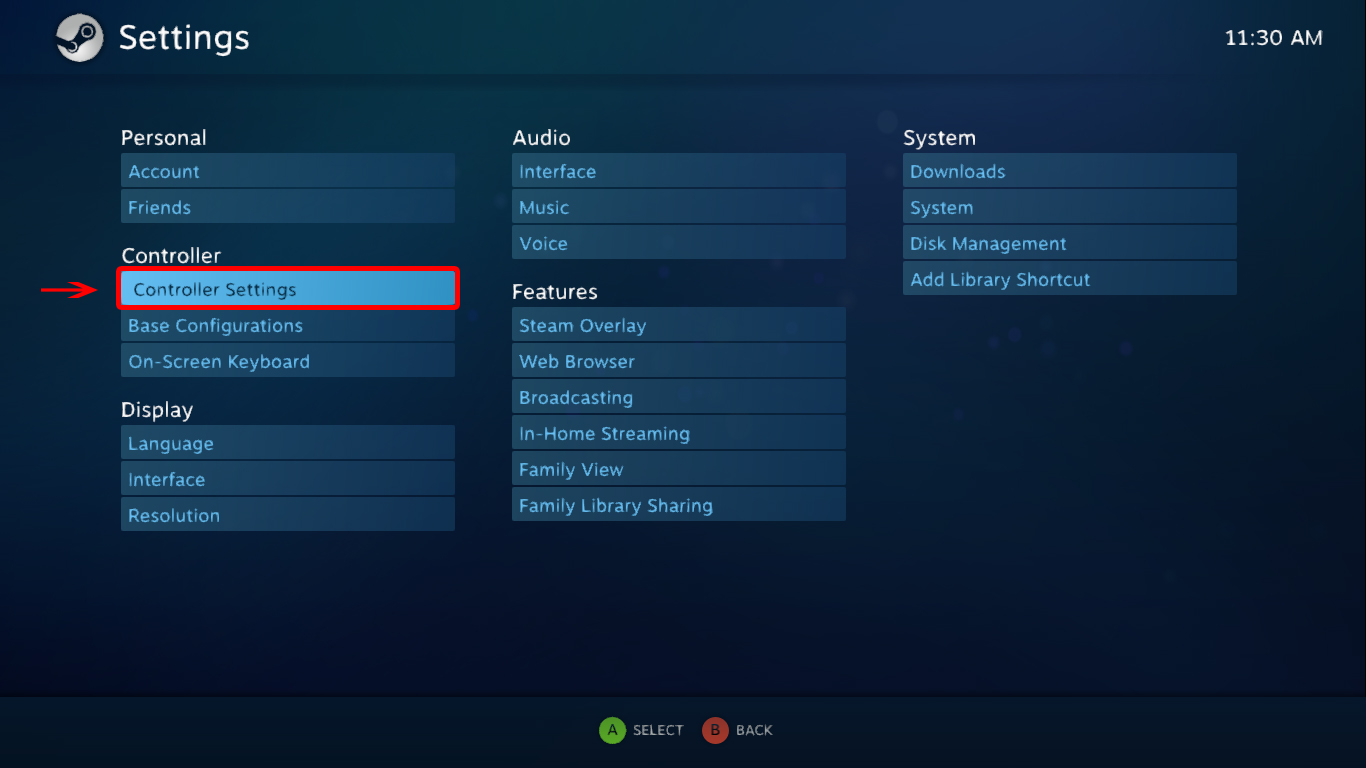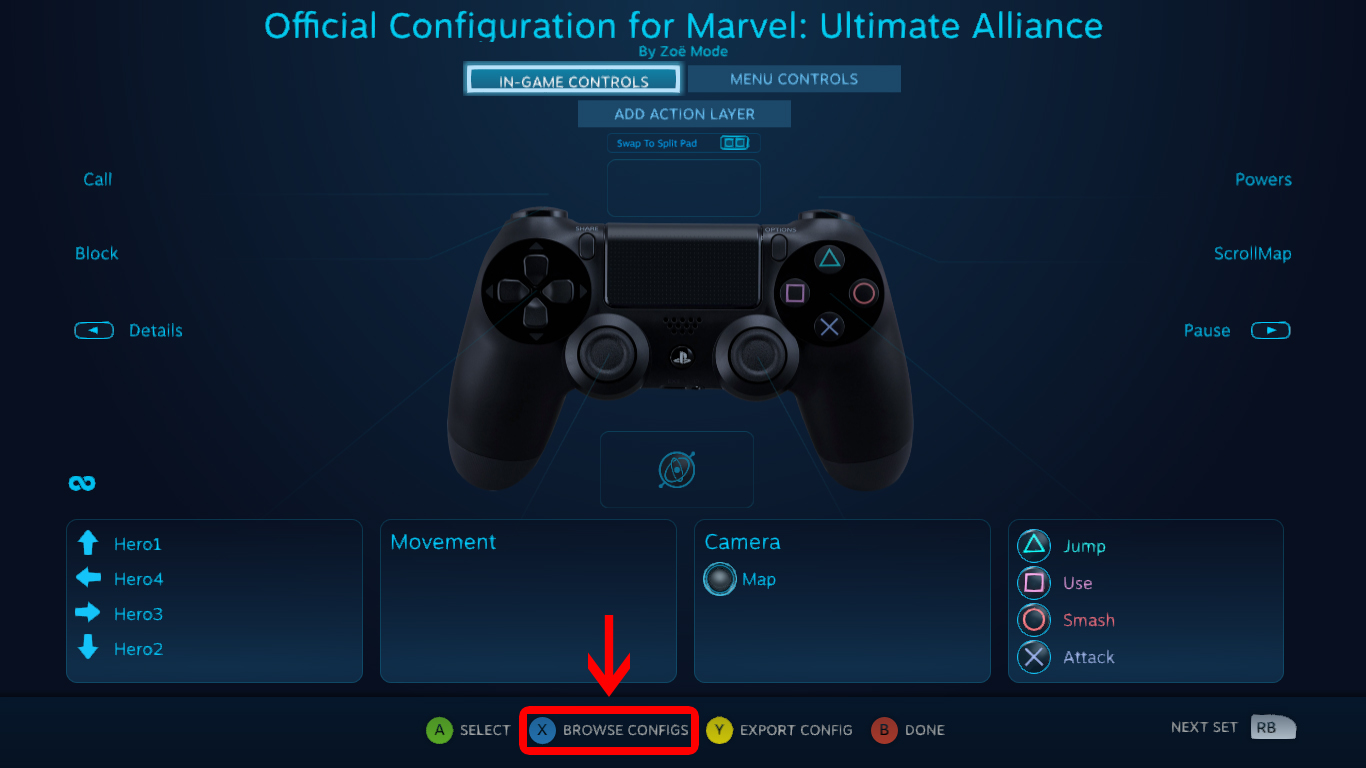Overview
Hello ladies and gentleman. I would like to present you the instruction on how to make the Non-Steam Controllers works on both Marvel Ultimate Alliance games.Ever since January 22, 2017 update, the Non-Steam Controller supports are added, and must require a set up on the Big Picture Mode’s Controller settings to add the Controller List and set all Non-Steam Controllers works, then browse the Zoe Mode’s Steam Config for MUA games. However in July 19, 2017, the controller support is suddenly off and useless caused by “Forced On” on these games’ Controller Options, and those who don’t have Non-Steam Controllers that have a same config pattern as Steam Controllers like Logitech 2 Cordless Rumblepad will revert. Until December 16, 2017 update that is, finally fixes everything by adding 3rd options (Global Settings (PS4/Xbox/Generics)). Here’s the instructions, so follow the Red Arrows & Square Selection:
Part 1
Once the Non-Steam Controllers are Detected, enter the Big Picture Mode:
Part 2
Go to settings:
Part 3
Go to Controller Settings:
Part 4
Once you set the controllers on, Set the Non-Steam Controller Supports on, then try identify the controller to test out the controller works:
If you use a non-Steam controller you commonly use for this game, try disable the Config Supports you did not use.
Part 5
Go the your library:
Part 6
Go to Marvel Ultimate Alliance games (example, MUA1):
Part 7
Manage the Game, then go to Controller Options and set “Global Settings (PS4, Xbox, Generics)“
I repeat:
Part 8
Go to Controller Config again to re-browse the Zoe Mode’s recommended Configs:
Part 9
Re-Browse Config:
Final Part
Set Zoe Mode’s Recommended Config & WAZAAMM!!! Once the config is applied, the controllers are good to go to play the game now.
WARNING!!
- If you set Controller Config Supports (Multiple or not), it may sometimes not working on the first try. It may only work on second/third try if you repeat from instructions Part 7 onwards
- If you don’t own some controllers you did not own, turn off the Config Support you did not use.
- If you use 1-type of controllers related on the Global Settings, Turning on only 1 config support. It is likely that turning all config supports might possibly cause the on Global Settings & re-configure Zoe Mode’s recommended config won’t work on first/second try sometimes.
- If you don’t own some controllers you did not own, turn off the Config Support you did not use.
- If you exit/restart Steam & put your Steam Machine/PC to Shut Down or Sleep, the Controller Option will sometimes revert back to Forced On State without reconfigure the options & re-apply the recommended config on first try. If this not work on first try, try second times after reconfigure the option and re-apply the recommended config
- For those whose having problem with the non-Steam controllers’ pad works, you’ll have to install the “DirectX Input” related (eg: XInput 1_3 & particularly like Visual Studio), suggested by Dreadfield. As well as check your Windows Update, suggested by davidochayon.