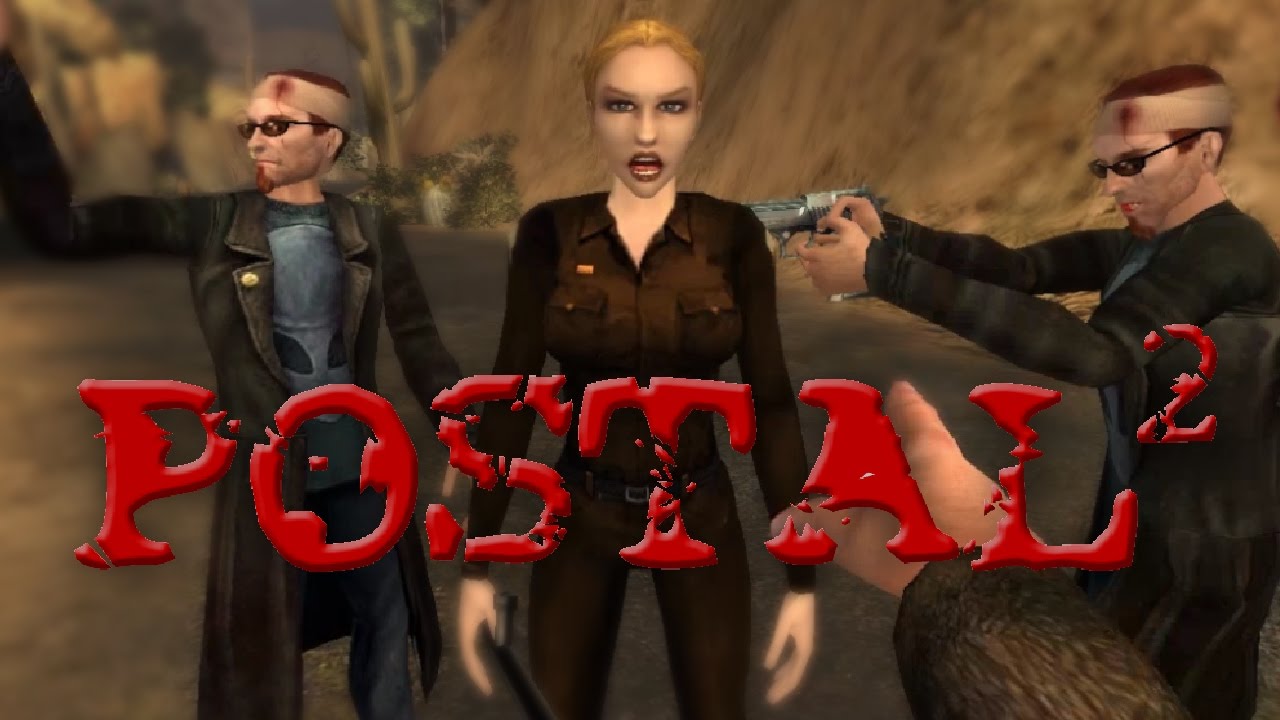Overview
This guide will help you to set up a co-op game in Postal 2 in case you are struggling with the current settings provided. This will work for Postal 2 standard and Apocalypse Weekend.
Introduction
Hi there!
You are more than likely reading this guide as you are currently having some trouble on hosting or joining a game. Not too worry for there is an easier way of setting up a game so you will be pissing on (or off) people of Paradise in no time!
This is my first submitted guide on Steam, any feedback are welcome!
Note: Co-op only works on Postal 2 and Apocalypse Weekend. This does not work for Paradise Lost. (Until an update comes out.)
Postal 2 5053 & Hamachi
I am going to assume that you already have Postal 2 and Nick’s co-op (From Steam Workshop) installed on your system, if not then I strongly suggest you do that first before following the steps below. Now that’s out of the way, let’s get to it.
If you try to launch Postal 2 co-op the first time around, the game will crash out and you will get a critical error message. The easiest way to fix this:
In library:
Right click on postal 2 icon > click on properties > click on BETAS > select Postal 2 (5053) > click close.
*If 5053 does not work or show in your list. You can select 5052 which also works fine.*
Once you have done this, you will notice that Steam will download the update for the game which only takes a few second. You will then notice that Postal 2 will now be renamed to “Postal 2” (5053). If you see it then you have done it right.
Without going in too much detail, Hamachi is basically a tunneling LAN VPN that allows you to connect to other computers over the internet. It is complete safe to use providing that you apply a password on your server. I have used this before for many old PC games with LAN support and had zero issues.
You can download Hamachi on the link below:
[link]
Once you have downloaded and installed Hamachi, you (and your friends) will need to create a log in. Once this is done, follow the steps below.
To host:
Click “create a new network” > give your network a name > create a password > click create
That is it, the network is now created. Tell your friends what the network name and password is then they’ll connect to you.
To join:
Click on “join an existing network > insert your network name & password > click join.
If all works, you will see your friends computer(s)
Note: You may get an Windows alert asking for Hamachi to be added to your fire wall, accept this otherwise it may not work.
Hosting & Joining in Postal 2
Now that you have everything set up, now comes the easy part of the guide.
While in Hamachi you will need to right click on the networks host’s name and select “copy IPV4 address” You will need this in order to join your game.
Launch Nick’s Co-op as normal in Postal 2 main menu and let the game restart. Once restarted you will notice “Host game” and “join game”
Host:
Host the game as normal, adjust your game difficulty settings as needed. Don’t worry about ticking or unticking “make game visible” box. Once you press start the game will load in as normal and you can freely start playing.
Joining:
Click “join game” and you will be brought up a box with several opitions, ignore the LAN tab as this doesn’t seem to show up. Instead, you want to click “direct”, you should see a address bar that you can freely type in.
In the text bar, paste in the IP address that you have coped over in Hamachi by pressing ctrl + v and press join.
If this all works then congratulations, you are now playing Postal 2 co-op. Go and have fun!