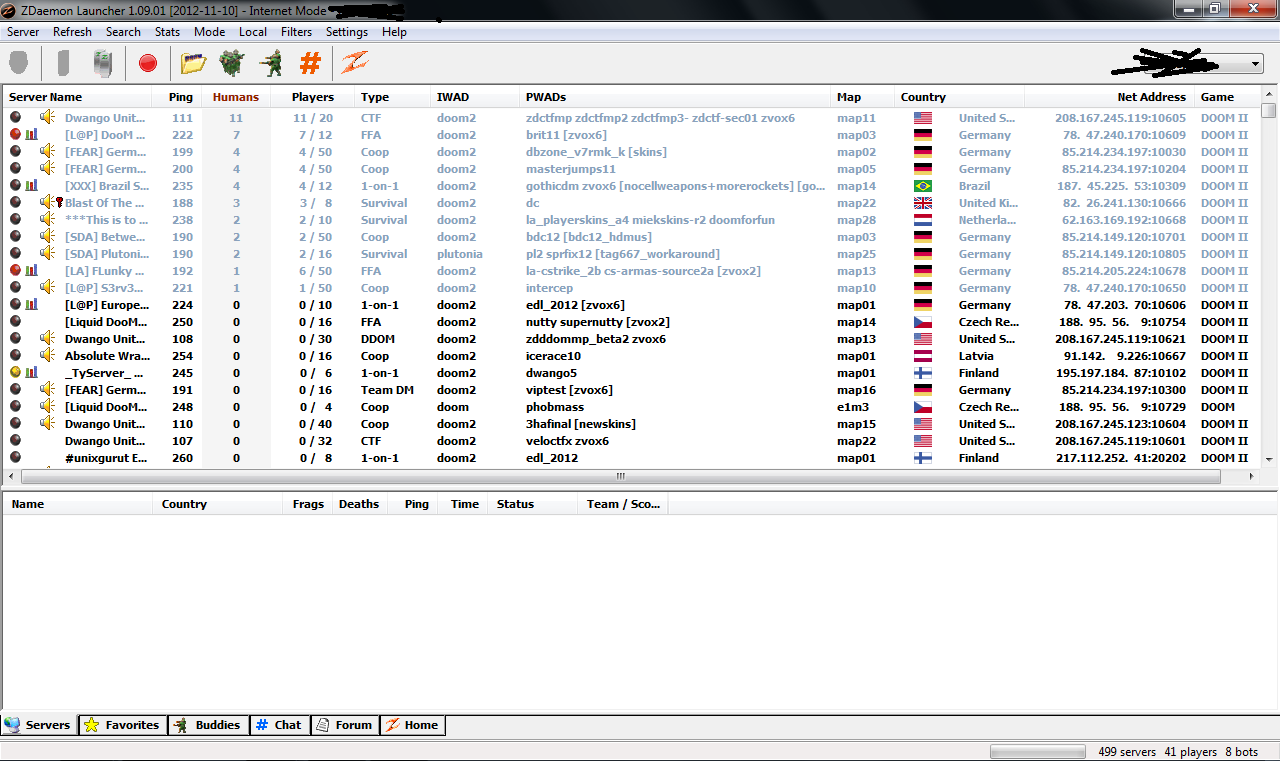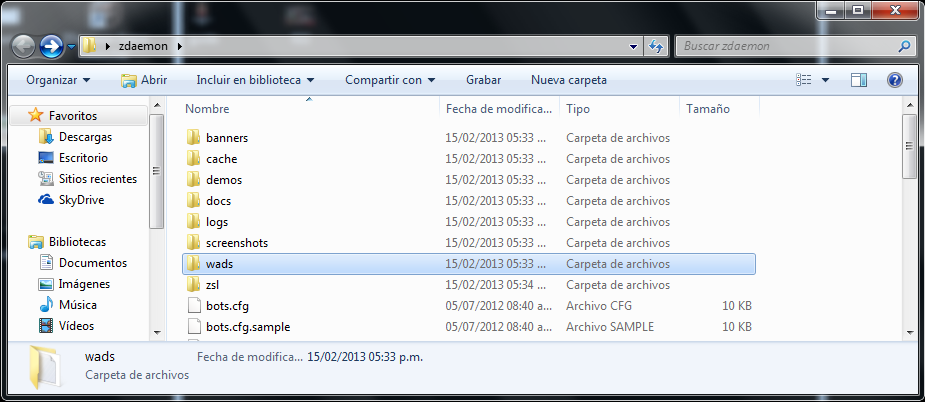Overview
Hello everyone, this is a guide about how to play multiplayer doom with programs like Odamex,Zdaemon or Skulltag, because the default multiplayer is no longer available, ¿are you ready to fight demons with your friends? ¡Then let’s do it!
Introduction
There are too many ways to play doom 2 online,one and the most easy of them are using source port programs such like Zdaemon and Skulltag, in this guide i’m going to explain how to use Zdaemon to play online because is easy,have many players online and you can add friends in zdaemon,similar to friend system in steam, also it still being supported (odamex and skulltag works similar to zdaemon so you can try them later if you want), i’m not the owner of the programs or doom.
Now let’s start…
Downloading and installing Zdaemon
To download Zdaemon enter to the following link [link] and you will open the main page:
You can click on the button “Download easy installer” and zdaemon setup for windows will start downloading, if you are using other operating system click on “(Other Downloads)” under the “download easy installer” button and download your operating system version.

.
.
.
.
.
.
.
.
.
.
.
.
.
In this step i recommend you to install zdaemon in other installation folder (if you install in the default folder, the auto updates will not work),once you choose an folder click on install,
Once you click on install, an charge bar appears, wait till it’s complete, then click on close.
¡Congratulations!, you now have Zdaemon now go to the next section.
Enter Zdaemon and create an account

.
.
.
.
.
.
.
.
.
.
.
When you login with your zdaemon account an firewall warning will appear, you must click on allow acces (the button that says “Permitir Accesso”, sorry guys my windows is in spanish) to allow Zdaemon internet access.
Once you allow zdaemon in your firewall, the zdaemon will need to update just click on “OK” button and it will start updating
Once it finished, the zdaemon interface will open, you can see a server browser but we don’t have doom installed on Zdaemon!, we all almost ready to play, you just need to port doom into zdaemon, go to the next section!.
Port Doom 2 to Zdaemon
Port doom 2 to Zdaemon is very easy, first of all you need to go to your doom 2 folder (the doom 2 you downloaded trough steam), the default location is C:Progamfiles/Steam/Steamapps/Common/Doom2 when you find it open it,
This is the folder of doom 2, open the “Base” folder and search the file “Doom2.WAD”
When you find the file “Doom2.WAD” copy it and search the Zdaemon installation folder, in the installation folder search the “Wads” folder and open it
once you open the “Wads” folder paste the “Doom2.WAD” file there.
¡Excellent! you successfully port your doom 2 into zdaemon (you can also port other games like Final Doom, Doom 1 and even Heretic, and the wads maps and mods that are over the net!), now you can play online with your doom 2, let’s go to the next section.
Join a server and favorites
Join a server it’s very easy but i want to include it on this guide too, let’s start.
We have the Zdaemon interface, it’s a server browser, you can see all the servers here, search one and click on the doomguy’s face in the left corner to join it (also works with just double click the selected server)
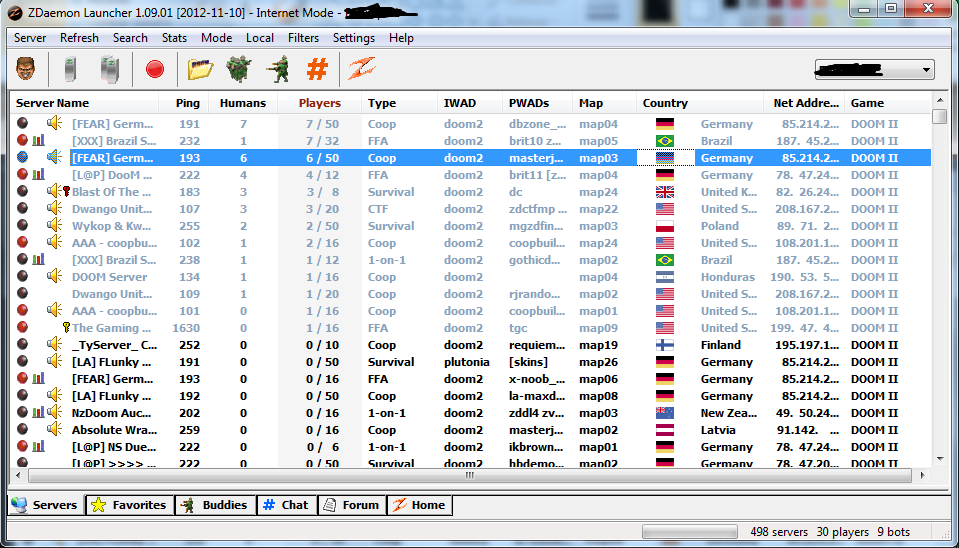
And that’s how you join a server, when you want to exit open the menu with the “escape” key and select quit game ( i think it was too obvious haha )
To Add servers to favorites you need to click on the server and click on “add to favorites”
when you want to enter to your favorites servers again open the window “Favorites”,
It’s done, that’s how you enter a server and save some favorites!, now join a friends game with the friend system will be explained on the next section!.
Join a friends game via Zdaemon
To join a friends server via Zdaemon we need to go to the buddies window,
to add a buddy, click on the buddy button or by right click on the open window
you need to type the buddy nickname (your friend username)
Once you add your friend, you need to refresh the content,
when a friend joins a server, refresh the content again and he will appear in the “In game” list, right click on his name and select “Join buddy” and you will enter to your friend server,
¡Nice! That’s how you play with your friends, if you want a solo play for a while see the next section.
Solo play
Zdaemon port all the doom 2 game, you can play singleplayer and also the wads you download from the internet or when you join a server, to play solo open the Zdaemon interface search for local button and click on singleplayer game,
When you click on it a new window will appear,

More Source Port Programs
There are a lot of source port programs, i usually prefer zdaemon but you can take a look to the other ones, click on this link to the doom wiki

there is a list of all the programs you can use, all of them are freeware, ¡feel free to experiment with them!.
Credits
Thanks a lot for reading this guide, i hope it will be useful. Now get ready to fight demons! ¡happy
fraggin!