Overview
Find out how to play Pictopix in Twitch with your viewers!
Introduction
Pictopix includes a new feature: Twitch integration!
When the streamers enable this feature, the viewers can interact with the game by typing commands to the Twitch chat!
For example, if a viewer wants to fill the square at coordinates B 4, he just types “!fill B4”. The proposal will be displayed on game screen. The streamer can check the proposal (“!cross 15” in the screenshot) before validating or discarding it.
The streamer can also activate an “Autoplay” option and the most submitted actions will be played automatically after a certain period of time. Furthermore, if the “Continue” option is checked, viewers can decide to play the next puzzle without any streamer intervention!

Chat commands
Following is a list of commands you can type in Twitch chat:
- !fill: fill blank squares.
- !cross: mark blank squares with crosses.
- !mark: mark temporarily blank squares.
- !clear: clear filled squares.
- !guess: guess the name of the puzzle.
- !help: display the commands in chat.
The first four commands can be used in this way:
- !fill [letter]: fill a column (for e.g. !fill A)
- !fill [number]: fill a row (for e.g. !fill 1)
- !fill [letter][number]: fill a square (for e.g. !fill A1)
- !fill [letter][number] [letter][number]: fill a line (for e.g. !fill A2 A7)
If you want to try to guess the name of the puzzle, just type !guess camp fire for example. If your guess is right, your name will be displayed when the picture is revealed!
How to enable Twitch integration
Play Pictopix on Twitch with your viewers is easy! Follow the tutorial:
– Select Streaming tab.
 .
.
– Enter your Twitch username then click the “Get OAuth” button. This will open a web page ( [link] ). Click the “Connect with Twitch” button.
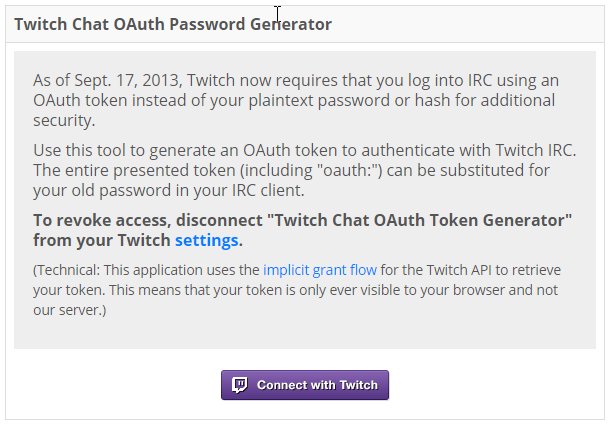
– Copy the text “oauth:….” (press Ctrl+C to copy the selected text) and paste it in “OAuth Password:” field in Pictopix (press Ctrl+V to paste). Then click the “Enable Twitch Integration” checkbox.

– The username and the OAuth password will be saved and Pictopix will be connected to Twitch. Just start a puzzle to play with your viewers!

I hope you will enjoy this new game mode! Do not hesitate to give feedback about Twitch Integration 😉
Tom

