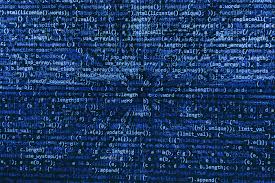Overview
This Guide is designed for anyone starting to play Rome 2 (and has not played any previous Total Wars) and will include no advanced tactics whatsoever.Please tell me if i missed anything, and leave any suggestions on what i should add in the comments.WIP
The Main Menu
THIS GUIDE IS FOR ABSOLUTE NEWBIES TO TOTAL WAR GAMES AND ROME 2
This is the Main Menu.
Here are the buttons and what they do (listed Left to Right in each section):

- Top Left:
- The Chat Button; Opens the chat menu and game chat when in a multiplayer mactch.
- This is a link to the Total War academy.
- Left list of buttons from top to bottom:
- The Campaign List; all the different campaigns available and the multiplayer campaign Lobby.
- Custom Battle: A choice of:
- Historical Battle: it’s what it sounds like. Fight a historical battle.
- Custom Battle: an offline sort of battle simulator
- Multiplayer Battle: Fight against other Players from around the world in a Custom Battle.
- Quick Battle: quickly load into a multiplayer battle. (although it never loads for me)
- Leaderboards: The leaderboard.
- Replays: A list of all the battle replays you have taken. (You can take these every time you win or lose a battle)
- Settings: All the settings for basically everything. (Note: you can change the unit sizes in the graphics menu.
- The Total War Encyclopaedia: Information on the Campaigns.
- The List of Dlc’s that you have not purchased.
- Back button to get out of things.
- Bottom Left: Exit to Desktop
- Bottom Middle: Continue Campaign; loads into the last campaign you played.
- Bottom Right: Change the background.
Movement:
This will be the most boring part of the guide, but it is necessary. Feel free to not really read it and instead use it as reference in the future.
- Scroll to zoom in and out.
- Attack/move = Right Click
- Press ‘Q’ and ‘E’ to rotate your screen.
- Hold roght click and drag to create a formation.
- Move and rotate formation = hover cursor over a unit and left click and drag to move. Hold control to rotate the formation.
- To quickly change the speed of units, press the ‘R’ key to speed up or slow down all selected units.
- When attacking, right click an enemy unit once to march to battle, and double right click to run to battle.
- Press ‘K’ to get rid of all the button and the minimap.
- Press ‘N’ to zoom in on your cursor.
- Press and hold TAB to go into the tactical view or press the button by the minimap.
- Grouping:
- Press Ctrl+(any number from 1-9) to form a group and ‘G’ to disperse groups. Ctrl+G will make a locked group which will stay in it’s formation no matter where you move it. Ctrl+G to turn into a normal group.
Those Funny Buttons Under The Unit Cards
These buttons are unit abilities and other various controls. To bring the Unit Cards up or down, press the little + button on the right of the bar.
I have currently selected some units of Thorax Swordsmen, who can form shieldwalls, hence that ability being available.
In the red circle, i will name the buttons and functions from left to right:
- Run/Walk
- Melee Mode; this button is usable for archers and skirmishers. It makes them put their ranged weapons away and pull out daggers or swords and vice versa.
- The Hand: It makes the unit stop what they’re doing.
- The Flags: These are functions to use for your units and give the AI control. (Which i don’t trust).
- This Funny Button is a list of Premade army Formations you can use when selecting more than one unit.
- This one, which has your faction symbol, highlights all your units with yellow.
- This one is Guard Mode. Your units will hold position and not pointlessly chase enemy units that are routing from the battle.
- This is formation attack. Units will fight as a formation rather than attack in a messy line.
- Fire At Will. This important one means that units (Ranged and melee that have a small amount of javelins) will automatically fire when in range of enemies. I’m not sure, but it might also mean you have to turn it off for manual targeting.
- This one is called shieldwall and makes the soldiers in the unit(s) form a tightly packed wall out of their shields. It is not available to all units.
There are many, many more units in the game, lots with unique abilities.
Your General’s abilities are also listed here when he is selected.
Other In-Battle Stuff
Here is The Little pop up thing i don’t know the name of:
This is stats of the currently selected unit.
It has pictures of their abilities, a description, how many men they have, kills (the skull picture), and xp.
You can lower it by pressing the little – down the bottom right.
It also shows the balance of power: Yellow (you/your team) and Red (the Enemy)
To the left, is a little camera.
Pressing it will zoom into the selected unit as one of them. If no unit is selected, then it will zoom in on your General. To do this quickly, the ‘Ins/Insert’ button.

In the far bottom left is a little – button to minimise the Minimap.
Next to it is how long is left in the battle /replay.
The next 5 buttons are the speed of the battle/replay. Battles cannot be sped up when being played.
In the far bottom right is the button you can press once to open the tacticle view as seen below, or hold tab and use the regular controls to navigate.
Custom Battle Selection
This is just a short bit to explain how the custom battles work.
Here is the Custom Battle selection. I will go from top to bottom from left to right:
- Circle in the top left of the custom battle page: Choose to play as factions from different campaigns. Without DLCs, there are two.
- Top middle red circles: These are two players. One is me, the other AI. Underneath the faction symbols, are little bars where you can select which faction you are and the AI (however many) play as.
- In the Picture next to this writing the Middle button switches the team roles. For example, defenders become attackers, and the other way around.
- Red Circle on the top right underneath defenders: The type of battle it is, like a land battle, coastal battle, city assault, unfortified town assault, ect.
- Underneath that, are the battle settings, which have a lot of options for the battle, like Time Limit, Funds, Battle Difficulty, ect. The button next to settings is all the info on the currently selected unit or hovered over unit.
- Right in the middle are a 20 empty unit slots. Double right click a unit to add it to your army.
Just above here are three buttons. These are types of generals you can bring to battle, and each one has two abilities, and you may only bring one type. When selecting units, under the ‘General’ tab you can choose you generals bodyguard unit.
- Bottom Middle: Here you can save your army setup, and load a previous one you made. The Start Battle button starts the battle. At the top of the red circle are three buttons: two add and take away expirerience from the selected unit, and the other clears the entire army.
- Under the settings are three little check boxes.
The first one is nightmare mode, which is very hectic, and makes all the units scare each other.
The second one is large armies, which doubles all the army sizes and funds.
The third one makes the battles more realistic, by restricting your view to 200 metres away from your units, etc.
Stupid Bug
Basically there’s a way to get preset armies from another campaign (for example: imperator augustas or whatever) in a custom battle that is set to Grand Campaign or something.
Campaign
First off, i would recommend that players new to Total War start a Roman Campaign, on easy or normal mode. This is because Rome has a fairly easy campaign, and is the most powerful faction in the game, due to their powerful heavy infantry.

Other Items
Please check out my Ravenfield guide, and my first of many to come Ravenfield maps!