Step #1: Open the game’s Local Files
Open Steam, click Library, right click Spintires Mudrunner in the list on the left and click Properties. 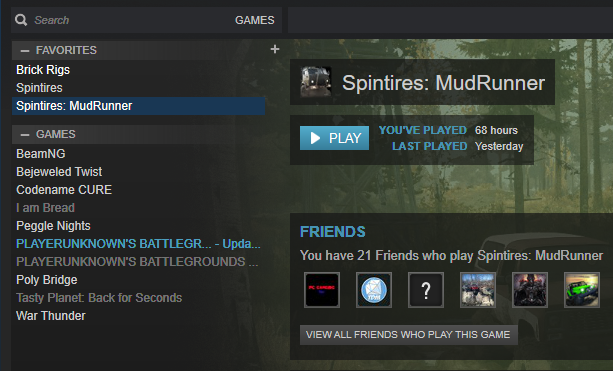
File Explorer will pop up with the Spintires Mudrunner folder opened.
Step #2: Navigate to the Levels Folder
Once you have the Spintires Mudrunner folder open, double click on Media.zip (or .rar compressed/zipped folder). Then double click on levels. You are now in the levels folder. In the levels folder should be a bunch of .DDS and .STG files.
Step #3: Copy and Rename the game_proving .DDS and .STG Files
In the levels folder, find game_proving.dds and game_proving.stg (they should be right next to each other). 

Step #4: Insert the Renamed Files Back Into the Levels Folder
Highlight the renamed files and move them right back to the levels folder.
In-Game Stuff
Unfortunately, the game removed the Dev Tools because we renamed the files level instead of leaving it game But thats how it makes it be able to have multiplayer. But yeah guys thats how to play the proving ground in MP! See ya… 





