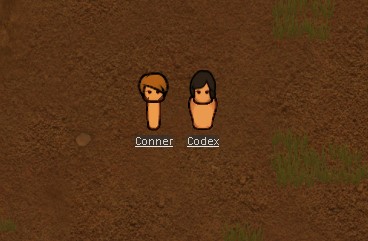Overview
In this guide I will show you how to use the Multiplayer Rimworld Mod, use the scenario editor, and even explain the character editor (optional).
Step 1: Installations
- Harmony
- Multiplayer Mod
- Character Editor Mod (optional)
Multiplayer is the only needed Mod (along with Harmony) as the Character Editor is just a suggestion if you want to have a bit of fun customizing your own characters.
List of Mods you need:
Multiplayer: [link]
(requisited for Multiplayer) Harmony: [link]
and the optional ones:
Character Editor: [link]
(requisite for Character Editor) HugsLib: [link]
Before I start this guide, I would like to recommend the official discord server if you need any help with any of this: [link]
Step 2: Mods List
- Open “Mods” in the title screen
- Change the “X” into a Checkmark for both Mods (if you’re using both)
This step should be skipped if you understand how the Mods List works.
Make sure to order Harmony over Core, Core over Royalty, and Royalty over Multiplayer, all other mods will go under.Character Editor will not work normally, you need to use it in offline mode for it to work with friends.
For a list of compatible mods if you would like to use them get them here: [link]
Step 3: Scenario Editor
- Enter a New Game
- Choose a Scenario you would prefer
- Go to the bottom middle button and press the Scenario Editor
- Press the Edit Mode Checkmark
- Choose your amount of Starting People and change that to the number of people playing (you may also choose how many people you are choosing from so you could make a game of 100 pawns although it would be very laggy)
- Press Next
You then would obviously choose your starting options.
IF YOU INSTALLED THE CHARACTER EDITOR MOD MAKE SURE TO USE IT IN THE CHOOSING OF CHARACTERS SCREEN
Here is a video showing you how to use the Character Editor Mod:
Step 4: Multiplayer
Make sure you have your friends “friended” on Steam already and that they have your same Mods. (All mods listed in Step 1 need to be installed along with your mods that you may have installed before).
- Once you have loaded in, press your “Menu” button in the bottom Right
- Press the “Host a Server” button
- It should then give you options on how you would like to host it
- Enable Steam if you’re doing it through there, and obv if you’re doing this around your house use LAN. Disable Arbiter btw, it helps with saves.
- Have your friends join you through their Multiplayer Menu in the Home Screen
- Make sure to let them in using top right, or go to Options > Mod Settings > Multiplayer and enable Auto-Accept for Steam Players.
/b][/list]
Step 5: Saving
Multiplayer is a not a new mod and it can have functionality issues, make sure to save quite often. If any connection issues pop up I recommend saving the game as you don’t want to lose a Multiplayer World. (I have personal experience).
Other than that, have fun playing with your friends!
(also if you need to use the Character Editor, save to a singleplayer world as the Character Editor Mod and the Multiplayer Mod do not sync unless you rehost a singleplayer game)