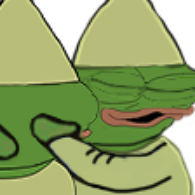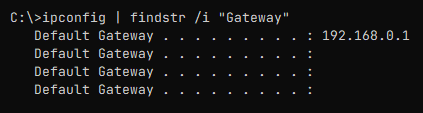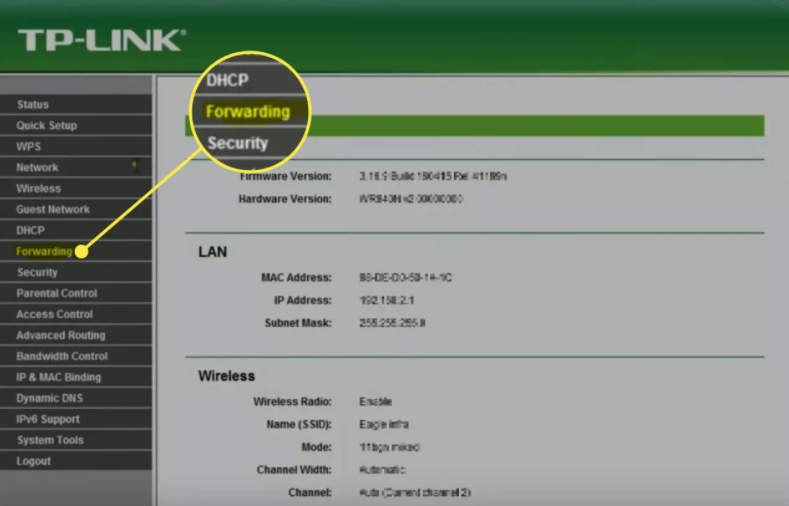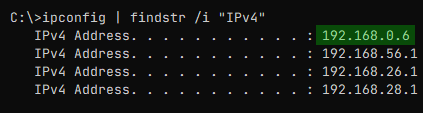Explanation
Hosting a server requires port forwarding. It makes your computer accessible to other players on the internet. You achieve this by setting up a port forwarding rule in your router.
You don’t need Hamachi to play the game.
Accessing your router settings
- Click Start Menu, search and open Command Prompt .
- A window pops up, enter the following:
ipconfig | findstr /i “Gateway”
- Grab the IP that shows up and paste it in your browser
- Your router’s homepage will come up. It will ask for a username and password. These are sometimes printed on a sticker on the router itself. Otherwise you’ll have to google them or ask your internet provider.
- Once you’ve managed to log in, locate the port forwarding settings.
Setting up the port-forward
- Go back to command prompt and enter the following:
ipconfig | findstr /i “Gateway”
- Find the IP that resembles your Gateway one and copy it to your clipboard
- Now go back to the port forwarding page on your router and create a new rule.
Set the IP to the one from your clipboard
Set start port and end port to 27015 (external and internal if asked)
Set protocol to UDPExample setup:
- Save the changes
Testing the changes
- Hop in-game and hit Create Server, ensure that LAN Only is disabled, set up a password if needed and hit Start.
- Go on Can You See Me[www.canyouseeme.org] and type in 27015 in “Port to Check”
- If the result comes back green, congratulations, it means your port-forwarding has been successful and your friends can join the server.