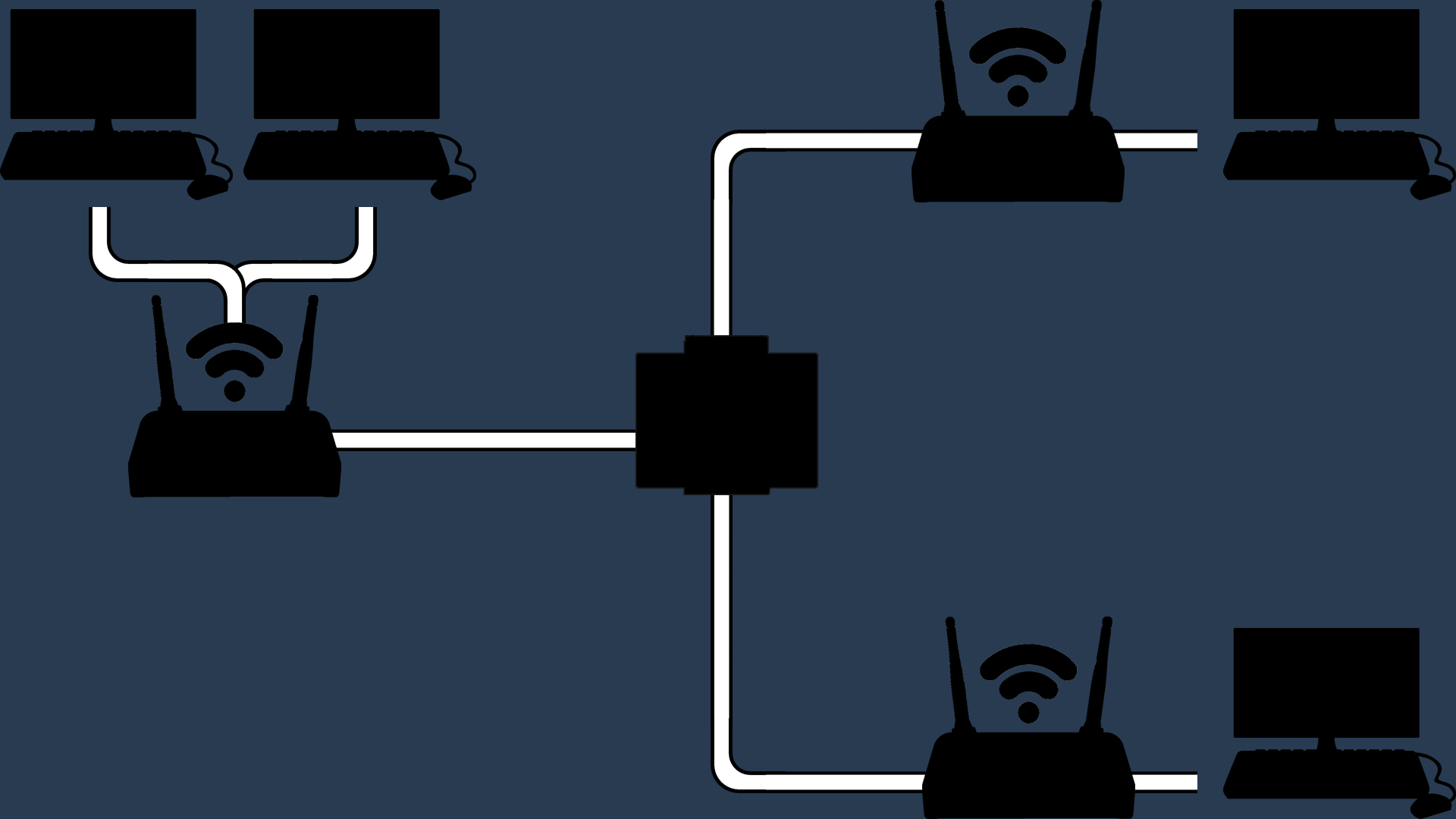Overview
I believe that I found a solution for LAN players to play online together
Basics
Visual representation of what this guide solves: (Steam compressed this HARD
)
[link]This guide is specifically designed to help players with Cooperative Campaign and Nazi Zombies, but I assume that a lot of this could be applied to the Online Multiplayer matchmaking, though it was not tested in the slightest for this guide.
This guide goes off of the assumption that you have port forwarded something before or at least know how. Keep in mind that some settings will look different or be named a little different depending on your internet provider.
If you want to learn how to port forward, I recommend searching “how to port forward with <which ever internet provider you have>”.
This guide specifically applies to players who have a party of 3 or more players, where 2 or more players share an internet connection and 1 or more players have a separate internet connection from the others. If you only want to play with people on the same network or LAN as you and are not playing with anyone online, go to the “LAN Only” section. If you and your party are all on separate networks and no one shares a LAN, go to the “Online Only” section, unless you are having troubles connecting to each at all, in which case you should follow this guide in full.
This guide covers these combinations (I will simplify it at a party size of 4 since in most cases this guide will be used by Nazi Zombies players)
- 2 <> 1
- 2 <> 1 <> 1
- 3 <> 1
This should also cover just about any party size that WaW allows, but any party that has multiple LAN groups is untested and needs slightly specialized instructions as a precaution. I am not sure how the server reacts, but there is a pretty good chance that the game just doesn’t know how to allow people with the same gateway to connect.
Visual representation of what this guide MAY solve but was unable to test: (Steam compressed this HARD
)
[link]By “multiple LAN groups”, I mean any time that there are several people on network connecting to another set of several people on their own network. These are examples of what I mean:
- 2 <> 2
- 2 <> 2 <> 2
- 2 <> 2 <> 1
- 3 <> 2
- 3 <> 2 <> 1
- 4 <>2
If you are trying to play with a party that matches any of these combinations or one with a similar pattern, seek the “Multiple LANs” section.
What You Need
- Every player needs their own copy of WaW. This guide does not bypass needing a copy per player
- Like wise, every player still needs their own PC for the same reason
Steps for the Host
When picking a host, choose the person with the best internet, but keep in mind that I do not know the stability of choosing one of the lone players to house. I only got a chance to test one of the LAN players to host, so if you do choose a lone player and everyone can’t connect, try a different host.
What your first port forward (TCP) may look like: (Steam compressed this HARD
)
[link]
What your second port forward (UDP) may look like: (Steam compressed this HARD
)
[link]
Sorry for the atrocious res, steam SUPER compressed it.
- Anyways, I entered my router’s gateway IP into the URL bar in my browser and began forwarding a new port with all of the basic info that you would for any other port: my IPv4 and IPv6 address, named it something relative to it’s use, and set “Common Service” to “Other”.
(Keep in mind that what exactly you have to input is dependent on your internet provider so keep in mind that what I typed in for step one may not be what you have to type in. From here on out everything should be more or less the same, however.)
- If you can, choose “TCP/UDP” for “Service Type”. If you can’t, only pick “TCP” and make the start port 28960. If an end port is requeseted, also make that value 28960.
- Next we need to forward another port. This time make the “Service Type” “TCP/UDP” again if you can, but otherwise choose “UDP”. For the start (and end) port use 3074. Fill in everything else with the same exact information as the previous port.
(While you can name both of these ports what ever you want, I’d still recommend naming them “Waw TCP” and “WaW UDP” respectively, or “WaW 1” and “WaW 2” or something to that effect, just to keep track as a precaution.)
- (This step might be optional, but it worked for me and I don’t want to change it if I don’t have to) On the computer that is hosting, go to the Steam Library>WaW>Right-Click>Properties>Set Launch Options and input
+set net_port 28960
Steps for the Players (Possibly Unnecessary Steps)
After that, I’m not entirely sure if these steps are necessary but I already did these steps before hand while trouble shooting this whole thing, and they worked out fine for me. At this point, just try and see if you can play before continuing. In the case that they are necessary, these steps only apply to the people who share a router (I’m about 90% sure of this), so the player(s) that are on a separate network can probably safely ignore these steps. If not everyone connect, follow these steps
On the computers that are not hosting, go to the Steam Library>WaW>Right-Click>Properties>Set Launch Options and input
(“X” being a value that is not 0) as the Launch Option. Repeat this step for all other players on the same LAN trying to connect but with a slightly modified port.
Notes
As I tested new things, I slowly incremented the port, so I ended on port 28969 as the Non-host LAN player, which worked out for me. 28969 is likely one of many ports you can use. In fact, you are probably able to use just about any port you want other than already reserved ones like port 2896″0″ or any other forwarded port on your router. I am no expert on this matter, just thought I’d mention it.
Some people also state on other forums that people trying to connect can’t use the ports 2896″0″ through port 2896″4″ or it doesn’t work, but I- my self- don’t know if this is true on any level. If you are having problems connecting, avoid these 5 ports in addition to not overlapping any of yours. (The host should maintain using 28960).
LAN Only
If you are only playing with people in the same household / every PC playing WaW is connected to the same router, then ignore every other section here.
Follow these simple steps:
- Everyone should click “Cooperative” or “Cooperative Campaign”.
- Pick a host out from your group. Ideally the one with the best PC but it hardly matters.
- The designated host should click “Host LAN” and every one else should click “Find Game”.
- All the people connecting to the host should look for the “Source” option on screen and cycle it until it says “Source: LAN” or “Source: Friends”. Everyone may need to click “Refresh List” if no games are listed. Alternatively, the host can befriend all the players within WaW (Note: friending somebody in WaW is different than friending them on Steam) and then send invites to everybody using the “Invite Friends” button near “Start Match” and “Game Setup”.
That’s all. If not everyone can connect, ensure that everyone is indeed connected to the same router. The easiest way to mistake being to the router is for anyone with a wireless antenna as oppose to Ethernet. For those player, its recommended that they don’t have their Wi-Fi set to “Automatically Obtain Wi-Fi”- or whatever the option may be called- and force connect to the same router as the other players.
Online Only
If you are playing with people where no ones shares a router with one another, then follow these simple steps:
- simply have everyone go to “Cooperative” or “Cooperative Campaign”.
- Pick a host out from your group. Ideally the one with the best internet.
- The designated host should click “Host Online” and every one else should click “Find Game”.
- All the people connecting to the host should look for the “Source” option on screen and cycle it until it says “Source: Internet” or “Source Friends”. Everyone may need to click “Refresh List” if no games are listed. Alternatively, the host can befriend all the players within WaW (Note: friending somebody in WaW is different than friending them on Steam) and then send invites to everybody using the “Invite Friends” button near “Start Match” and “Game Setup”.
That’s all. If you are trying to set the game mode to Nazi Zombies, the host needs to click “Game Setup” and then “Game Mode”.
Multiple LANs
In the case that you are dealing with a scenario like described in the “Basics” section and you have multiple parties of 2 on a single router, then this section is specifically for you.
(That is, a situation like 2 people on one router connecting to 2 people on another router, kind of deal)
The way this goes is every player who has at least one other player on their network is going to have to follow every instruction, except for the port forwarding part. Only the host will have to do that, so the host should read the “Steps for the Host” section before continuing.
- Alright, so each player is going to have to open Steam, Steam Library, find WaW, right click it, click properties, and click “Set Launch Options”.
- Input
+set net_port 2896X
in the prompt. The “X” should be replaced with any number 1-9. The host has 0 reserved and should not change it. The other players can choose any
other number as long as each player has a different one. Out of everyone who is playing, no player should share an identical port with anyone else.Notes and Troubleshooting
I was unable to test scenarios like this myself, so this is just speculation. I assume that this will work. Luckily it is a very uncommon situation that people these days are going to be LANing in duos on WaW these days, but if it doesn’t work, I apologize to this minority.Hypothetically, you could use just about any unoccupied port instead of only replacing the last digit, but this keeps it simple and has been proven to work.
After browsing countless forums looking for a fix, many people stated that ports 2896″1″-2896″3″ did not work, and someone even reported 2896″4″ not working either, so if you are having problems just simply avoid those ports.
I used specifically 28969 as a non-host and it worked fine. If none of the ports you tried are working, try using a variety of ports 289″69″ to 289″79″.
If after trying all of these ports not all 4+ players can connect but at least someone is able to, try looking at all of the steps in the “Steps for the Host” and “Steps for the Players” sections and re read the “Multiple LANs” section, because that means that the problem likely has nothing to do with the ports at all.
If after trying all of the ports and 0 non-host players are able to connect, it likely means that it is not possible for “Multiple LAN’s” to share one server, unfortunately.
Q and A
Well that’s it for now. If anyone has any trouble, just ask a question. If I think it could be useful to even one other person I will repost it here. I will still respond to the comment with my answer, but I will also answer here to hopefully keep the comment section cleaner in the off chance that this guide somehow blows up this many years after the game’s initial release.
One last note, after using this set up for a few days it just randomly stopped working. To fix it, I simply re-did the “Steps for the Host” section. Just unforward the ports and reforward them, or edit the ports to different numbers and change them back.