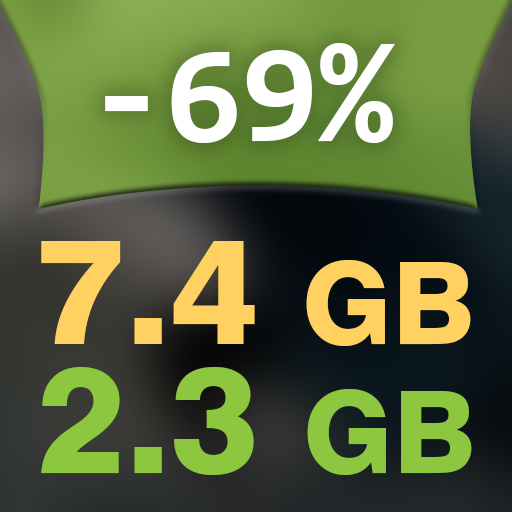Overview
In this simple guide I will show you how to drastically reduce Hollow Knight disk space usage (-69%) and potentially speed up game launch + loading times in the process. And all this without deleting or installing anything!
Benefits of using this guide

✅ This way you will get ~5 GB of totally free disk space for other games or programs.
✅ You will be able to play the game normally like nothing happened.
✅ You won’t delete or convert any game data. The method is quick, simple, lossless and transparent in your operating system.
✅ You won’t download or install any additional software.
✅ The massive data reduction means the game can load faster from HDD drives (especially small 2.5” 5400 RPM eco drives used mostly in laptops).
✅ The process is easily reversible. See “Reversal” section for instructions.
Windows 10 users information
Windows 10 users can save EVEN MORE disk space (83%) on Hollow Knight by using an improved algorithm in the same system tool. Please use this guide if you play Hollow Knight on Windows 10:
[link]
The guide below is intended for Windows Vista, 7 and 8 users, but Windows 10 users can use it as well if they choose so.
Guide — step by step
Close Hollow Knight if it’s running.
Then go to Steam Library ➡ Hollow Knight ➡ Manage ➡ Properties…

Local Files ➡ Browse Local Files…

R-Click on any empty space in the newly opened window in Windows Explorer (not on any file/folder!) and select ➡ Properties

—
Click on the ➡ Advanced… Button.
Then in the Compress or Encrypt attributes section select “Compress contents to save disk space” and click OK.

Click OK or Apply. In the confirmation window select “Apply changes to this folder, subfolders and files”. And again OK.

Wait for the process to complete. Time to complete depends mostly on your disk speed. After completion the game folder will have its size on the disk greatly reduced (from 7.39GB to 2.3GB).

Details
☑ This method uses Windows NTFS File Compression[en.wikipedia.org] to reduce the game folder’s size on the disk.
☑ This method will work on all games with uncompressed game data files on disk. Feel free to experiment (but please read important info below first).
☑ The actual data on the disk is unchanged. Only the size and reading method of the data by the operating system changes.
☑ NTFS File Compression (like all data compression types) uses CPU time to decompress data on the fly. The faster the CPU, the faster the max decompression speed.
☑ You may not notice too much load times reduction on fast desktop disks.
☑ Compressing game data on SSD may not make load times faster, but may increase CPU usage while loading assets by the game.
☑ If using a combination of a very slow mobile CPU + SSD, the loading times of compressed data may actually be a little slower.
☑ It may be optimal to defragment your HDD drive after each compressing/decompressing the game’s folder. Don’t defragment if the game is on an SSD drive.
☑ Most games already store pre-compressed data on the disk to reduce size and speed up loading times from HDD drives. Hollow Knight on PC is one of the exceptions.
Reversal
To reverse the process and uncompress the folder, repeat Steps 3, 4 and 5, but instead uncheck “Compress contents to save disk space”.
Important information
⚠ Warning! ⚠
Only use NTFS File Compression on games that store non-compressed game assets on the disk (like Hollow Knight, Assetto Corsa…). Why?
ℹ Using File Compression on other games and data
Using NTFS File Compression for a game folder, which has already precompressed data on the disk, will put completely unnecessary additional load on the CPU (decompressing the same data two times at the same moment). This will of course hurt loading times and will not bring as much data size reduction (if any at all). Additionally, NTFS compressing sound, music and video files is also not optimal. Try to avoid compressing those file types if you have the chance.
ℹ Disk/storage formatting requirements for File Compression
To be able to use NTFS File Compression the disk on which the game is stored has to be formatted using NTFS file system (which is used by Windows systems as default for non-removable drives). Plug-and-Play storage like Pendrives and Flash Cards are also supported, but they have to be formatted using NTFS. FAT32/exFAT don’t support NTFS File Compression.
ℹ Average measured decompression speed
i7-4790K @ 4.5 GHz NTFS Decompression speed for Hollow Knight folder in Windows 10 build 18363.836 is ~582 MB/s game data on average. (tested on a RAM Disk).
For comparison, decompressing the same folder from a standard .zip file is about 204–420 MB/s game data on average, depending on the compression settings and the program used for decompression.
My other Hollow Knight Guides
I wrote a simple open source online tool for analyzing your save file to quickly check everything you missed for your Hollow Knight Game Completion Percentage (also includes Achievements Essentials, Game Statistics and a Hint system):
[link]
Youtube Channel
I’m creating Deep Learning Neural Network AI 4K/60fps Remastering, Game Videos, Game Audio, Gameplays, Guides and other technology experiments on my youtube channel (Michael ReznoR). For example:
Statistics and fun facts from the conversion process:
✅ Creating this video took ~11 days and nights (not counting the whole research period)
✅ 53121 files total
✅ Over 400 GB disk space total
✅ Lots of re-recording the same footage (Diablo boss fight required recording 4 times, guess why)
✅ At least 21 different tools (programs, scripts, plugins, mods) used for making
You may take a look if you’re interested.
Credits
Guide by rezno[R] ©️® 2020. All rights reserved.
Huge thank you and admiration to Team Cherry for creating this awesome game.
If I helped you in any way, I will be happy. Have fun playing Hollow Knight! ❤