Overview
Sometimes, when you try to upload your game to the workshop you will get the helpful message ‘Game contains one or more portals not linked to any worlds’, and the upload is terminated. This guide seeks to show you how to resolve the problem.
What’s gone wrong
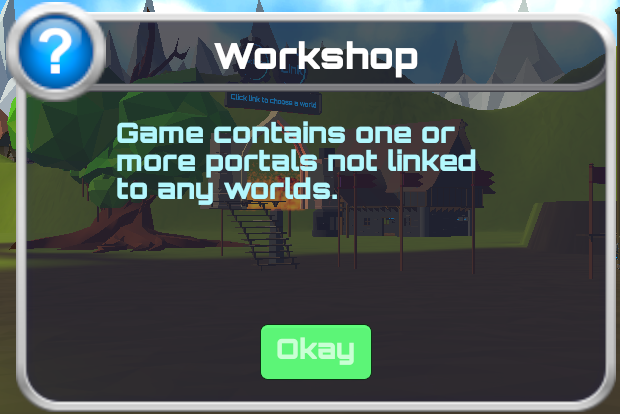
It’s meaning is straightforward enough – somewhere in the worlds that constitute your game you have placed at least one, (maybe more) portals and have forgotten to set their link(s).
What can you do about it?
How to resolve the problem
There are two ways you can try; you can load up each world in turn and go looking for the portals contained therein and check the links.
Or, you can take a shortcut and use the Myworld log to quickly identify the world with the missing link.
My preferred approach is the latter, (‘coz I’m lazy), and that’s what I shall describe here.
Step 1 – cancel out of Myworld by pressing Alt+F4
Step 2 -find Output_log.txt and open it with a good text editor – I suggest notepad++ which is free and can be downloaded from [link]
If your steam library is in the default place – i.e. the C: drive then Output_log.txt can be found here:-
C:Program Files (x86)SteamsteamappscommonMyWorldMyWorld_Data
If your steam library is elsewhere and you are not sure where, then, in steam, (library view) right click on Myworld, select properties and the ‘browse local files’. This will bring up an explorer window pointing into the Myworld folders. Output_log.txt will be the most recently updated file.
Step 3 – find the world links
Okay – so now you have Output_log.txt open, let’s find the failed upload attempt.
Search for Portal to nowhere found, ignored.
This is Myworld saying it’s found an unlinked portal.
Somewhere above this line will be a line which says Using fast method for followed by a world file name. For argument’s sake, lets say it is world_0013, (unlucky for some ;-))
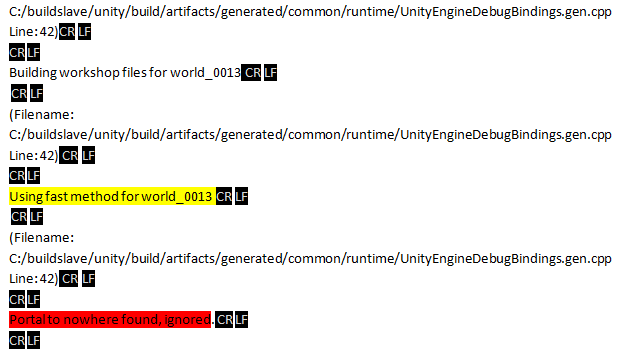
Step4 – find the name of the world with the unlinked portal.
In notepad++ do File/Open.
Navigate to C:Program Files (x86)SteamsteamappscommonMyWorldMyWorld_Data/resources/user.
look for (say) world_0013.nam and click open.
Now you can see the name of the world you have to edit in Myworld to fix your problem.

N.B. I REPEAT: Do not make any changes to the .nam file
repeat steps 3 and 4, noting each world name that has an unlinked portal.
Step 5 – fix the missing links


