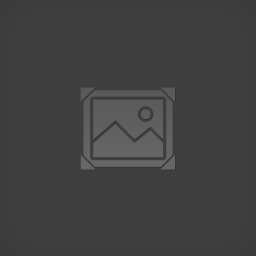Overview
This is a breif tutorial on the method of retexturing a weapon using GIMP. What GIMP will do for you is convert your textures, to the .dds format. Required plugins: Dificulty – moderate.Read the instalation instructions for each and install them.Here is the dds plug in:http://registry.gimp.org/node/70It also has a photo to normal plug in:http://registry.gimp.org/node/69These two plug ins will Give you the tools to make your textures proper fomat for GameGuru, and many other engines also.
Preperation and Saving
goto this folder: C:Program Files (x86)The Game CreatorsSteamLibrarysteamappscommonGame GuruFilesgamecoreguns
Choose a gun style folder and the weapon you want to duplicate.
Make a duplicate of the whole folder and rename it.
Open the Gun_d.dds file in gimp. Notice the size of the weapon section, Most of the time it is 1024 x 1024.
RMB on the picture and Choose Layer, new.
A prompt will appear with the size and Layer fill type. Choose the image size, and transparency.
Make sure this new layer is highlighted and paint your changes over the gun area.
When done painting your changes, then RMB on the picture and choose image and flatten image.
Choose File, Export as, It should choose the same texture name automatically, in this case Gun_d.dds
Except the replace prompt.
The save as DDS windows appears. Under compression choose bc1/dxt1 option and press ok.
I would leave the Gun_n.dds alone for now.
You can edit the Gun_s.dds (specular) to make changes there if you want. Brighten or
darken the shine on the weapon. using the same procedure.
You are done with the texture correction and changing part.
Open the Gun spec file. Gunsec.txt
Change the header info inside at the top and put in you gun name. Top Line, Make sure you keep the ; in front of the name.
Save the file and close it.
Erase any .dbo files in that folder.
Goto this folder: C:Program Files (x86)The Game CreatorsSteamLibrarysteamappscommonGame GuruFilesentitybankWeapons
Find the colt1911 FPE and BMP file.
Duplicate them and change the name to the gun name you want. This case Colt312.FPE and Colt312.bmp
Open the Colt312.fpe file in Notepad, and change the appropriate info in there to point to the new weapons folder, and weapon name.
Keep the same format. Save the file.
Open GG and start a new flat terrain level.
Choose the new weapon from the library under weapons folder.
Set it. Place a start marker close by, but far enough away that you need to walk to it a little.
Initialize test game mode. Walk to the pick up object, Press (E) to collect it. It should now be the weapon in your hand with your texture changes on it.
Other info to know in GIMP.
How to scale an image.
Open the image that you want to scale.
Choose Image menu, Scale image…
Set the interpolation to Sinc (Lanczos3)
Change the image size to what you need.
Press scale.
Now your image is scaled.
Normal Maps: ***You must install this plugin first before doing this.***
If you find you need more bump on your texture, cause you added a rough texture or need
to highlight some roughness. Open the image that you want to make a normal map.
Choose filter menu, Map, Normal map…
Under filter dropdown choose 9×9
under the scale, change that to 10
Press ok.
The image should turn blue with an impression of the height. Undo and repeat changing
the scale to you have the desire look, if it does not look bumped enough or is to much.
Save that file as the Filename_n.DDS
That is you _N file if you need one.
Saving file: Flatten your image first. IMPORTANT.
File menu, Export as…
Type the filename with the ext .DDS
Choose the compression as above. and choose save.
Practice this.