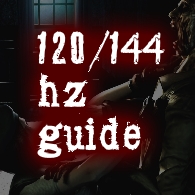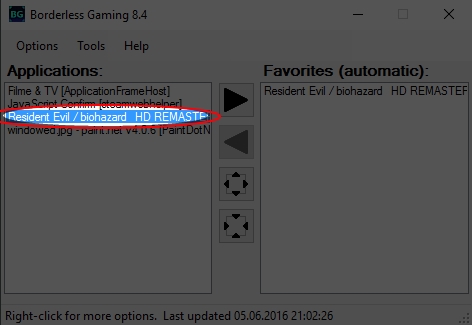Overview
This guide will teach you how to run the game at more than just 60 Hz.
Introduction
In this guide I’ll show you how to run the game at a higher refresh rate than the maximum of 60 Hz available in the options menu.
– A monitor with a refresh rate higher than 60 Hz (duh). This isn’t limited to just 120 and 144 Hz
– A PC with powerful hardware to run the game at more than 60 FPS
Keep in mind that the game is locked to 120 FPS, meaning that everything above 120 Hz will be a waste. It might help prevent screen tearing though.
Anyway, let’s get started!
Step 1: Setting the game to windowed mode
First things first, start the game, go to video options and set the “Window Setting” to “Window”.

Step 2: Download “Borderless Gaming”
“Borderless Gaming” is an open source tool that allows you to play games in windowed mode without any visible borders.
Go to: [link]
and download the latest build.
If you’re feeling generous, consider purchasing it instead: [link]
Step 3: Setting up “Borderless Gaming”
Run the installer, it will guide you through everything. Once it finished installing, run the program and RE HD REMASTER.
It should look similar to this:
Click on RE HD REMASTER, and then on the square with the triangles pointing towards the outside of the square.
You can add RE HD REMASTER to favorites if you want.
Step 4: Enjoy the game!
That’s it! You’re good to go. Enjoy the even smoother gameplay and laugh at those 60 Hz peasants, hehehe.
Why does this work? Running a game in windowed mode will force it to apply the same refresh rate as the desktop has. I’m not sure why CAPCOM hasn’t added native 60 Hz+ support, but this workaround works just fine.