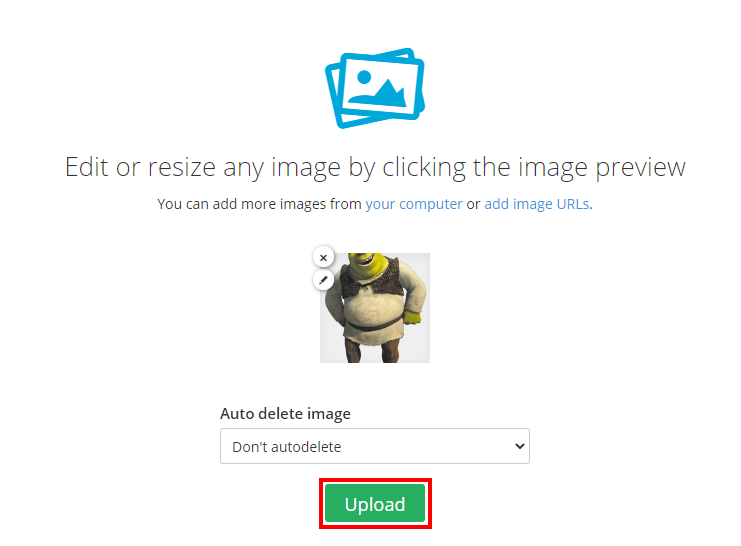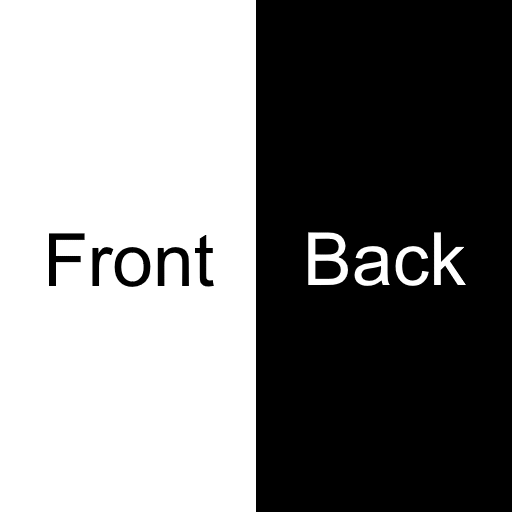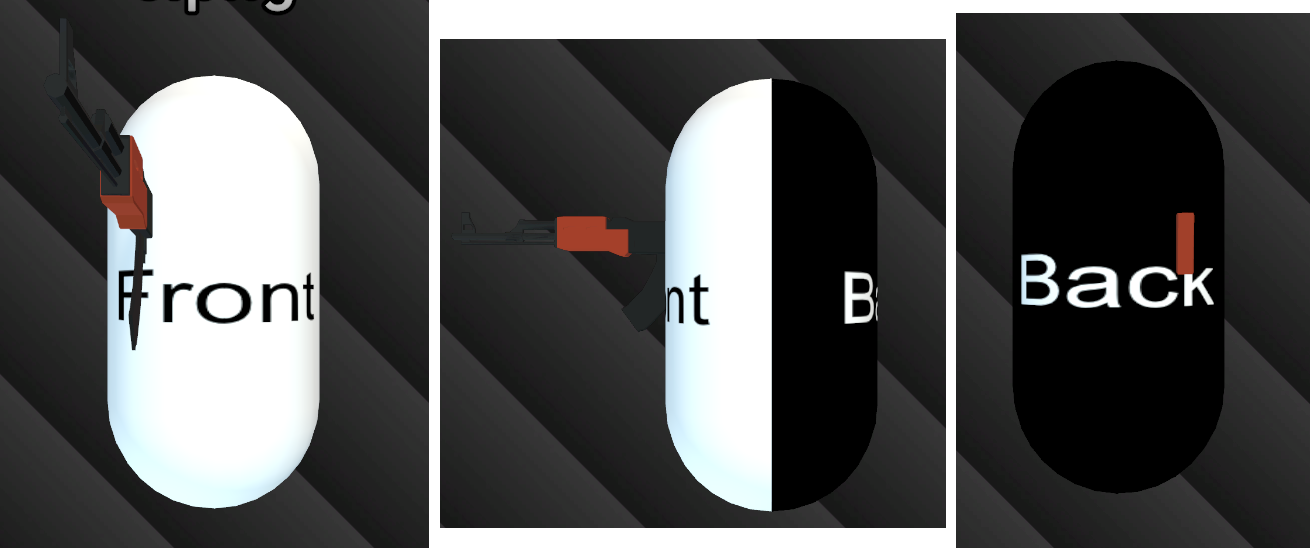Overview
How to set a custom skin for your player using any image
Find your image
First, search for an image online.
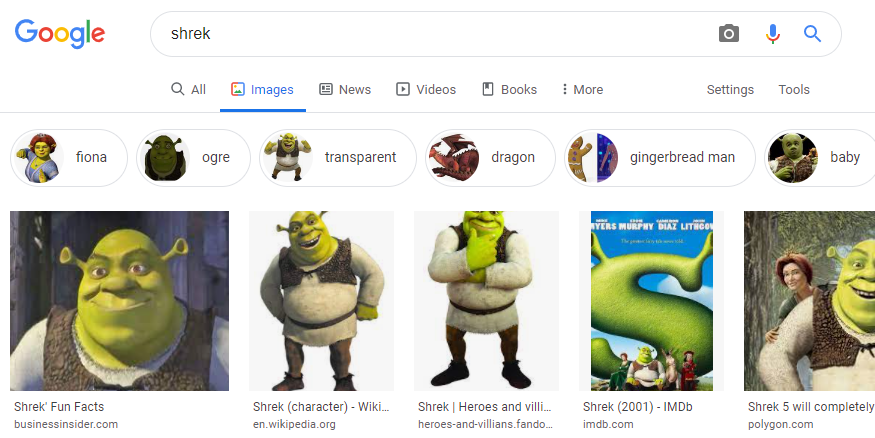
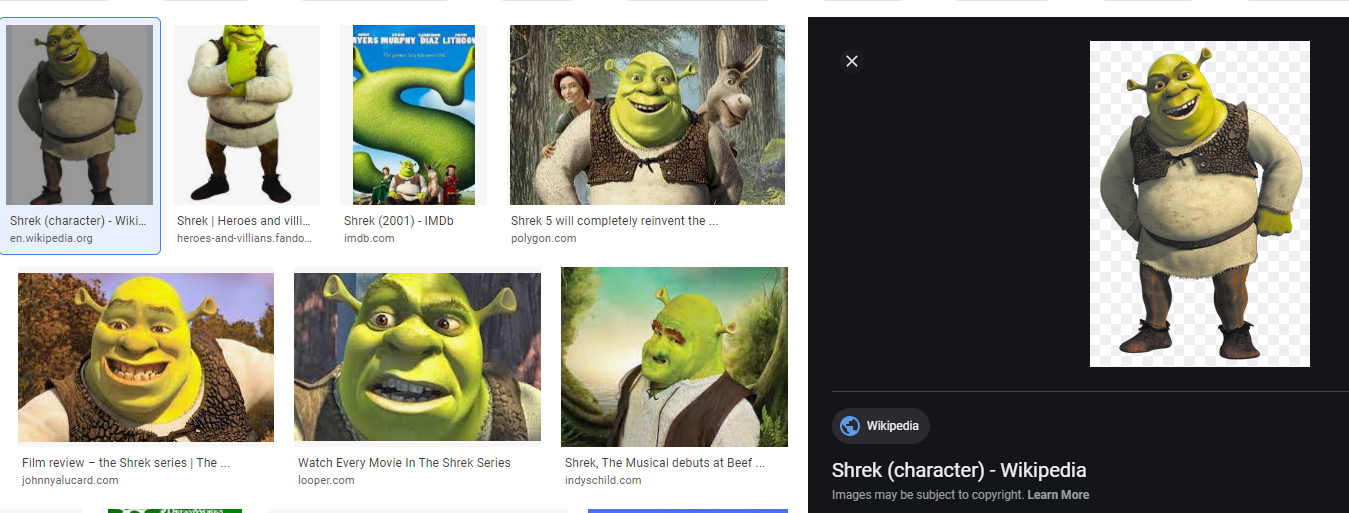
Upload your image
Next, we need to upload our image to imgur or ibb.co so that we can host it online.
For this guide we’ll be using ibb.co.
Go to [link] and press “Ctrl V” on your keyboard to paste the image. Then click Upload.
Once you’ve uploaded the image, it should give you a “viewer link.” This is not the actual image link, but a link to the web page with the image on it. In order to get the skin to work with Redmatch 2, we need a direct image link, which we’ll cover in the next section.
Copy the direct image URL
Go to whatever viewer link imgur or ibb.co gave you.
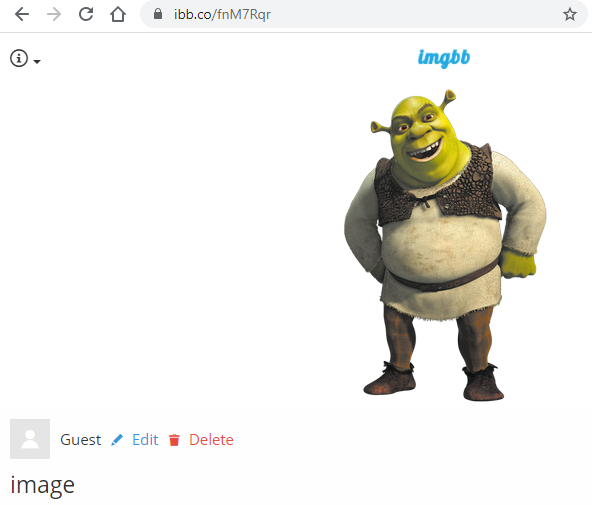

Paste the URL into Redmatch 2
Open Redmatch 2, and navigate:
Customize > Skins > Custom
Paste in the image address we just copied and press Create.