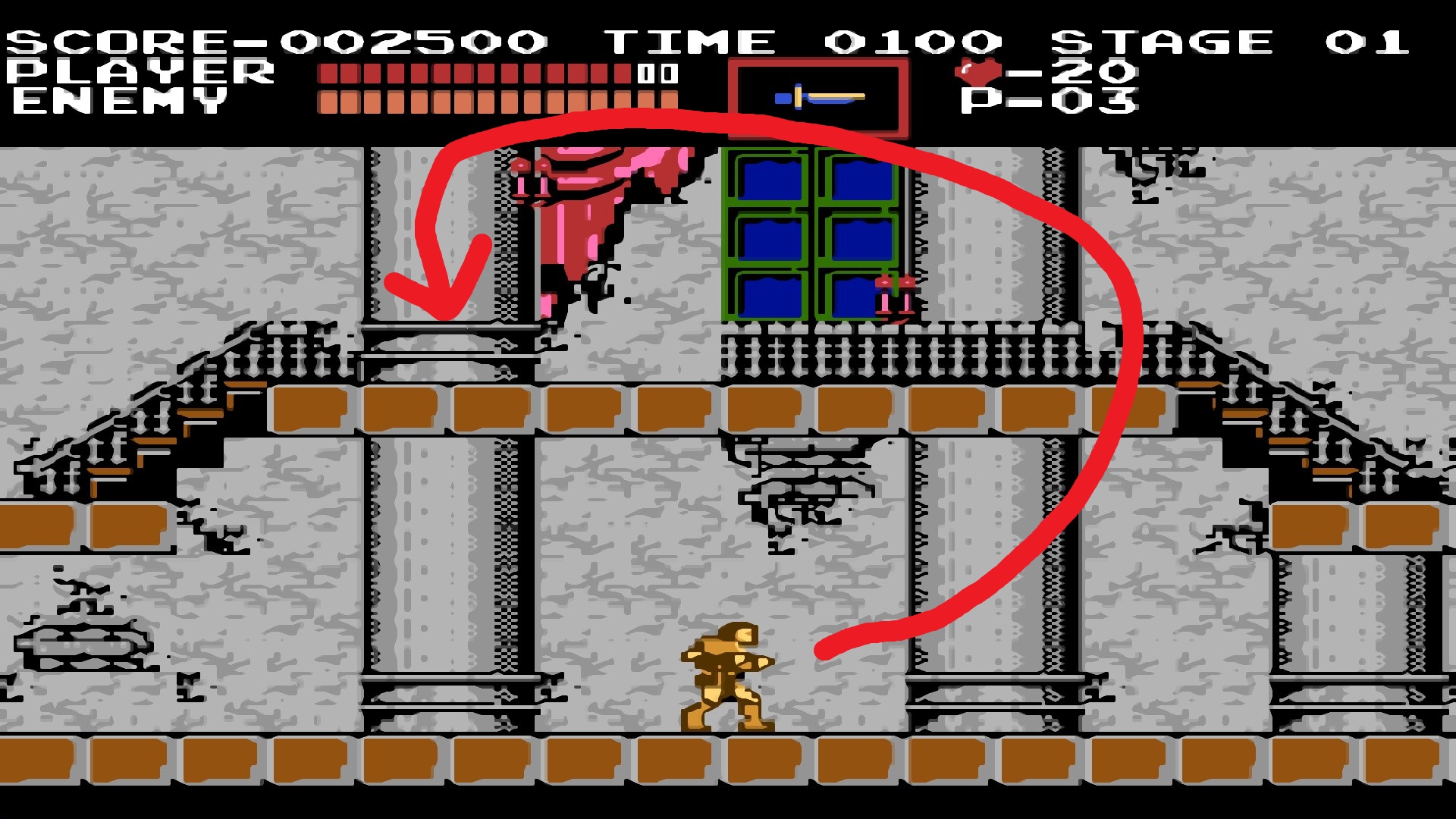Overview
In this guide I will show you how to set up a button on your XBOX One Controller that resets your character to the last save state.
What you need for this guide to work.
Autohotkey
Controller Companion
Where to start ?
Go to the root folder of Castlevania Anniversary Collection by launching Steam and right clicking on Castlevania Anniversary Collection in your library and then clicking on browse local files.
Please note: All of the following files that you will create must be pasted in the root folder of Castlevania Anniversary Collection.
Create the auto reset to last save state .ahk file.
Download and install Autohotkey.
Create a new .ahk file called “load save.ahk”
Add the following code to the .ahk file.
sendmode, input
send {1 Down}
sleep, 24
send {1 Up}
sleep, 350
send {1 Down}
sleep, 24
send {1 Up}
sleep, 24
send {Down}
sleep, 24
send {Down}
sleep, 24
send {Down}
sleep, 24
send {z}
sleep, 150
send {z}
(It should look like this)
Convert the “load save.ahk” to a .exe.
Right click on “load save.ahk” and click on Compile Script”
“
Set up Controller Companion.
After Installing Controller Companion , go to it’s settings by right clicking on it in the tray and then clicking on settings.
Add Castlevania to Controller Companion
Add the game’s .exe to controller companion at the profiles tab.
After Castlevania has been added to Controller companion click on it’s icon, afterwords click on edit.

Clear all of the default button bindings.
Right click on all of the default bindings and click on “nothing”
Set up the key bind.
Bind the “load save .exe” to a desired button on the Controller by clicking on custom shortcut by right clicking on the button that you want to use to load the last save state and then clicking on custom shortcut. (you will have to add the directory of the “load save.exe” file that you made.)
Making the .bat file.
Right click and make a new .txt file and rename it to “Castlevania Anniversary Collection.bat”
Add code to the .bat file.
Right click on the “Castlevania Anniversary Collection.bat” and click on edit.
Copy the following code and paste it in the .bat file that you made:
@echo off
start “” “D:Steam GamessteamappscommonController CompanionControllerCompanion.exe”
start “” “D:Steam GamessteamappscommonCastlevania Anniversary Collectiongame.exe”
set MAIN_EXE=game.exe
:FOUND
cls
timeout /t 1
FOR /F %%x IN (‘tasklist /NH /FI “IMAGENAME eq %MAIN_EXE%”‘) DO IF %%x == %MAIN_EXE% goto FOUND
taskkill /F /IM “ControllerCompanion.exe”
Note that you will have to paste the directory of Castlevania and Controller Companion on your PC.
Note that you need to save the changes made to the .bat file at this point.
(It should look like this.)
Create a shortcut the Castlevania Anniversary Collection.bat file.
Create a shortcut of the Castlevania Anniversary Collection.bat and click on properties.
Setting up the game icon.
In the Castlevania Anniversary Collection Properties tab click on change Icon and select the game’s .exe to select it as a Icon.
Setting the launch Options for the shortcut.
Select Minimised at the Run drop box.
Enable “Run as Administrator”
Click on the advanced tab, doing this will bring up the advanced Properties window.
Click on “Run as Administrator”
Click on OK
After the Advanced Properties tab closes Click on Apply followed by OK.
Disclaimer:
I did not make Controller Companion and I did not make Autohotkey.
All rights go to their respective owners.
I made this guide for educational purposes only.