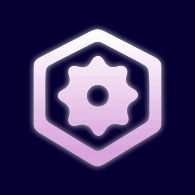Overview
Having trouble setting up any kind of elevators? Well then you’ve found the right guide. Go ahead!
Setting up elevators
Having trouble setting up any kind of elevators? Well then you’re reading the right guide. Go ahead!
Basic elevators
To set up a basic up/down manual elevator, follow these steps:
- Place an engine and a lift from the tile group “Doors & Elevators”. They must be in a collideable layer.
- Select both, right-click the engine and click on “Set Physics Parent”. If this doesn’t work, right-click on the engine, and click “Activate Physics”. Set the parent and turn physics off again by clicking on “Deactivate Physics”. Note that the lift/platform MUST have physics, but if the engine has physics, the whole thing might fall apart.
This is what it should look like if done correctly:
- Now go to Doors & Elevators and place Lift Callers and a Lift Control:
<- Caller — Control ->
- Right-click on the caller(s) and set the lift/platform (not the engine!) as the target for “elevatorCaller”.
- For the control, set the lift/platform as target for both “elevatorControl” and “attach”:
(Note: target not yet set on last two images, my bad.)
- Now for the last step, set the elevator bounds. This limits how far the lift/platform can go vertically. To do so, select the engine, and drag the white nodes.
You’re done! You might want to move the callers/control to a Collision BG layer if you want them to be behind the player.
Floors elevators
Floors elevators are those in which you select which floor you want to go instead of moving the elevator manually.
- Follow the first section of the guide.
- Look for the “origo” tile (red circle, 4th) in the “Doors & Elevators” tile group and place it where you want your floors to be. Select both and give them the same ID (must be unique to them).
- Select the engine and set the origo tiles as target for “floors”:
- Remove the elevator controler, and replace it for this other one. Remember to set the lift/platform as both its targets and to (maybe?) move it to a Collision BG layer.
<- Floors controller
Wall-mounted elevators (no beam)
If you’ve played story mode you must’ve encountered wall-mounted elevators. Those look like a single platform without an engine/beam attached to them:
- To create those you have to follow the same steps explained in the previous parts of the guide (it can be manual or have floors as well), except instead of using the default platform provided in the Doors & Elevators tileset, you can basically use anything (you’ll need to give said anything an ID). For this I’ll go with a platform that can be found in the “Radio Tower” tileset.
- Remember to turn on physics for whatever you’re using as platform!
- Once you have all the things set up and your elevator is working, you need to change a few things to make it look like it is wall-mounted. Right-click on the engine and click on “tile: “elevator””.
- You can play around with the settings, but basically you want to assign a sound to the platform (platformSound) instead of the engine (motorSound), and select style “invisible”. In this menu you can also change the elevator’s speed and other settings. Here’s what it should look like, more or less (elevator_2 is the clanky noise wall-mounted ones usually have):
- After you’re done setting up the engine options, you should move the engine to the Invisible Physics layer.
Custom-looking elevators
An elevator isn’t simply a single platform tile. You can create whatever you want by merging other tiles with the platform/lift tile, like lights.
In this case I’m using a tile that is usually added to the platform of wall-mounted elevators to make them look good:

- Place the additional tiles on a non-collideable layers unless you intend to make something not only decorative. Select all the tiles you want to move as one with the platform, including the platform (you can do this by holding Shift while selecting. You can switch layers). Right-click on the platform tile and click on “Merge Tiles”.
You should now see a white border around every merged tile (only if you’re on their layer and not in ingame render mode). Notice how the parent tile (the one the rest are attached to, the elevator platform in this case) has a thicker border.
Thanks & notes
I’d like to thank Oxeye for the fantastic job they’ve done, and for creating such a powerful editor allowing for huge freedom and letting me make a ton of maps.
Also thanks for adding some of my maps into the game!
If you have any question, want to correct some mistake, or something else, please comment right away!
Hope this helped!
Other guides
How to upload your maps to the workshop
Editor hotkeys
External links
My maps[janeator.com]
https://www.youtube.com/user/JNewgat/videos
Tweets by Janeator
Steam group
Forums[forum.cobaltvault.no]
IRC[webchat.esper.net]
https://www.reddit.com/r/cobalt/